Chapter 4 dvd operations, Basic disc playback, Playing a dvd, cd, or vcd – GoVideo DVP950 User Manual
Page 31: 3 press open/close again to close the disc drawer, 4 press play on the remote control or front panel, 4 - dvd operations, Dvd operations, Chapter 4
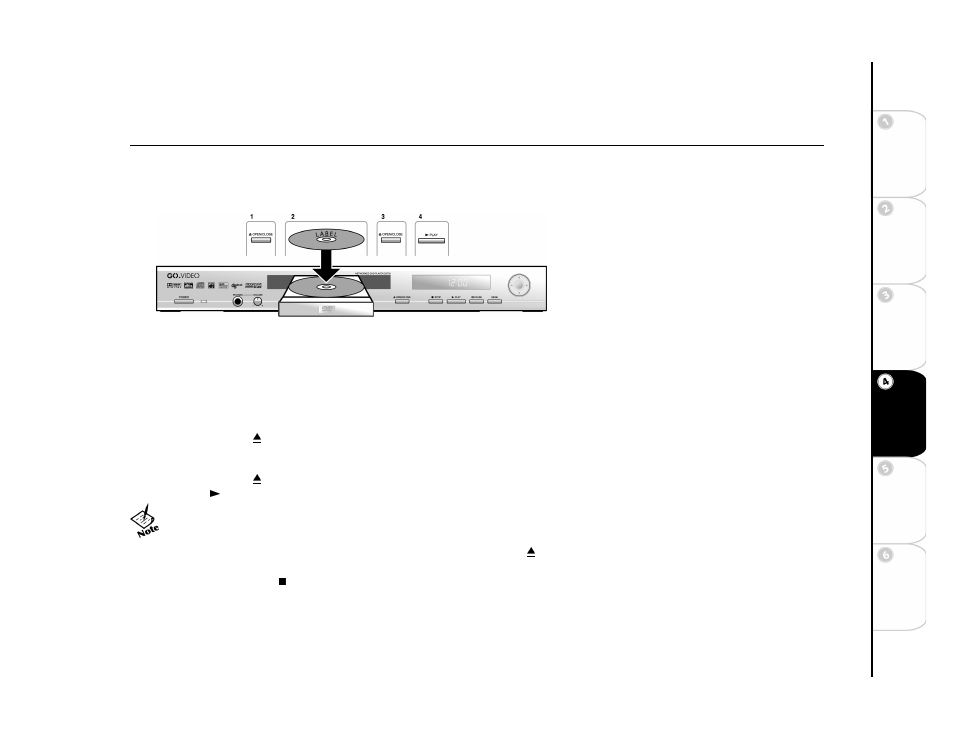
31
Basic
Set
u
p
G
etting
Sta
rted
Ne
twork
Ope
ra
tions
DVD
Ope
rations
Ad
vanc
e
d
Se
tti
n
gs
He
lp
Chapter 4
DVD Operations
:: Basic Disc Playback
Playing a DVD, CD, or VCD
Before you begin:
• Turn on the DVD player using the front panel POWER button. If the unit is in Standby mode, press STANDBY/ON on the remote control
to power on the unit. The blue LED will light behind the front panel arrow keys.
• Turn on your TV, and set it to the audio/video input connected to the DVD player.
• Turn on your audio system (if using an external amplifier/audio system), and set it to the input connected to the DVD player.
1 Press OPEN/CLOSE
on the remote control or front panel to open the disc drawer.
2 Place the disc in the drawer with the label side facing up and playback side facing down. If the disc has two sides, place the disc with the
desired playback side facing down.
3 Press OPEN/CLOSE
again to close the disc drawer.
4 Press PLAY
on the remote control or front panel.
• Many discs will load and begin playing automatically when the disc drawer closes.
• If the DVD has a disc menu, or more than one title, the disc menu may appear; see Disc Menu Navigation on page page 32.
• Adjust the playback volume by pressing the VOL
Y
/
B
keys on the remote control.
• Do not push the disc tray when closing it. Always press OPEN/CLOSE to close the disc tray.
• If the disc is scratched, dirty, or not encoded for Region 1, you will receive an error message and the disc will not play.
• Always press STOP to stop playback of a disc before powering off the player.
