Resetting drives to non-raid status, To reset drives to non-raid status, Adding or replacing a raid drive – Gateway MAN FX510 User Manual
Page 42: To replace a failed raid drive
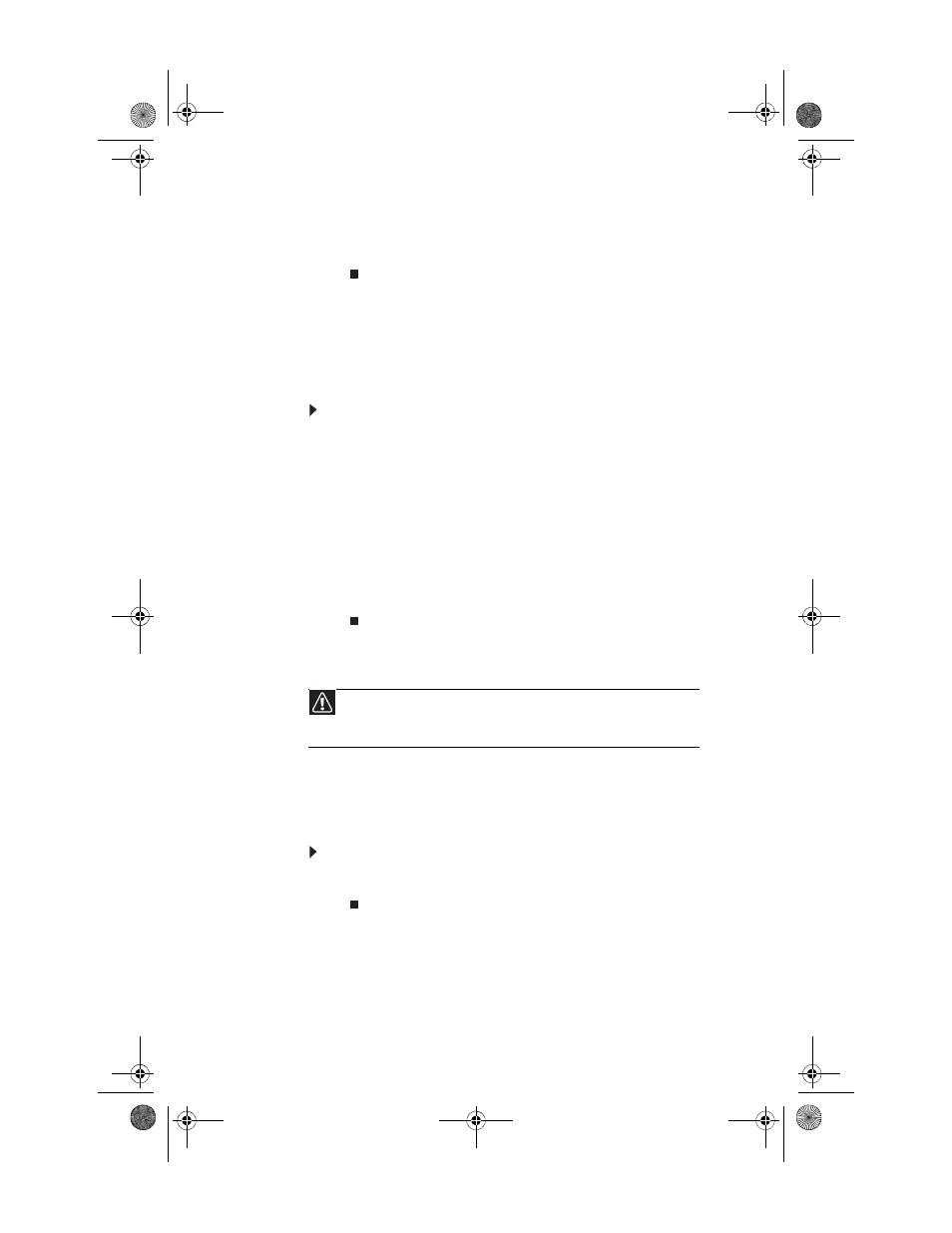
CHAPTER 3: Setting Up and Getting Started
36
4
Press
↑ or ↓ to highlight the RAID volume you want to
delete, then press D
ELETE
. A warning message appears.
5
Type Y to confirm volume deletion.
Resetting drives to non-RAID status
To troubleshoot or repair incompatible RAID configurations,
failed RAID volumes, or failed drives within a RAID volume,
you can reset the drives to non-RAID status until the problems
can be resolved.
To reset drives to non-RAID status:
1
Start (or restart) your computer. During startup, the
RAID option screen appears.
2
While the RAID option screen is open, press C
TRL
+i. The
Matrix Storage Manager opens.
3
Highlight 3. Reset Disks to Non-RAID, then press
E
NTER
. The Reset RAID Data menu opens.
4
Press
↑ or ↓ to highlight drives, press the spacebar to
select (mark with a green triangle) each drive you want
to reset, then press E
NTER
. A warning message appears.
5
Type Y to confirm the drive reset.
Adding or replacing a RAID drive
If your computer supports hot swapping (adding or replacing
a drive without turning off the computer), you can replace a
failed RAID drive with a working drive that is the same size
or larger than the other array drives. When you add or replace
a drive in an array, the array begins rebuilding the drive.
To replace a failed RAID drive:
•
Insert the new drive in the same drive slot as the failed
drive. Your new drive acts as a “hot spare” for the array.
Caution
Never remove an active drive from an array until it is placed in a failed
state or prepared for removal. For more information, see your RAID controller
documentation or the Array Manager User Guide.
8512066.book Page 36 Tuesday, January 16, 2007 11:02 AM
