The printer is on but will not print, To set a default printer, You see a “printer queue is full” error message – Gateway MAN FX510 User Manual
Page 114
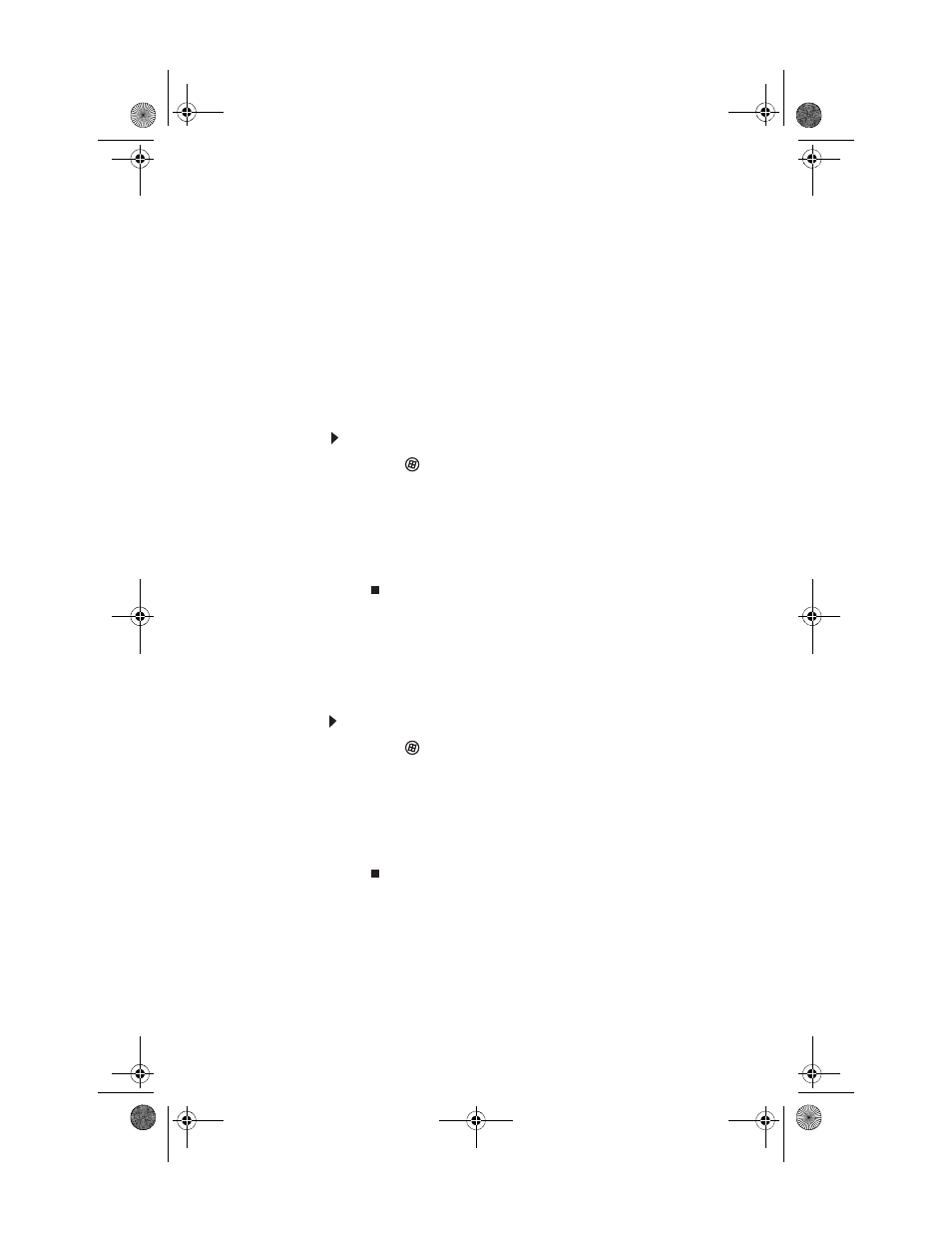
CHAPTER 6: Troubleshooting
108
The printer is on but will not print
•
Check the cable between the printer and your
computer. Make sure that it is connected to the correct
port.
•
Make sure that the printer is online. Many printers have
an online/offline button that you may need to press so
the printer can start printing. Press the button to put
the printer online.
•
Check the cable for bent or broken pins.
•
If the printer you want to print to is not the default
printer, make sure that you have selected it in the
printer setup.
To set a default printer:
1
Click (Start), then click Control Panel. The
Control Panel window opens.
2
Click Hardware and Sound, then click the Change
Default Printer option under the Printers
category. The Printer window opens.
3
Right-click the printer you want to be the default
printer, then click Set as Default Printer.
•
Reinstall the printer driver. See the guide that came with
your printer for instructions on installing the printer
driver.
You see a “Printer queue is full” error message
•
Make sure that the printer is not set to work offline.
To make sure that the printer is not set to work offline:
1
Click (Start), then click Control Panel. The
Control Panel window opens.
2
Click Hardware and Sound, then click the Printers
category. The Printers window opens.
3
Right-click the printer you want to use. If the menu
shows a check mark next to Use Printer Offline,
click Use Printer Offline to clear the check mark.
8512066.book Page 108 Tuesday, January 16, 2007 11:02 AM
