Gateway MAN FX510 User Manual
Page 16
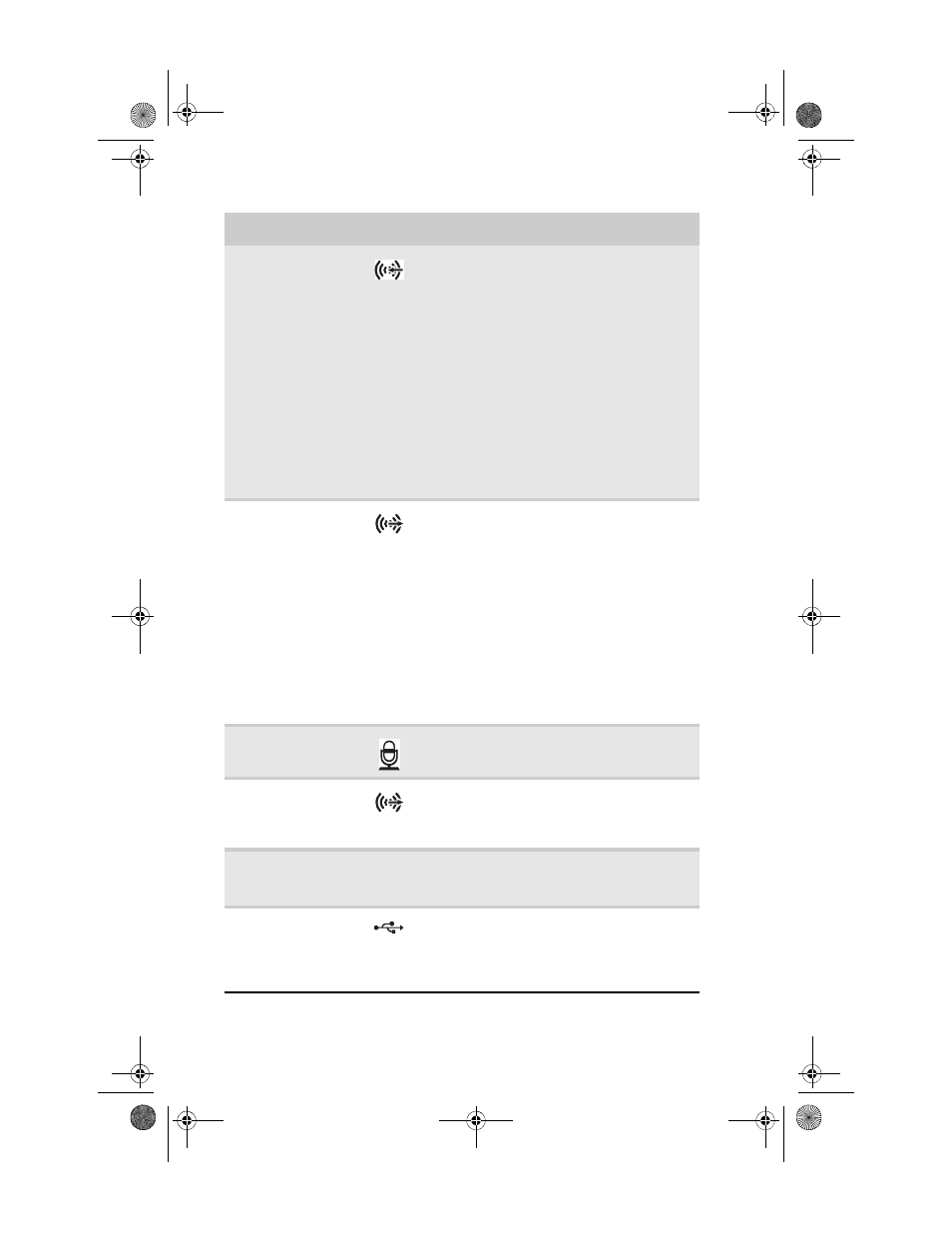
CHAPTER 2: Checking Out Your Computer
10
Audio input (Line
in) jack (blue plug)
-OR-
Side speaker jack
If the back of your computer has five audio
jacks, this jack is user configurable for one of
the following:
Stereo in: Plug an external audio input
source (such as a stereo) into this jack so you
can record sound on your computer
(Default).
Stereo out: Plug your side left and right
speakers into this jack.
For more information, see
.
If the back of your computer has three audio
jacks, this jack is the audio input (line in) jack.
Plug an external audio input source (such as
a stereo) into this jack so you can record
sound on your computer.
Headphone/analo
g speakers jack
(green plug)
-OR-
Front speakers jack
If the back of your computer has five audio
jacks, this jack is user configurable for one of
the following:
Headphone: Plug headphones or amplified
speakers into this jack (Default).
Stereo out: Plug your front left and right
speakers into this jack.
For more information, see
.
If the back of your computer has three audio
jacks, this jack is the headphone/analog
speaker (line out) jack. Plug powered
speakers, an external amplifier, or
headphones into this jack.
Microphone jack
(pink plug)
Plug a microphone into this jack.
Center/subwoofer
jack
(orange
plug)(optional)
Plug your center speaker and subwoofer into
this jack. For more information, see
“Configuring the audio jacks” on page 28
S/PDIF output jack
(optional)
Plug an optical cable from an amplifier or
entertainment system into this jack for
digital sound.
USB ports
Plug USB (Universal Serial Bus) devices (such
as a USB printer, scanner, camera, keyboard,
or mouse) into these ports. For more
information, see
scanner, or other device” on page 28
.
Component
Icon
Description
8512066.book Page 10 Tuesday, January 16, 2007 11:02 AM
