Adding a suspend option to the start menu – Gateway E1400 User Manual
Page 90
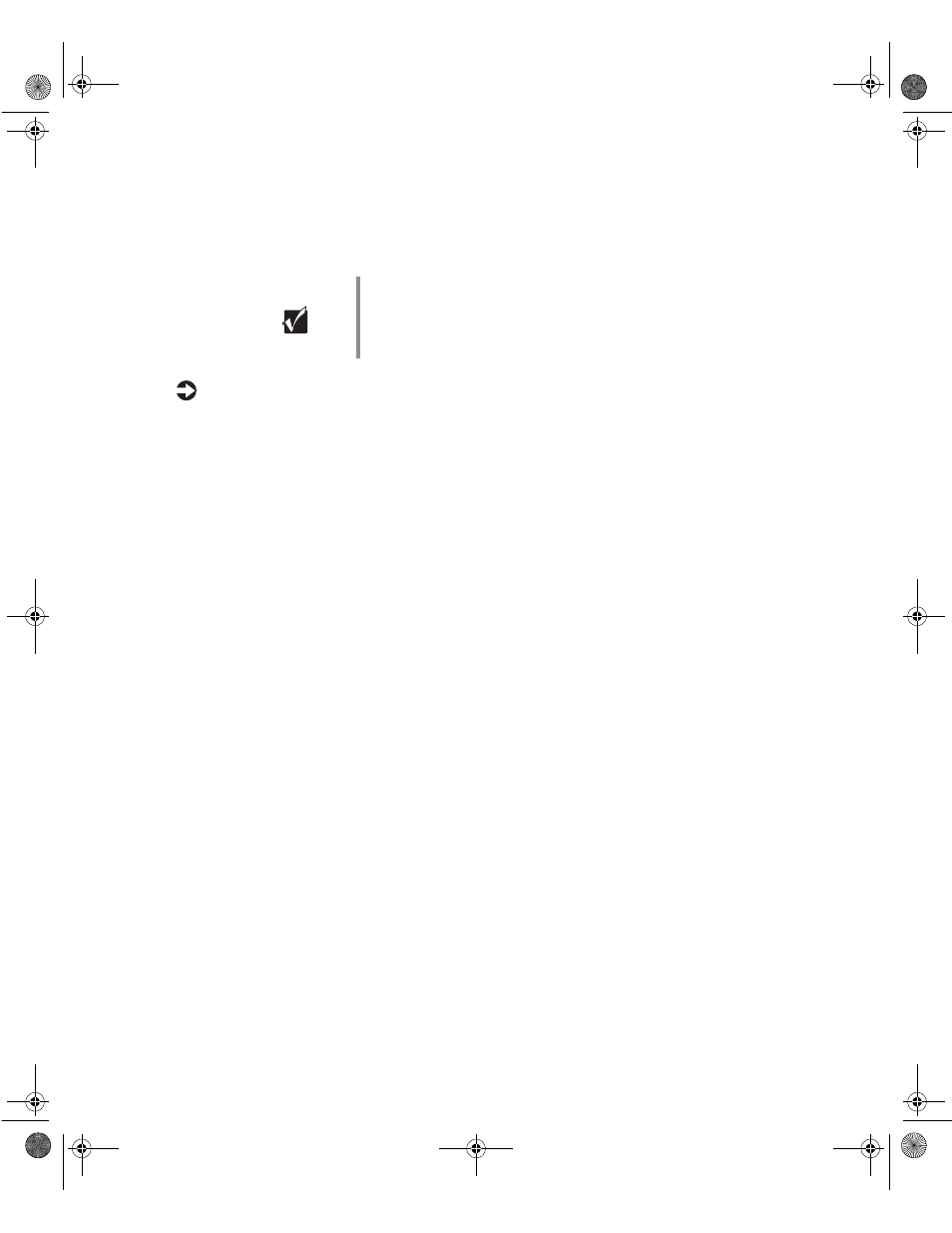
System power management
83
Adding a Suspend option to the Start menu
If it’s not already shown in the Start menu, you can add an option that puts
your system into Suspend:
To add a Suspend option to the Start menu:
1
Click
Start
, select
Settings
, then click
Control
Panel
. The Control Panel
window opens.
2
Double-click
Power
. The Power Properties window opens.
3
On the
Power
tab, click
Advanced
. The Advanced Properties window
opens.
4
On the
Advanced
tab, check the option
Show Suspend command on Start
menu
.
5
Click
OK.
After you have added the
Suspend
option to the
Start
menu, you can put your
system into suspend from a normal working state by clicking
Start
, then
clicking
Suspend
.
Important
If your system is part of a Novell network, putting your
system in Suspend disconnects you from your network
connection. Reestablish your network connection when
you take your system out of Suspend.
05960.book Page 83 Monday, February 21, 2000 2:47 PM
