Gateway E1400 User Manual
Page 41
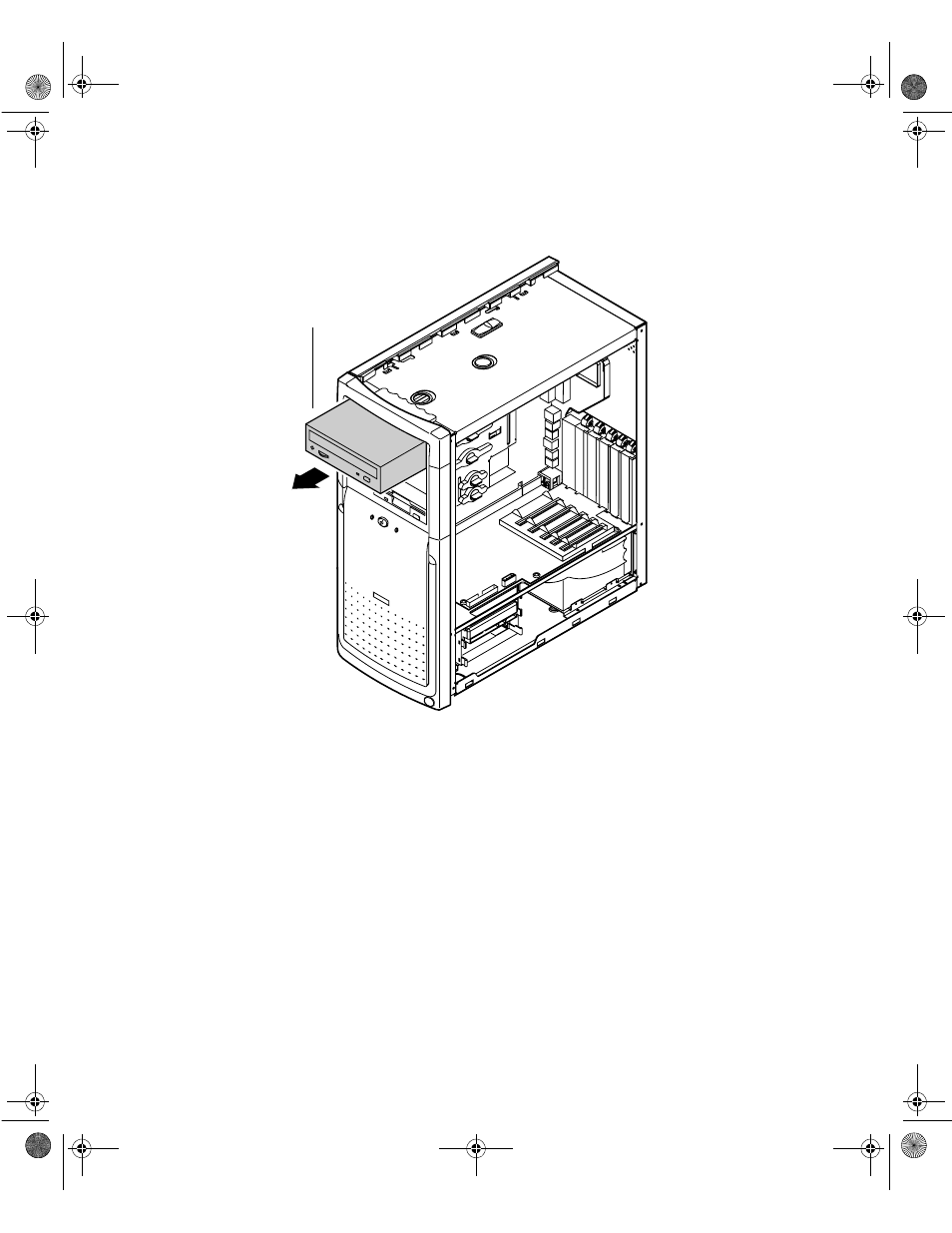
34
Replacing and Adding Drives
5
From the rear of the drive cage, push the drive toward the front of the
chassis and through the front bezel.
6
Set any jumpers on the new drive. (See the drive documentation for more
information.)
7
Place the new CD drive into the drive cage. Make sure the threaded holes
on the drive align with the locking tab holes on the drive cage.
8
Replace the drive locking tab.
9
Connect the power, data, and audio cables to the drive.
10
Replace the right panel (see “Replacing the side panels” on page 23).
11
Reconnect the power cord and all other cords you removed, then turn
on the system.
CD drive
05960.book Page 34 Monday, February 21, 2000 2:47 PM
See also other documents in the category Gateway Computers:
- E-2300 (134 pages)
- E-4100 (144 pages)
- ALR 7300 (138 pages)
- E-4650 (134 pages)
- E-6300 (136 pages)
- E-9232T (96 pages)
- 610 (108 pages)
- ProfileTM 5 (292 pages)
- Profile 6 (130 pages)
- E SERIES E-6000 (190 pages)
- SZSL95IN0XXXXXXXX (132 pages)
- 8400 (34 pages)
- DX4800 (94 pages)
- GR380 F1 (17 pages)
- MAN FX510 (150 pages)
- GM5688E (140 pages)
- GR585 F1 (14 pages)
- 6400 (148 pages)
- GM5478 (2 pages)
- 7400 (156 pages)
- E-5250 (46 pages)
- FX6710 (1 page)
- E-9425R (118 pages)
- ALR 7200 (134 pages)
- FX542X (154 pages)
- 7250R (135 pages)
- 7250R (26 pages)
- DX430X (96 pages)
- 8450R (4 pages)
- 8450R (172 pages)
- 7450R (124 pages)
- E-5400 (130 pages)
- E-5200 (46 pages)
- PC (110 pages)
- GR160 F1 (14 pages)
- ALR 8300 (128 pages)
- eMachine 3 (96 pages)
- 9415 (188 pages)
- 980 (131 pages)
- 9210 (106 pages)
- FX542XT (94 pages)
- E3400 (126 pages)
- Media Center (28 pages)
- MT-6733 (3 pages)
