Front panel indicators – Gateway 860 User Manual
Page 9
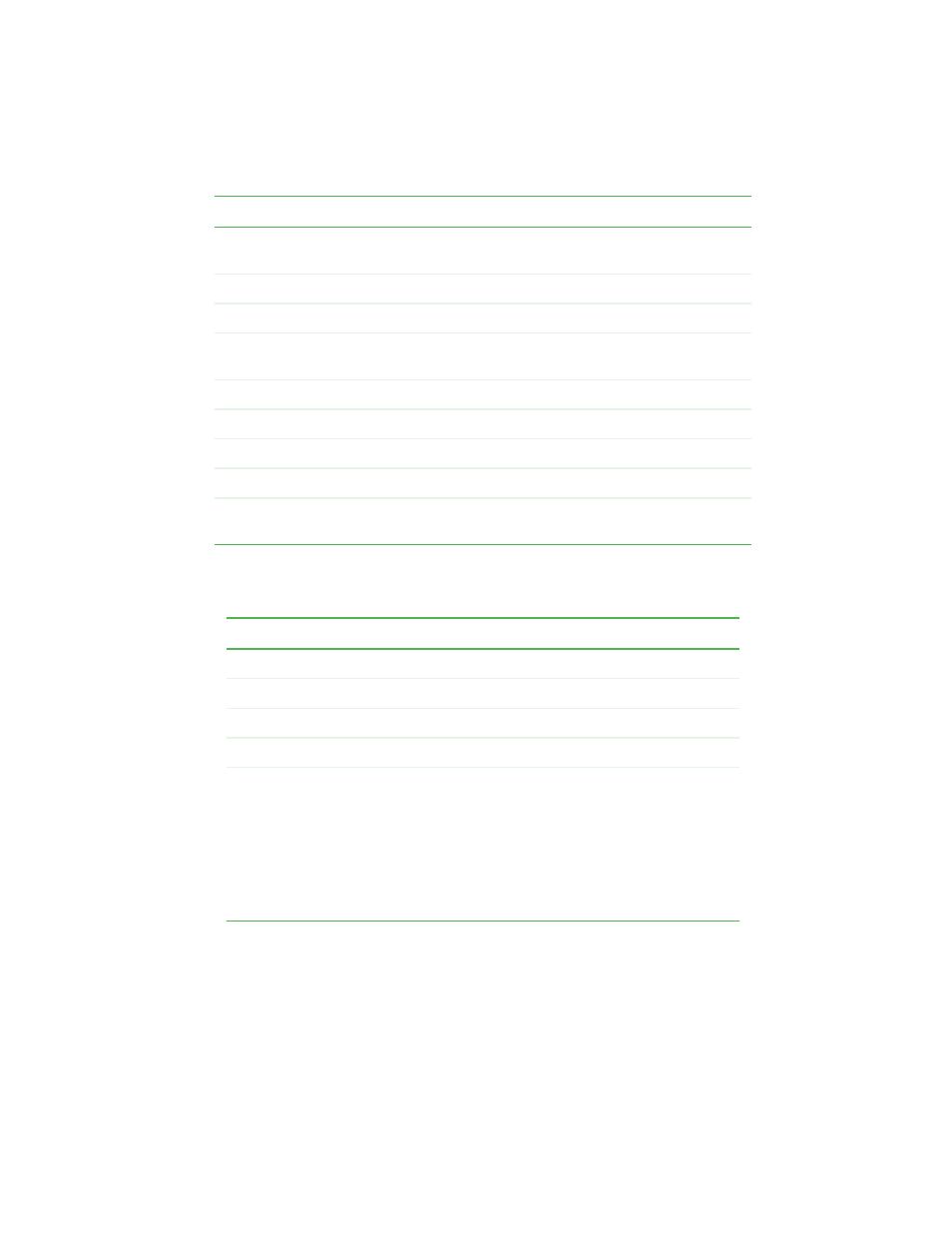
5
Front
www.gateway.com
Front panel indicators
LCD screen
Displays the NAS name, network settings, and number of
events logged by the NAS.
Next button
Press to scroll through the menu and submenu items.
Previous button
Press to scroll through the menu and submenu items.
Enter button
Press to choose an option, to increase the numerical value
of a setting, to make a selection, or change a setting.
Exit button
Press to close a submenu or return to the menu.
CD drive
CD drive for installing software.
CD drive LED
Indicates CD drive activity.
CD drive eject button
Opens the CD drive’s disc tray.
CD drive manual eject
hole
Insert a straightened paper clip into this hole to manually
open the disc tray when the NAS is off.
LED
Green Orange
Meaning
Power
On
The NAS is on.
Off
The NAS is off.
HDD (0, 1, 2, 3)
On
Off
Hard drive status is normal.
Off
On
Hard drive activity.
.
Off
Off
No hard drive activity.
You can remove a hard drive from
the drive bay or hot-swap drives
when a hard drive is in this state.
For instructions on how to remove
a hard drive, see
installing a hot-swap hard drive”
on page 37
.
Item Description
