Date/time, Setting the date and time, To set the date and time – Gateway 860 User Manual
Page 50: Displaying the date and time, To display the date and time
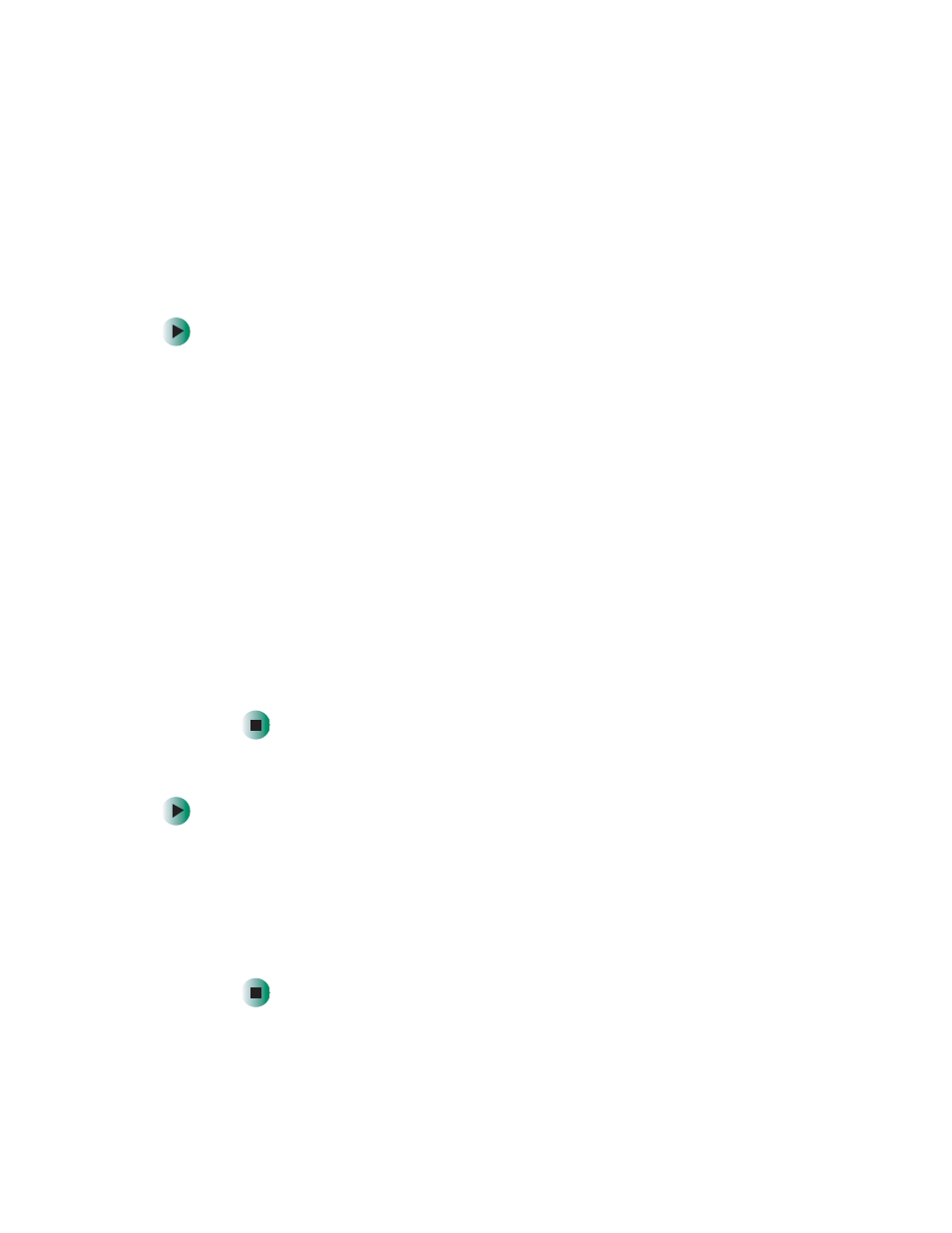
46
Chapter 4: Configuring the NAS
www.gateway.com
Date/Time
This option is used to set and view the date and time on the NAS.
Setting the date and time
To set the date and time:
1
Press the
Enter
button.
2
Press the
Next
or
Previous
button to select
Date/Time
on the Main menu,
then press the
Enter
button.
3
Select
Set Date
, then press the
Enter
button.
4
Select
Input date
, then press the
Enter
button.
5
Enter the date (month/day/year) and time (hour:minute:second) by
pressing the
Enter
button to increase number input. Press the
Next
button
to move the cursor to input the remaining numerical value of the date
and time field, then press the
Exit
button to end input.
(Example) 01/15/02
(Example) 10:05:03
6
Select
OK
from the menu, then press the
Enter
button. The “Wait host
respond” message appears on the LCD screen. After a few seconds, the
“Setting OK” message appears.
Displaying the date and time
To display the date and time:
1
Press the
Enter
button.
2
Press the
Next
or
Previous
button to select
Date/Time
on the Main menu,
then press the
Enter
button.
3
Select
View Date,
then press the
Enter
button. The “Wait host respond”
message appears on the LCD screen. After a few seconds, the date and time
appear.
