Raid configuration, To change the raid configuration, Raid – Gateway 860 User Manual
Page 58
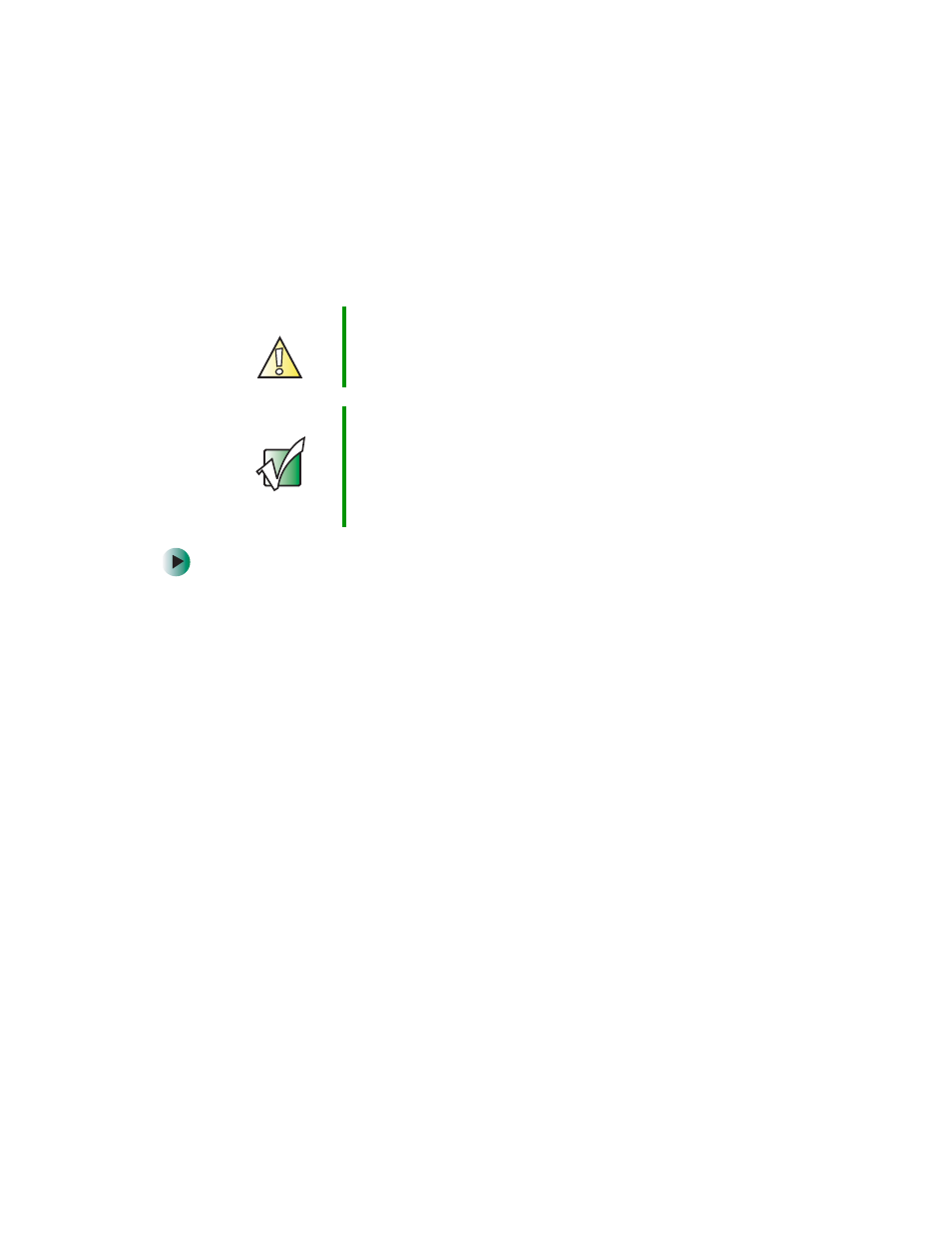
54
Chapter 5: System Management
www.gateway.com
RAID Configuration
This utility lets you change the default RAID configuration, such as the system
volume size and the RAID level of your hard drive.
To change the RAID configuration:
1
Insert the 860 SATA NAS Restoration CD into the CD drive. The Setup menu
appears.
2
Select
RAID Configuration
. The original system volume size is displayed. The
program prompts you to change the configuration of the system volume.
3
Select
Y
.
4
Enter a number to specify how many gigabytes will be allocated to the
system volume, then press E
NTER
. If the number you entered is 0, the
program prompts you to enter the new capacity again.
The program asks you to confirm the change.
5
Press Y and press E
NTER
to make the change, or press N and press E
NTER
to abort.
The original data volume RAID level is displayed. The program prompts
you to change the configuration of the data volume.
6
Press Y and press E
NTER
to change the configuration, or press N and press
E
NTER
to abort. The program prompts you with the available RAID levels
to set for the data volume.
Caution
Using the RAID Configuration utility erases all data
previously saved in the hard drives. Make sure that you
back up important files before starting the configuration
process.
Important
If you change the system volume size, you should restart
the NAS.
If you set the data volume to RAID 5, the initialization
process is performed in the background and takes several
hours to complete. During this process, you can shut down
and restart the NAS, and access the data volume.
