FUJITSU SRS-1050 User Manual
Page 61
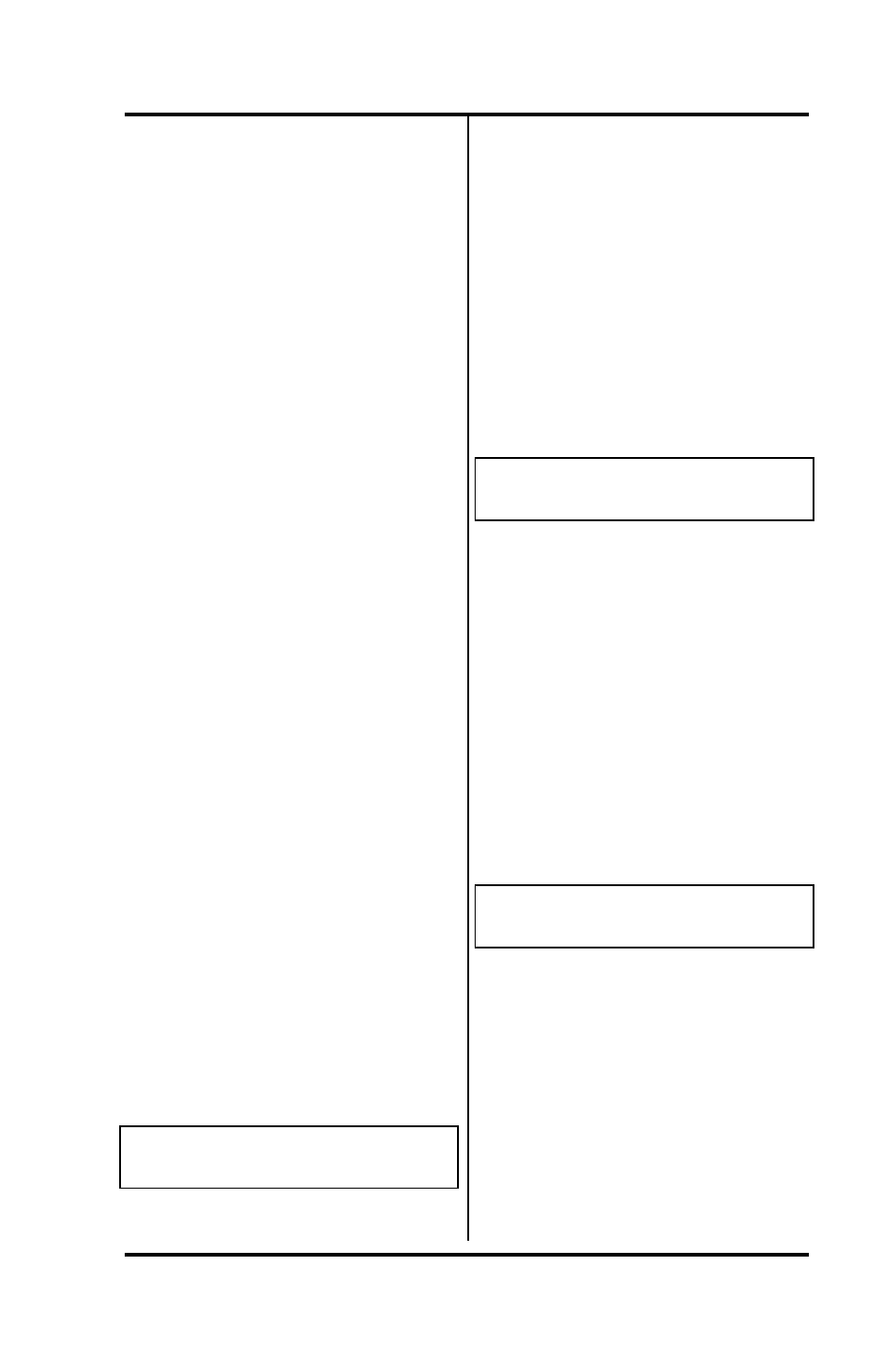
Chapter 3
( SRS -1050 Local Features
Page 3-7
•
A combination of a standard
telephone number plus one or
more special codes, with
pauses between the elements
to allow for system response
time
•
A leased network number,
including the access code and
access code delimiter
The one-touch feature overview
in Chapter 2 discusses these
possibilities in greater detail and
explains how to dial using a one-
touch button.
Before you can program a one-
touch button for a leased network
number, you must complete the
procedure to assign a
multifunction button as the leased
network access code delimiter
key. The procedure is described
later in this chapter.
Programming a One-touch
Button
To program a multifunction
button for a one-touch number,
follow these steps:
1. Press REG (softkey 4), 1, ENTER
(softkey 1). This screen
appears:
ONE-TOUCH
SELECT ASSIGN KEY
The indicators for previously
assigned one-touch buttons will
be green. The MIC-OFF key, if
active, and the delimiter key, if
assigned, will be red. Other
buttons will all be dark, regardless
of their other uses.
2. Press the idle (unassigned)
button you want as your one-
touch button. This screen
appears:
ENTER DIRECTORY NUMBER
DN= (12)
The multifunction button's
number is at the far right of line 2.
In this example it is 12.
3. To program a standard
telephone number or a special
code, press the keypad digits
for the number you want
recorded. Include the outside
access code (such as 9) and
area code for long distance.
The digits show on line 2.
ENTER DIRECTORY NUMBER
DN=912229876543 (12)
To program a number that
includes pauses and special
codes, use the keypad to enter
the digits and the HOLD button
to enter pauses, which appear on
the display as commas. The
example shows a standard
telephone number followed by a
voice mail access code and a
voice mail password.
