3 password protection, 4 menu navigation, 5 menu system – Fluke 1595A User Manual
Page 34
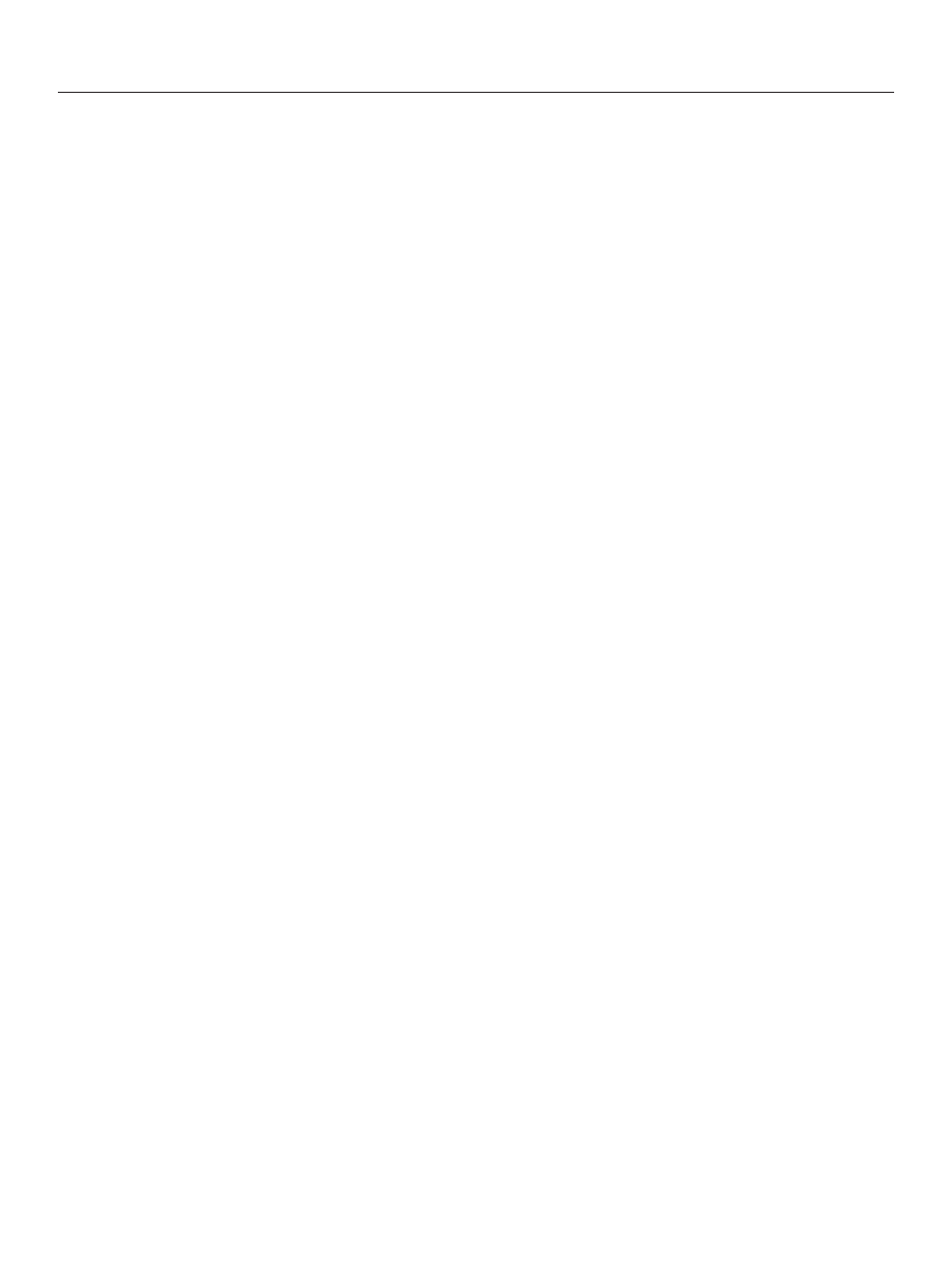
1594A/1595A Super-Thermometer
Password Protection
24
In the Alpha-Numeric Interface, use the front panel arrow keys to move the cursor to the desired character.
Press the ENTER key to enter the selected character in the text edit box. Numeric characters can be entered
using the Alpha-Numeric Interface or the front panel digit keys.
If a mistake is made, pressing the DELETE key will backspace over the character to the left of the cursor.
When the cursor is placed over a character in the text edit box, the DELETE key will delete the character
where it is located.
Use function keys MOVE BACK (F1) and MOVE FORWARD (F2) to move the cursor left or right in the text
edit box. Use function keys SAVE (F3) and CANCEL (F5) to save or cancel the changes that have been made
to the text field. The EXIT key will also exit the Alpha-Numeric Interface with no changes saved.
5.3 Password Protection
Some screens by default are password protected while others may be password protected depending on con-
figuration settings. A screen that is password protected will open with edit ability only if a four-digit password
is entered. Otherwise, the screen will open with view only. (see Section 5.7.7.1, PASSWORD (F4), on page
5.4 Menu Navigation
The following are important items to help the user understand how to navigate the menu system:
●
●
The Main Menu of the menu system may be accessed from the Measurement Screen (and most other
screens) by pressing the MENU key.
●
●
Function Keys (F1, F2, F3, F4, F5) are used to select menus, functions, and in some cases, to toggle
settings.
●
●
The EXIT key is used to exit a screen or menu and return to the parent screen. In most screens, pressing
and holding the EXIT key for a moment returns directly to the Measurement Screen.
●
●
Menus and screens contain help text that clarify the purpose of the menu or screen.
●
●
When any setting is changed in a screen, the ENTER key must be pressed to save the change.
●
●
When a field requires alpha-numeric character input, the Alpha-Numeric Interface opens automatically
upon pressing ENTER when the field is highlighted.
●
●
Some screens may be password protected. If the password is required, a special password screen will
appear. More information concerning password protection is found in the System Menu section.
●
●
The SETUP key provides a shortcut to the Channel Setup screen, Section 5.7.1, CHANNEL SETUP
●
●
Pressing ENTER, then SETUP provides a shortcut to the User Settings screen, Section 5.7.4.1, USER
SETTINGS (F1), on page 47, where the language setting and other user settings are located.
●
●
The User Settings screen will appear as the initial screen if the Start-Up Help setting is enabled
(see Section 5.7.4.1, USER SETTINGS (F1), on page 47). This assists a first-time user in setting
preferences and the system clock.
5.5 Menu System
The following is an outline of the menu system:
Measurement Screen
|
MAIN MENU (MENU key)
CHANNEL SETUP (SETUP key)
|
ASSIGN PROBE (see PROBE MENU below)
|
CHANNEL SETTINGS
|
|
SET UP Rs
|
|
ASSIGN RESISTOR
|
|
DEFINE RESISTOR
|
|
|
ADD RESISTOR
|
|
|
EDIT RESISTOR
