5 menus and screens, 1 introduction, 2 changing settings – Fluke 1595A User Manual
Page 33: Figure 7 location descriptor example, Figure 8 alpha-numeric interface, 1 introduction 5.2 changing settings
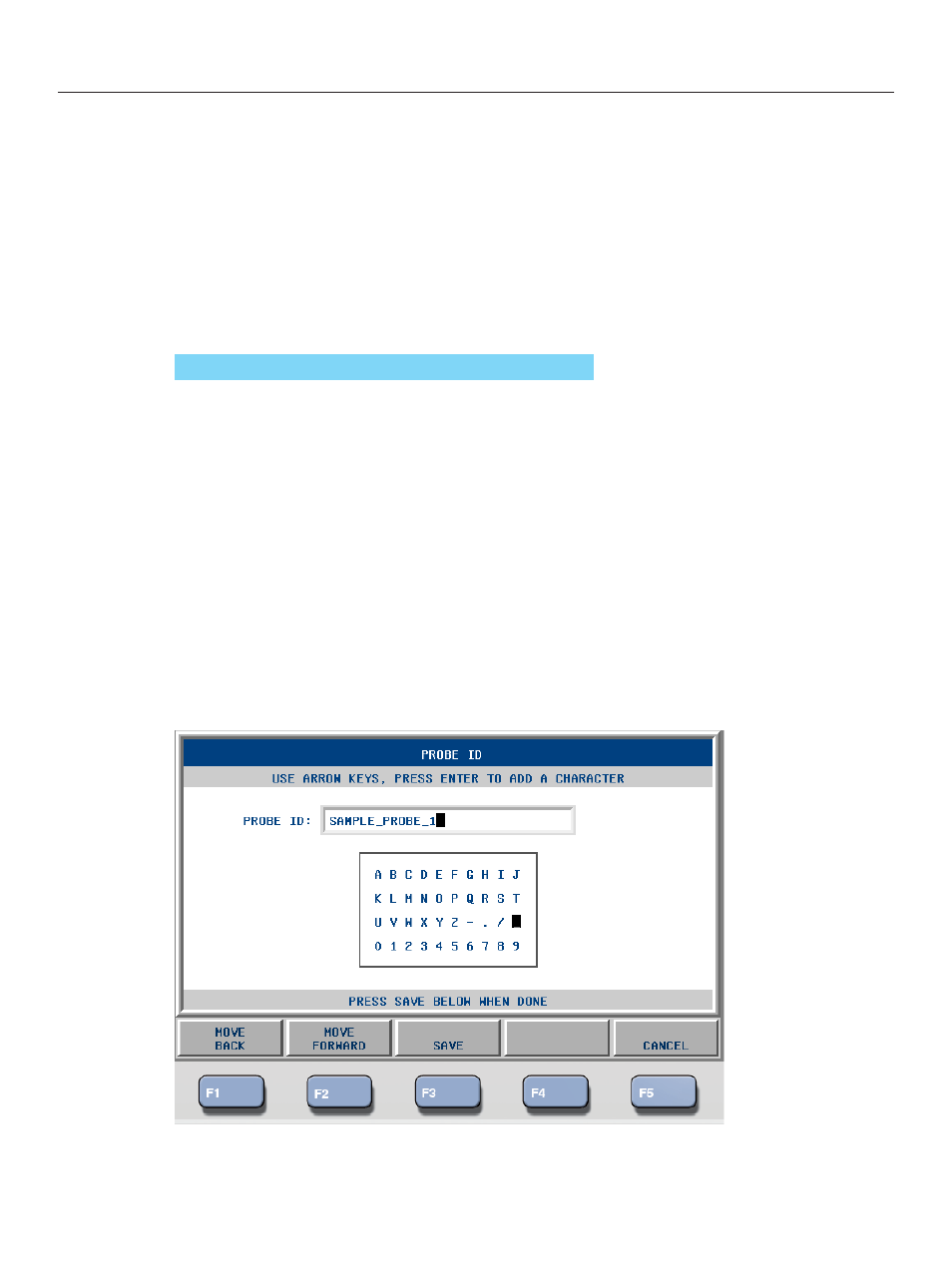
23
Menus and Screens
Changing Settings
5 Menus and Screens
5.1 Introduction
This section provides detailed description of the Super-Thermometer menus and screens. The menus and
screens are designed to allow the user to quickly and easily set up the instrument for measurement while also
providing many configuration options. Note that some function keys are located in multiple locations in the
menu system for convenience.
Since the Super-Thermometer menu system is several layers deep, this section uses a location descriptor at the
introduction of menu function keys. This helps the user identify where the function key resides in the menu
system. Below is a location descriptor example.
MAIN MENU | CHANNEL SETUP | CHANNEL SETTINGS
Figure 7 Location Descriptor Example
5.2 Changing Settings
Most screens within the menu system contain configuration fields used for changing settings. Whenever a
configuration field is changed the ENTER key must be pressed to save and apply the new value. To change a
setting, the field must be highlighted. The highlight can be moved through the fields using the Up/Down arrow
keys.
Configuration fields that have selection options are changed by pressing the Left/Right arrow keys to the
desired setting and pressing ENTER.
Numeric type fields are used for setting numeric settings, which include probe coefficients, time, and date, for
example. Values are set using the digit keys. The left and right arrow keys move among the digits to change a
digit in the number. The sign key and EXP key are necessary for signed and exponential values. The DEL key
may be used to delete a digit in the number. ENTER must be pressed to save a new value.
Some configuration fields allow entry of alpha and numeric characters. For these fields, the Alpha-Numeric
Interface is used. It automatically opens by pressing the ENTER key when a text field is highlighted.
Figure 8 Alpha-Numeric Interface
