Monitoring calls, Monitoring sip trunk status, Monitoring the status of pbx extensions – Fortinet FortiGate Voice 4.0 MR1 User Manual
Page 46
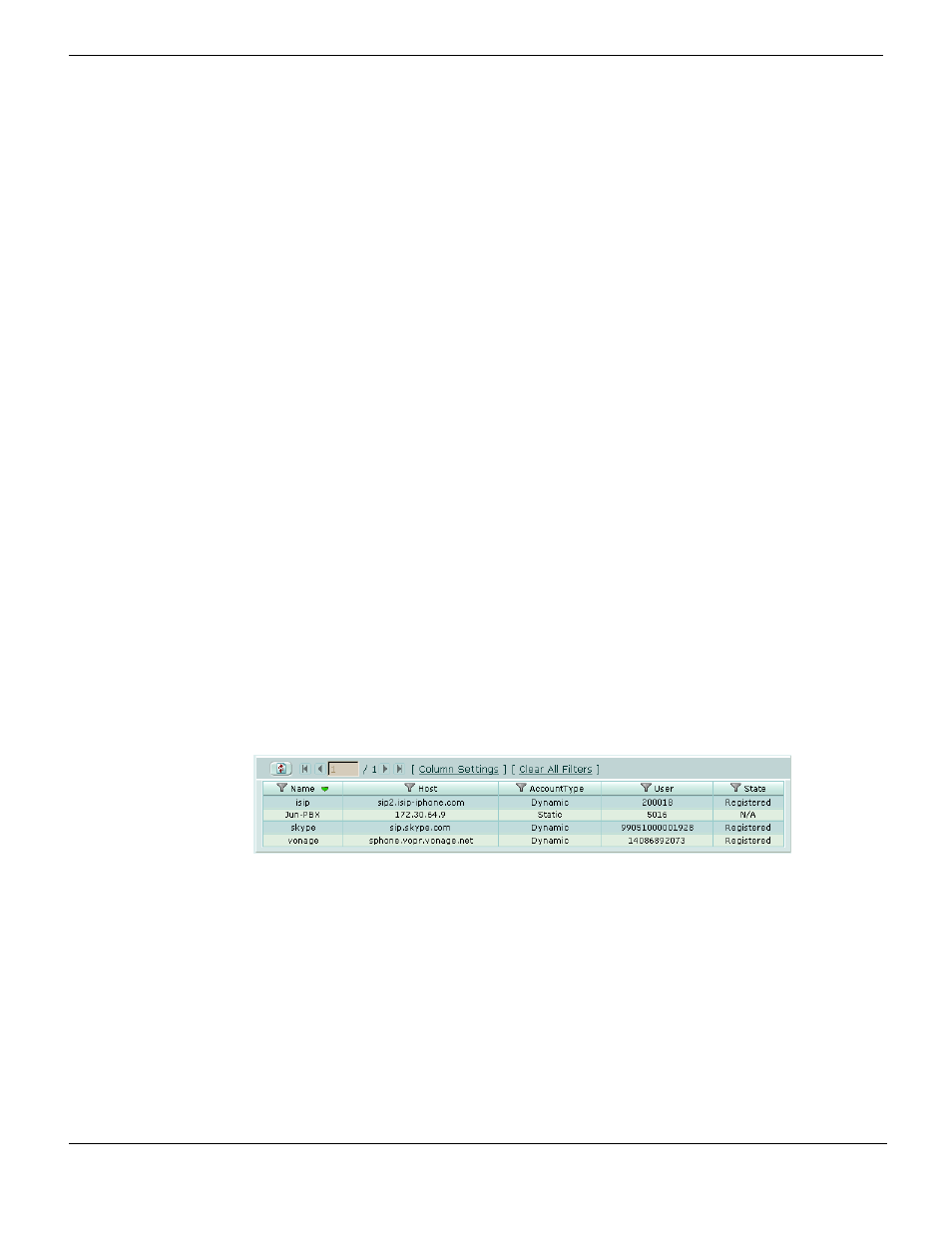
PBX configuration
FortiGate Voice web-based manager configuration reference
FortiGate Voice Version 4.0 MR1 Administration Guide
46
01-410-112851-20100601
Monitoring calls
You can monitor incoming and outgoing calls from PBX > Monitor > Active Call.
You can view information for all active calls including the originator of the call (From) the
destination of the call (To), how long the call has been active (Duration), the codec used
for transmitting voice packets, and the status of the call.
Monitoring SIP Trunk status
You can monitor status of the external SIP trunks or VoIP service providers that you have
added to the FortiGate Voice configuration. To monitor SIP trunk or VoIP service provider
status go to PBX > Monitor > SIP Trunk Status.
For each service provider you can see the name of the service provider, the host name of
the SIP server that the FortiGate Voice unit connects to, the account type, the username
for the account, and the state of the relationship between the FortiGate Voice unit and the
service provide. If status is Registered the FortiGate Voice unit is able to connect to and
register with the service provider.
Figure 13: Monitoring VoIP provider status
Monitoring the status of PBX extensions
You can monitor the status of the extensions added to the FortiGate Voice configuration.
Status information includes the extension number and the Host name or IP address of the
extension as registered with the FortiGate Voice unit. To monitor extension status go to
PBX > Monitor > Extension Status.
If the information displayed about an extension includes a host name or IP address the
extension is operating and can send or receive calls with the FortiGate Voice unit. If no
host name or IP address is displayed the extension cannot communicate with the
FortiGate Voice unit. For example, the extension could be shut down or not able to
connect to the FortiGate Voice because of network issues or configuration problems with
the configuration of the extension phone or softphone.
Voicemail Access
Enter the exact pattern that PBX users dial to get their voicemail. For
example, for users to dial *99 to get their voice mail, enter *99.
Outgoing Prefix
The number that PBX users must dial to get an outside line. For example, if
users should dial 9 to get an outside line, add 9 to this field. The outgoing
prefix should not be the same as the first number of the extension range.
Max Voicemail
Duration
Select No Limit if you don’t want to limit the voice mail duration. Otherwise
enter a maximum time in seconds for voice mail recordings.
Voicemail Notification Email Settings
SMTP server
Enter the email server IP address or domain name. The FortiGate Voice unit
uses this email server for sending voicemail notification emails to PBX users.
Authentication
Select if the email server requires authentication. If you enable authentication
you must also add a username and password.
User Name
Enter a valid username for an account on the email server.
Password
Enter the password for the account on the email sever.
