Diagnostics tips, 2 make sure the power supply is working properly, 3 verify that the dc power cord is functional – Foundry Networks AR1202 User Manual
Page 53: 2 make sure the terminal is powered up, 5 use the display arp command for target addresses, Iagnostics
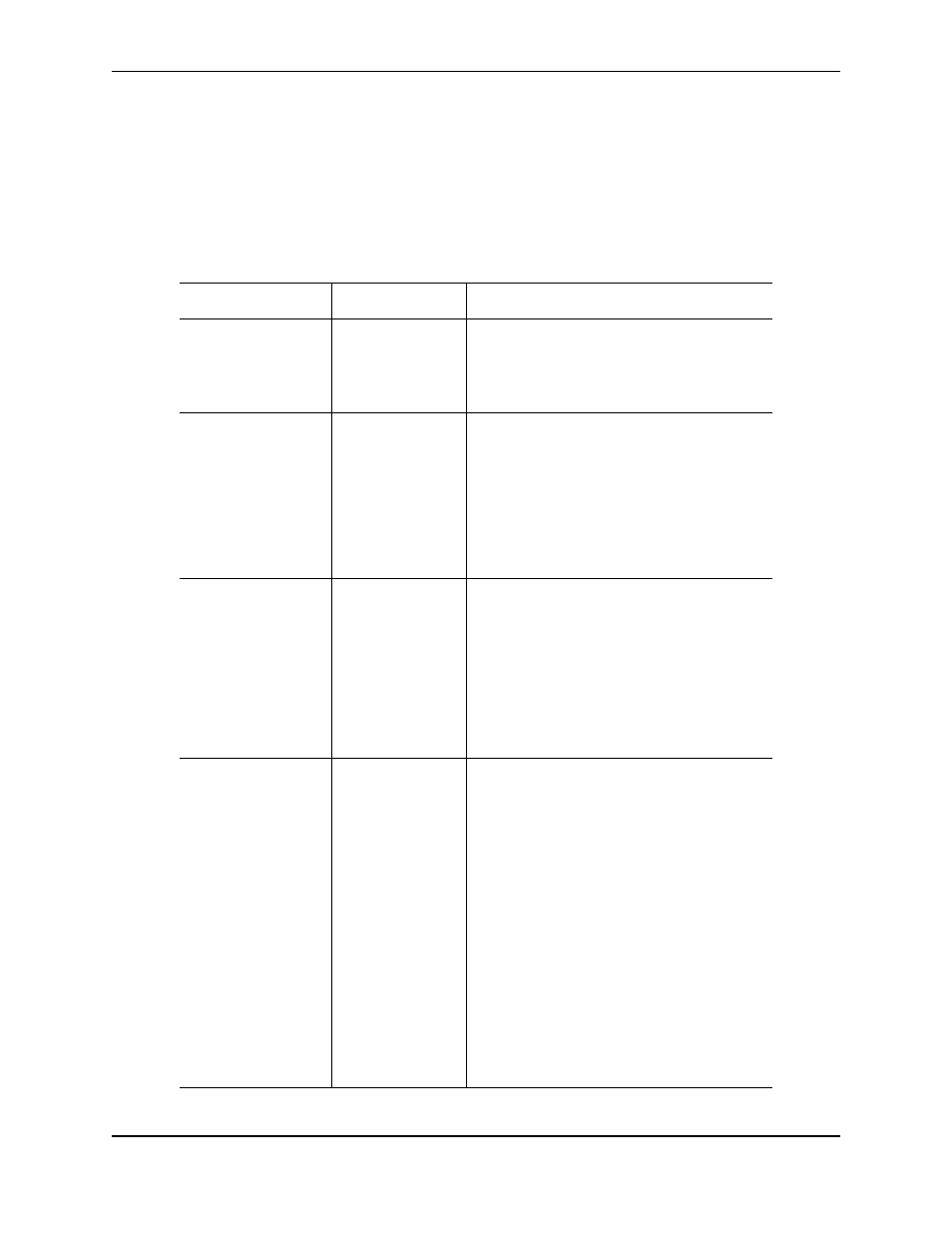
Troubleshooting
June 2004
© 2004 Foundry Networks, Inc.
B - 3
Diagnostics Tips
The information in the following tables may help to isolate or resolve certain system problems.
General Symptoms
The following table provides general diagnostics information that applies the AR1202 and AR1204 router.
Table B.2: Common Symptoms and Actions
Symptom
Cause
Action
Power LED does not
illuminate with power
applied.
No power is
applied.
1 Verify that the AC power cord is functional.
2 Make sure the power supply is working
properly.
3 Verify that the DC power cord is functional.
Power LED is
illuminated green, but
the terminal or
workstation
connected to the
system Console port
does not display a
CLI command prompt
or other text.
The connecting
terminal is faulty
or not configured
properly, the
interface cable is
faulty, or the
system Console
port is faulty.
1 Verify that the interface cable is connected
to the console port and that the cable is
properly assembled.
See Table A.7 on page A-5 for information
about the console cable.
2 Make sure the terminal is powered up.
Ethernet LINK/ACT
LED is not
illuminated or
flashing.
The Ethernet LAN
is not active or the
LAN cable is
faulty.
1 Make sure the Ethernet LAN cable is
properly connected between the hub or
switch and the Foundry AR1202 and
AR1204 router.
2 If you are using a non-Foundry LAN cable,
refer to Table A.8 on page A-6 to check the
cable pinouts.
3 Make sure both the router and the adjacent
LAN nodes are powered on.
Ping test fails.
The Ethernet LAN
is not working, the
destination host is
not responding, or
the LAN cable(s)
are faulty.
1 Make sure the Ethernet LAN cable is
properly connected between the hub or
switch and the Foundry router.
2 Make sure cables are properly connected
between the service provider’s switch, hub,
or LAN and the Foundry router.
3 If you are using a non-Foundry LAN cable,
refer to Table A.8 on page A-6 to check the
cable pinouts.
4 Verify that the LAN is properly configured at
the command line. Also, check IP
addresses, subnetting, and routing
configurations.
5 Use the display arp command for target
addresses.
6 If excessive collisions exist on the LAN,
switch to a less congested LAN segment.
