Establishing a connection to the managed server, 2 establishing a connection to the managed server – FUJITSU Primergy ServerView Suite ServerView Remote Management Frontend V4.90 User Manual
Page 42
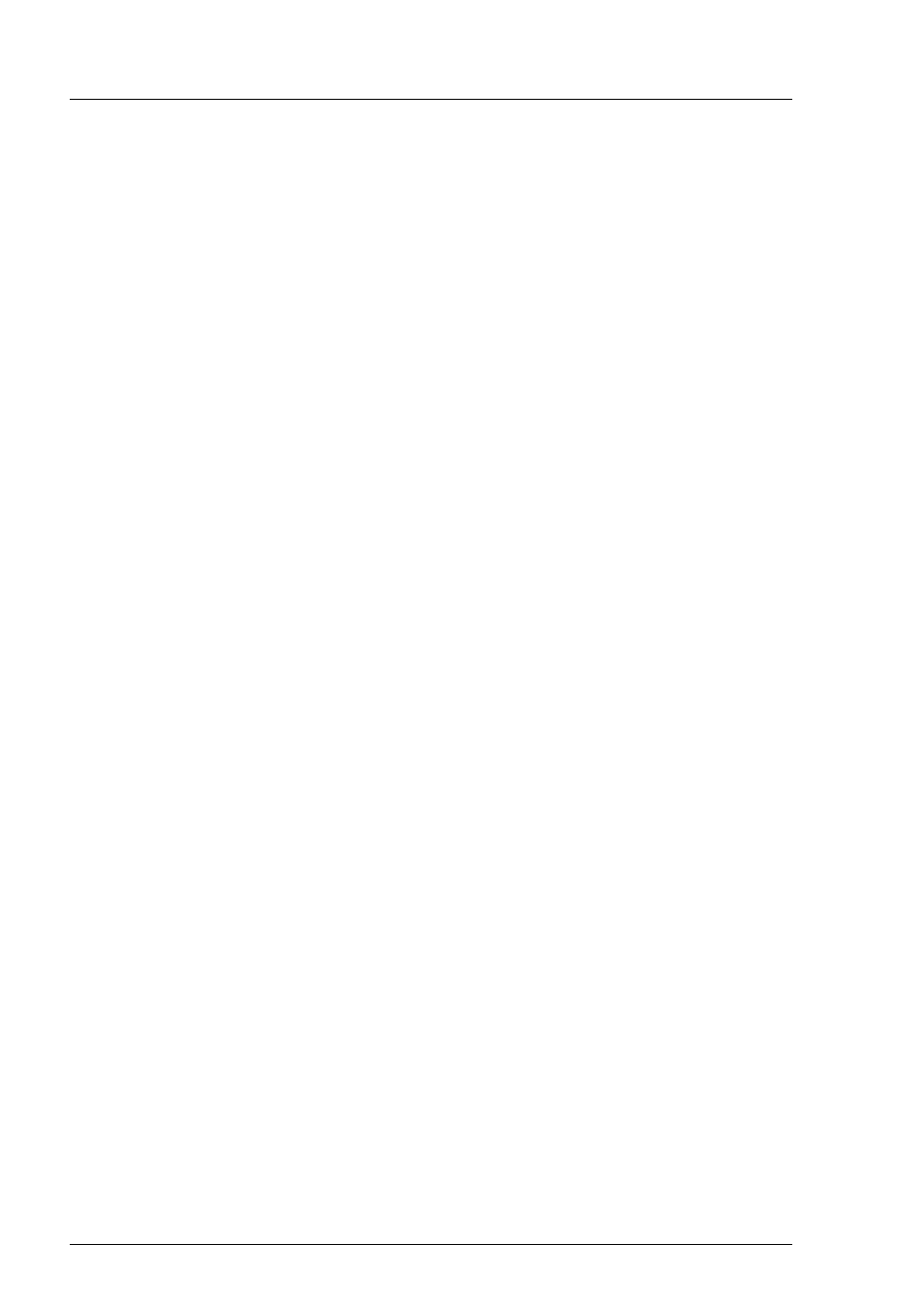
42
ServerView Remote Management Frontend
Connection to server
Working with the Remote Management Frontend
4.2
Establishing a connection to the managed
server
This section describes how you establish the connection to the managed server
both in the
Remote Management
window for the Remote Manager and in the
Remote Management
window for console redirection and power management.
4.2.1
Establishing a connection to the iRMC/ iRMC S2,
RSB S2/ RSB S2 LP (3 HU) via Telnet/SSH (Remote
Manager)
I
The Remote Management Frontend takes over the IP address of the
iRMC/ iRMC S2, RSB/ RSB S2/ RSB S2 LP (3HU) / RemoteView
Management Blade from the Operations Manager.
The use of Remote Manager for the iRMC/ iRMC S2 is described in the manuals
“iRMC - integrated Remote Management Controller” and “iRMC S2 - integrated
Remote Management Controller”.
Requirements at a managed server with iRMC/ iRMC S2
Access via Telnet must be enabled for the iRMC/ iRMC S2 (see manuals “iRMC
- integrated Remote Management Controller” and “iRMC S2 - integrated
Remote Management Controller”).
I
Access via the Telnet protocol is deactivated by default for security
reasons, as passwords are transmitted in plain text.
I
Maximum number of parallel Telnet/SSH sessions in the case of
connection via an iRMC/ iRMC S2:
–
Telnet: up to 4
–
SSH: up to 2
–
Telnet and SSH in total: up to 4
