FUJITSU Image Scanner fi-5650C User Manual
Page 91
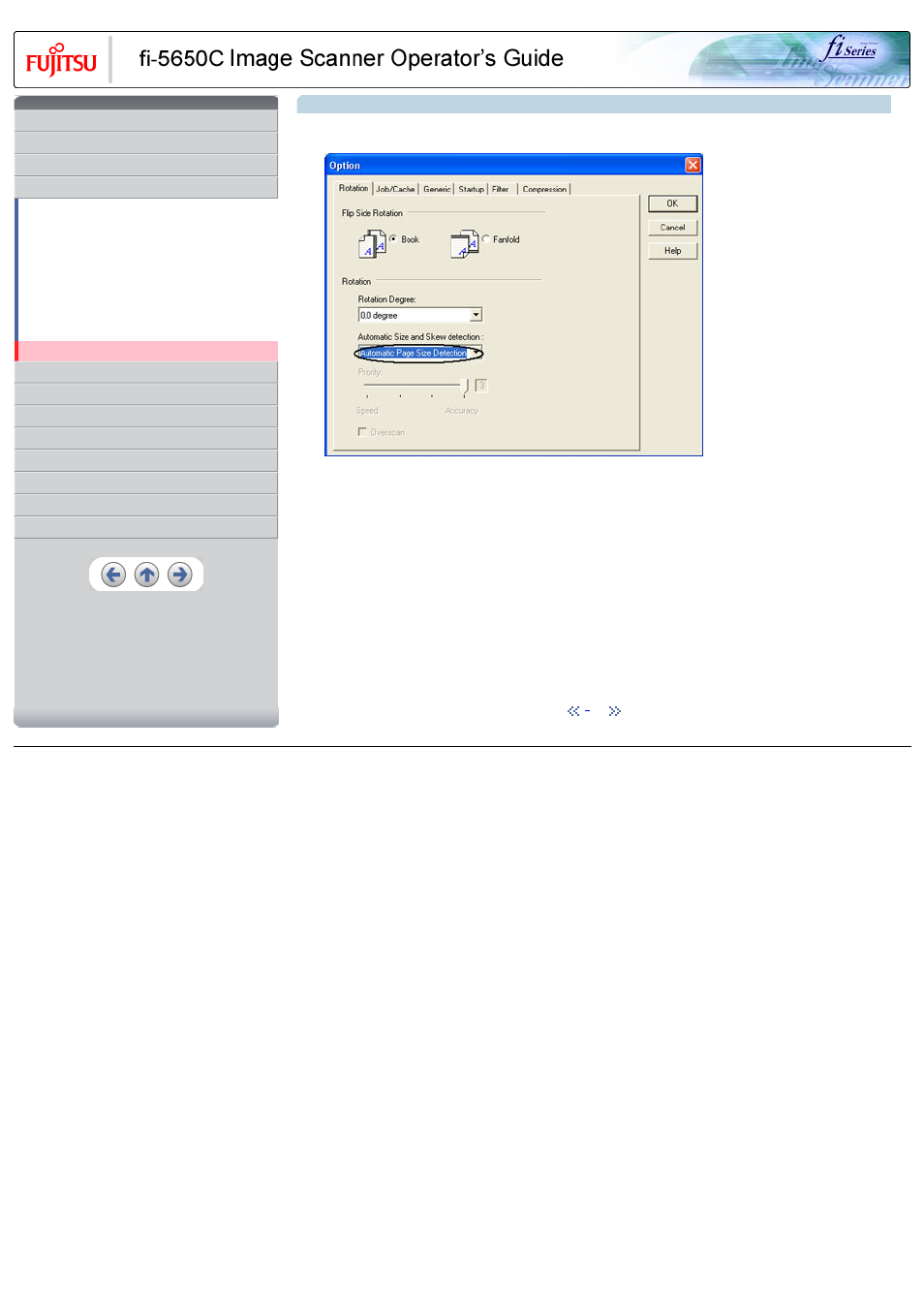
CONTENTS
1 NAMES AND FUNCTIONS OF PARTS
3 SCANNING VARIOUS TYPES OF DOCUMENTS
3.1 Scanning double sided documents
3.2 Scanning documents with different widths
3.3 Scanning document longer than A3 size
3.4 Saving scanned images in PDF format
3.5 Selecting a color to drop out
3.8 Correcting skewed documents
8 DOCUMENT SPECIFICATION OF ADF
3.8 Correcting skewed documents (Continued from the previous page)
3. Select the "Automatic page size detection"] from the [Automatic Size and Skew Detection] menu.
4. Click the [OK] button.
→ The display returns to [TWAIN Driver] dialog box.
5. Click the [Scan] button.
→ the scanning operation will be performed. (Skew documents will be corrected)
HINT
With [Priority] slider control, you can change accuracy of Automatic Page Size Detection. Move the slider to the right when improving the
detection accuracy. (Note that higher accuracy setting requires much more processing time and scanning speed becomes slower.)
ATTENTION
When using either of the following documents, the automatic page size detection may not function correctly:
- Paper of weight 52g/m2 or less.
- Not rectangular documents.
- Documents which their edges are filled.
| 2
All Rights Reserved, Copyright (C) PFU LIMITED 2004
