Checking the connectivity – FUJITSU LT800P User Manual
Page 89
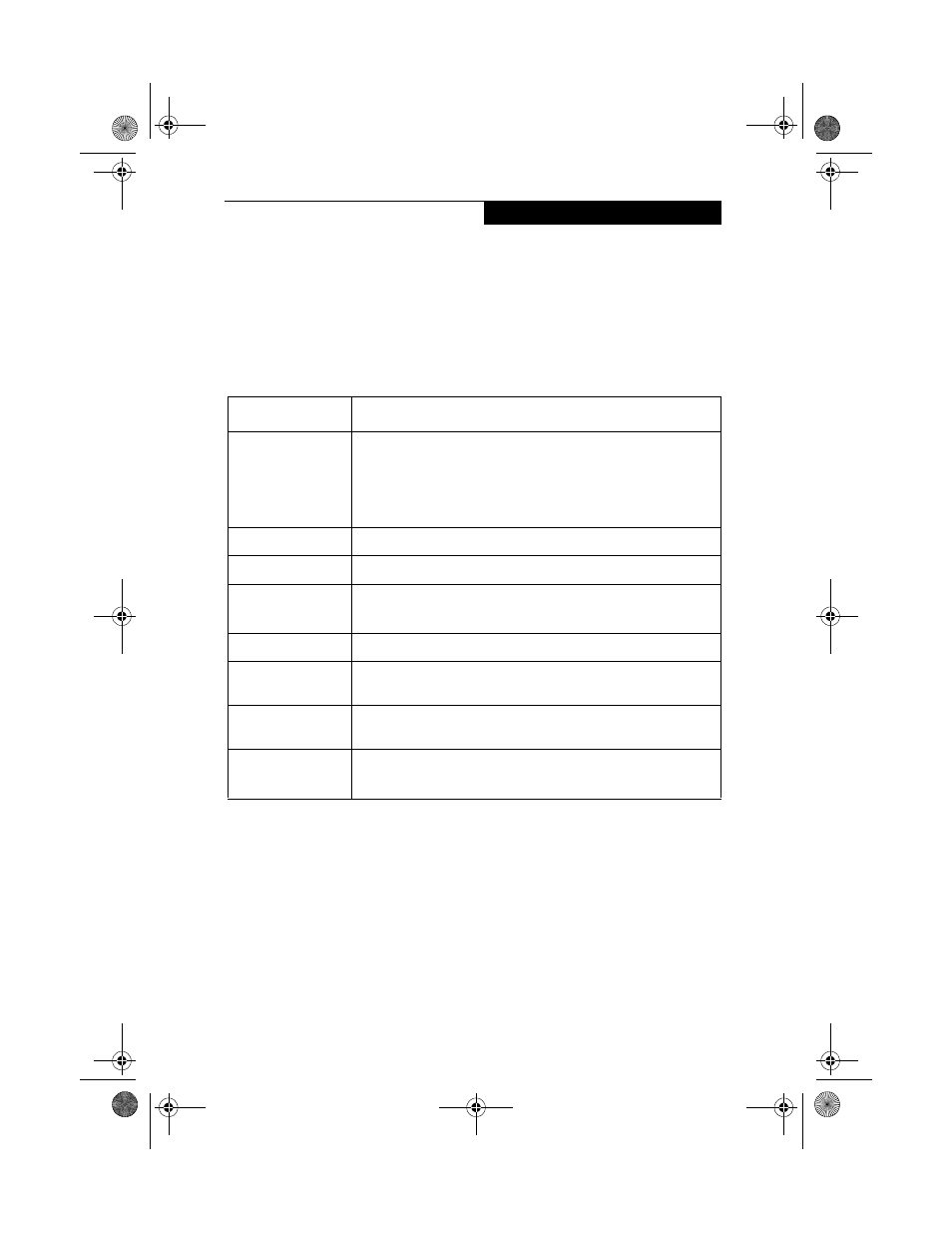
87
U s i n g t h e W i r e l e s s L A N
Checking the Connectivity
10
1. Click [Start] -> [Control Panel].
2. Double-click the [PRISM Settings] icon. [PRISM Wireless Setting] appears.
3. Check the connectivity on the [Link] tab. The current condition of connection is
displayed.
Table A-11 Checking connectivity
Item
Description
State
Shows the current condition of connection.
The MAC address of the other computer that you are connected
to is displayed, when the connection is successfully made. If you
are connected to more than one computer, the computer that has
the best connectivity is displayed.
Current Channel
Shows the current channel used for the connection.
Current Tx Rate
Shows the current transfer rate in Mbits/sec.
Radio Off/Radio
On
Click [Radio OFF] to disconnect.
Click [Radio On] to connect to the network.
Rescan
Click this button to search for others to connect to.
Throughput
(Bytes/sec)
Shows the actual transfer rate of the transfer data for send (Tx)
and receive (Rx).
Link Quality
Shows the link quality. This is not shown for the AdHoc connec-
tion.
Signal Strength
Shows the signal strength.
This is not shown for the AdHoc connection.
58-0867-01.book Page 87 Thursday, February 13, 2003 1:18 PM
