2 removing the password – Furuno GP-3500 User Manual
Page 150
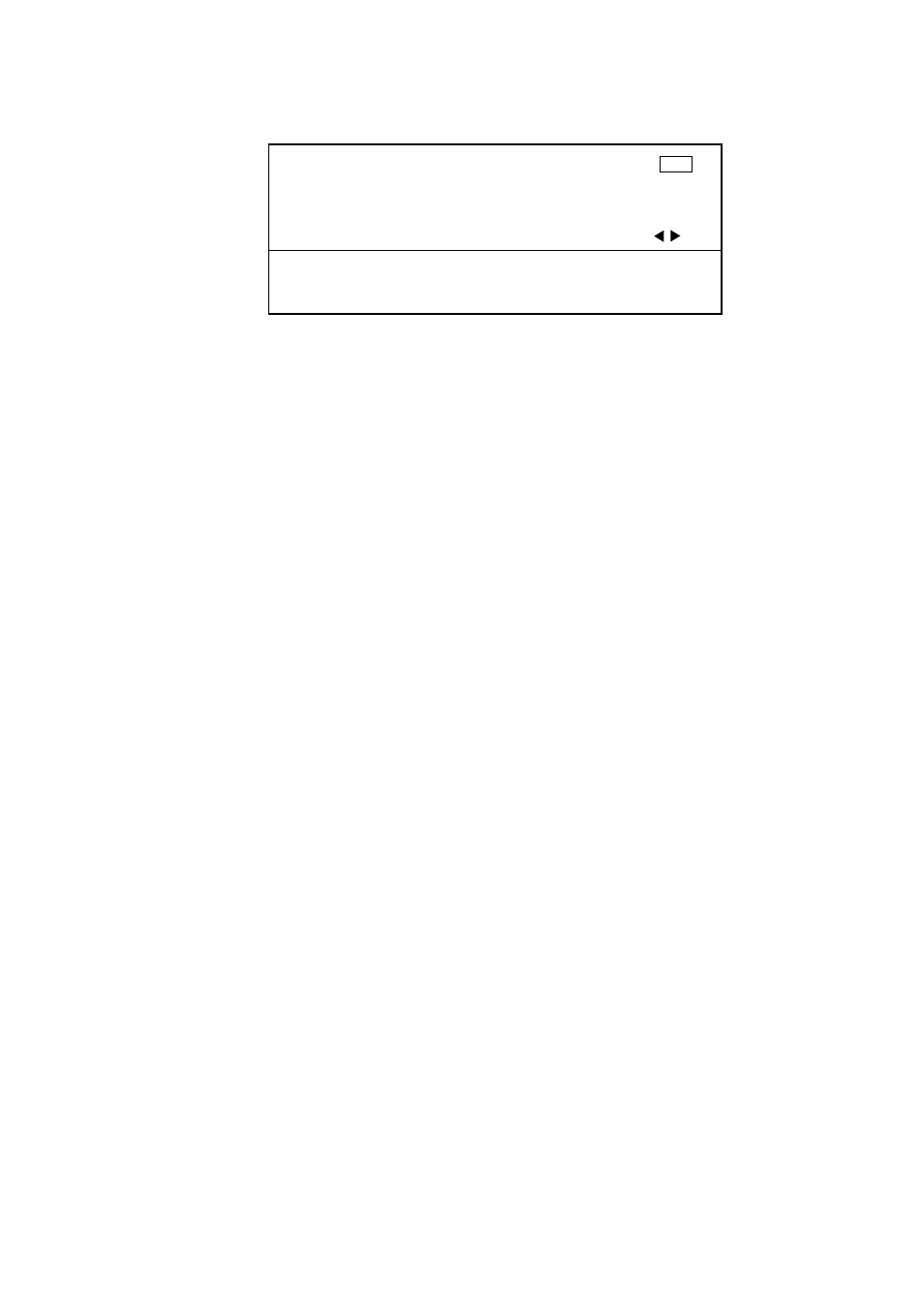
9. CUSTOMIZING YOUR UNIT
9-38
4. Press the [6] key to show the password window.
END
A B C D E F G H I J K L M N O P Q R S T U V W X Y
Z , - ! ? / & = # _ 1 2 3 4 5 6 7 8 9 0 _ _ _ _ _
a b c d e f g h i j k l m n o p q r s t u v w x y
z _ _ _ _ _ _ _ _ _ _ _ _ _ _ _ _ _ _ _ _ _ _
TURN KNOB TO SELECT MENU.
SELECT THE ITEM OF EACH MENU BY TRACKBALL.
5. Operate the trackball and [ENTER] knob to enter a password.
The entered character is shown with asterisk.
6. Operate the trackball to select “END”, and then press the [ENTER] knob.
7. Enter the password set at step 5.
8. Select “END”, and then press the [ENTER] knob to return to the TEST &
MEMORY CLEAR menu.
Note 1:
If the passwords entered at step 5 and 7 are different, an error
message appears. Enter the correct password again.
Note 2:
When the [MENU] key is pressed before “END” is selected, the
screen shows the TEST & MEMORY CLEAR menu, and the password
is not complete.
9. Press the [MENU] key several times to close the menu.
Note:
At the next power-up, you will be prompted to enter the password.
Enter it as follows
a) Enter your password. The characters are shown with asterisk mark.
b) Select “END”, and then press the [ENTER] knob.
When your password is correct, the password window disappears after
appearance of the message “PASSWORD IS ENTERED”. If you enter an
wrong password, the message “THE PASSWORD WAS INVALID. ENTER
PASSWORD AGAIN.” appears. Reenter your password.
9.8.2
Removing the password
To remove the password, do the following:
1. Press the [MENU] key to show the main menu.
2. Press the [0] key to show the SYSTEM SETUP menu.
3. Press the [6] key to show the TEST & MEMORY CLEAR menu.
4. Press the [7] key to select RESET PASSWORD.
5. Press the [ENTER] knob to remove the password, or the [CLEAR] key to
escape
6. Press the [MENU] key several times to close the menu.
