Expansion slot covers – HP DL785 User Manual
Page 41
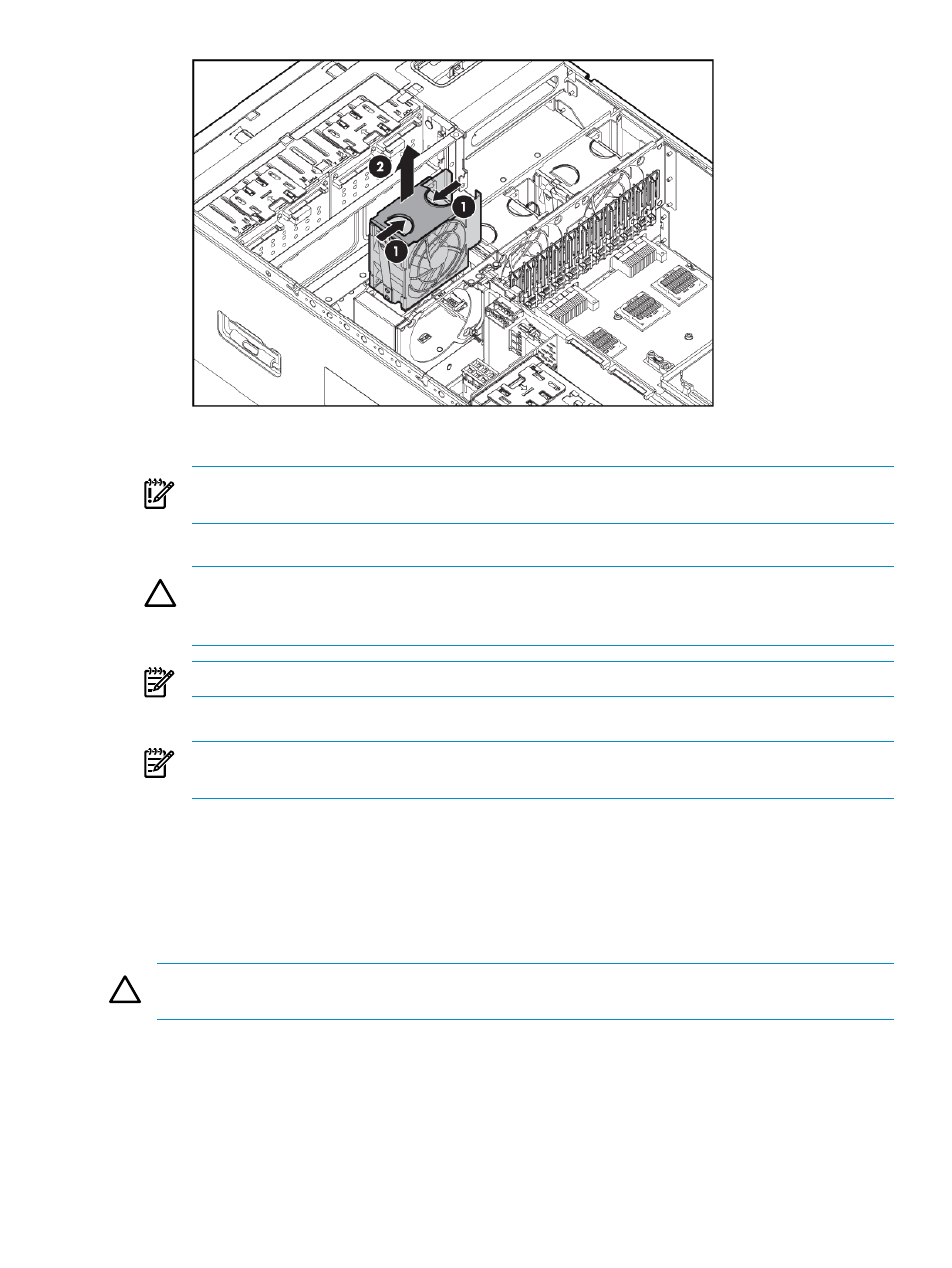
5.
Pull the fan straight up and out of the chassis.
IMPORTANT:
Remove and replace only one fan at a time. If the system detects two fan
failures, the server shuts down to avoid thermal damage.
6.
Install a new hot-plug fan.
CAUTION:
To prevent server components from overheating, replace a fan within 20 seconds.
Failure to observe this caution results in the server automatically shutting down to prevent
an overtemperature condition.
NOTE:
The fan unit is keyed to fit into the fan housing in the correct orientation only.
7.
Check the Systems Insight Display LED that corresponds to the replaced fan unit.
NOTE:
It can take up to ten seconds after installation for the Systems Insight Display fan
LED to turn off.
If the front panel internal system health LED is not green after you install hot-plug fans,
reseat the hot-plug fan or refer to the troubleshooting section.
8.
Replace the access panel.
9.
Slide the server into the rack.
Expansion slot covers
CAUTION:
To prevent improper cooling and thermal damage, do not operate the server unless
all expansion slots have either an expansion slot cover or an expansion board installed.
To remove an expansion slot cover:
1.
Power down the server (
“Power down the server” (page 25)
).
2.
Extend or remove the server from the rack (
“Extending the server from the rack” (page 25)
or
“Removing the server from the rack” (page 26)
3.
Remove the access panel (
“Removing the access panel” (page 27)
4.
Open the latch and remove the expansion slot cover.
Expansion slot covers
41
