Troubleshooting tips, Tips and suggestions, Roubleshooting – HP zl User Manual
Page 70
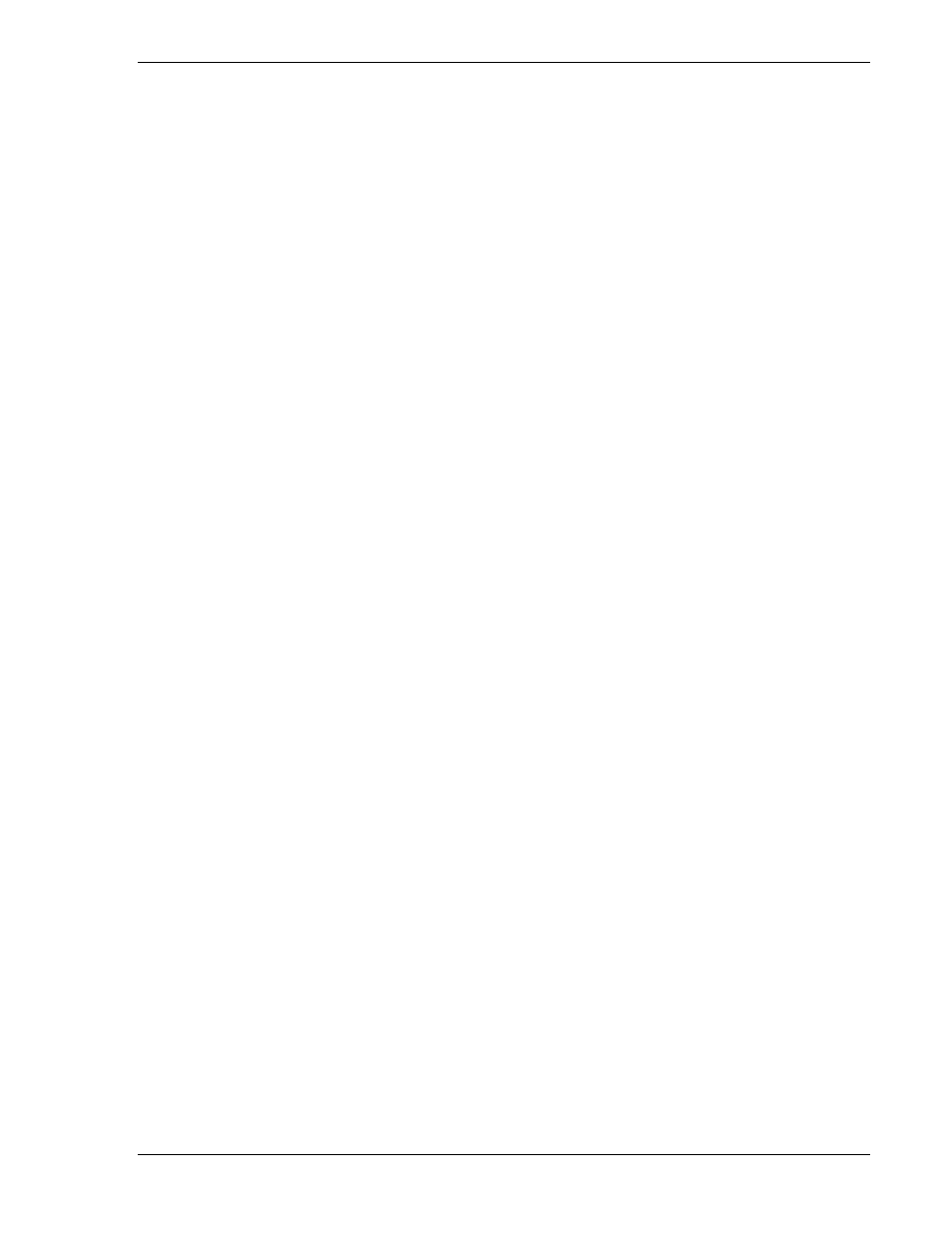
hp toptools for openview nnm
user guide
Page 70
Version 5.6
6.7 Troubleshooting Tips
Whenever there is a problem:
• Check the HP Toptools website for the latest bridge information.
• When contacting HP for support, make sure to provide details about your operating environment. This
includes the OS and service pack versions for both the server and the platform systems.
• Check to see if management applications other than NNM are installed. This is helpful when checking the
behavior of the SNMP agent.
• Verify that the installation completed without any errors. (On the platform bridge you can check the
httpBrdg install.log file.) Note the error message and the point in the installation when the error occurs.
• Verify that all services are running correctly on the NNM side (i.e. OpenView, SNMP). Run ovstatus to
check that all the processes are running correctly.
• On the NNM station run ovstop and set the debug level as specified in sections 6.6.5 and 6.6.6.
• Save copies of the log files (under $OV_LOG)
Tips and Suggestions:
• While installing the toptools server bridge, it will ask you for a port number. Make sure you enter a port
number that is not currently being used.
• When you install the platform bridge component on the NNM server, it will ask you to enter the port
number on which the toptools server is listening. Make sure you enter the same port number that you
entered during the toptools server bridge installation. If you do not, you will get a message saying "unable
to establish a connection with the toptools server".
• On the NNM server you may get a windows socket error with an error number such as 10038. If you do, try
to make a telnet connection to the toptools server on the same port number and see if it establishes a
connection. If not restart the server bridge.
• On the NNM station you might see a window giving an error message with error number 10064. Verify the
server bridge is running on the toptools server. If you restart the machine, the service control manager
(RVIEWSCM) should start the process (srvrbrg.exe). This might take a little while. If you don’t see this in
the task manager then shut down all the programs and restart the machine. If it still doesn’t start then there
is a problem with the service control manager. You can also run srvrbrg.exe from \ttbridge\.
• After you install the platform bridge and restart NNM, you should see the hpttBrdgDisc running on the
NNM console. If this does not start for some reason then you can start it manually. On the console if you
see other services not running then there is a problem with the startup of NNM itself. Also check to make
sure that the toptools server is running. If the toptools server is running, shut down everything and restart
NNM.
• It may take a long time to discover the nodes and change the symbols depending on the number of nodes
and the network traffic. Check the hpttBrdgDiscData.log file to see if new entries are made over time.
Discovery can take a long time.
• hpttBrdgDisc performs second level discovery on all nodes known to NNM when it starts (ovstart). Then it
waits to receive traps on added or deleted nodes. If a new HP device is added (e.g, the Netserver agent
installed after NNM discovers the system), you may need to ovstop and ovstart hpttBrdgDisc to force a
refresh.
• If discovery is done and you invoke a URL for an action and you get the error message, " invoke URL
before launching the browser", then HPTTLaunchAction has had a problem. If the browser is invoked and
it gives the message "invoke URL" it means that toptools returned an incorrect URL.
For the preceding problem you should activate debugging for the server bridge. Refer to the description of
debug levels and logging.
Debugging information is stored in ‘ttbrg.log’ file. When an error occurs on the Server side it is logged in
‘ttbrgerr.log’.
