Installing the hp toptools server bridge component, Pre installation recommendations, Nstallation – HP zl User Manual
Page 13: Ecommendations
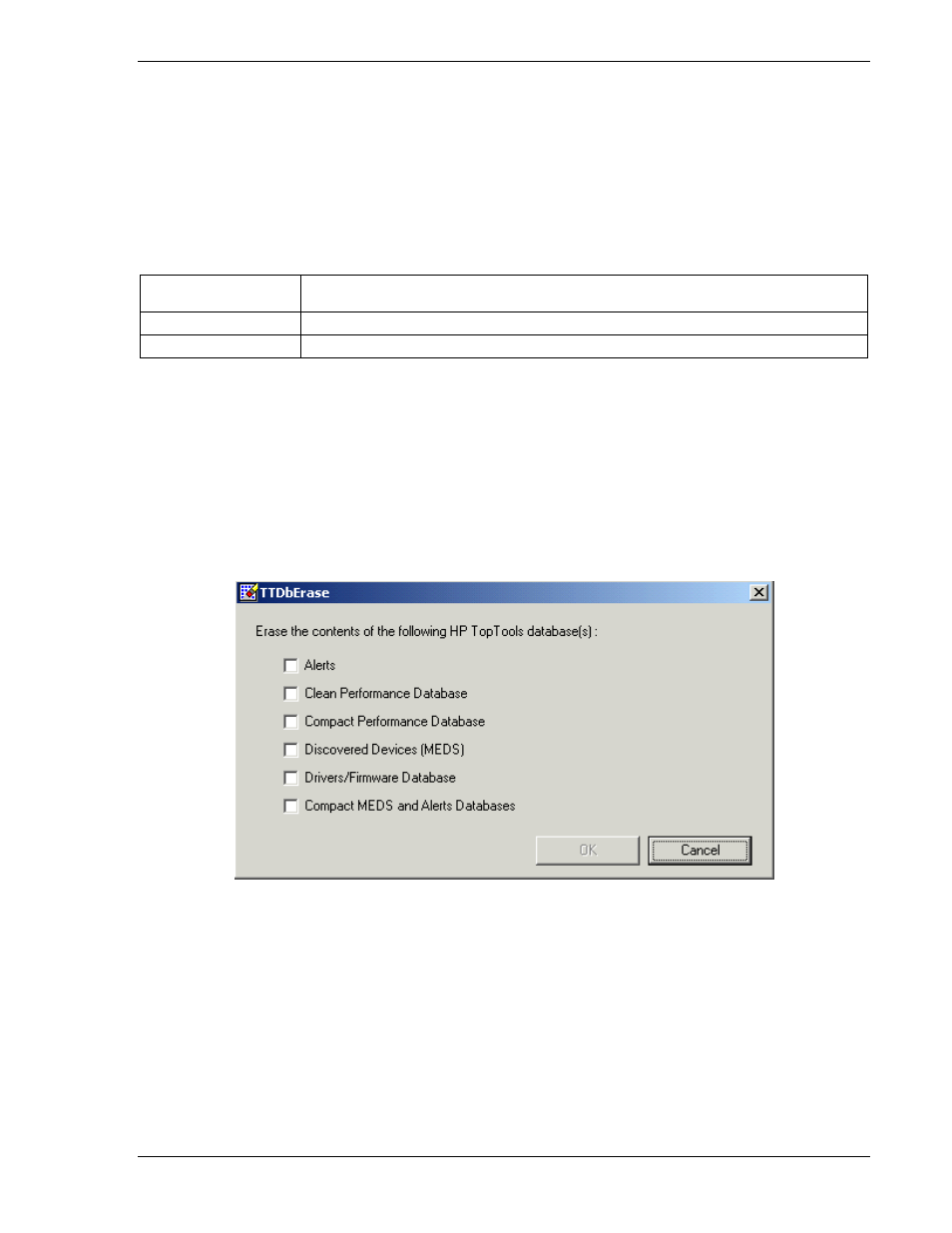
hp toptools for openview nnm
user guide
2 Installing the hp toptools Server Bridge Component
The CD contains a directory called \Enterprise. As described in "Before You Begin", there are two 'sides' of the
bridge. The server bridge component installs on the toptools server. The platform bridge component installs on the
NNM server. For information on enabling support on remote consoles, refer to Section 10 of this manual and the
Network Node Manager documentation.
The welcome file on the Enterprise Solutions CD describes the CD's content. Each of the HP Toptools Enterprise
Products is contained is a separate directory. Products for HP OpenView Network Node Manager are contained in
the following directories:
Ttwja4nnmnt
Contains software for HP Toptools for OpenView NNM-NT/WINDOWS 2000
and Web Jetadmin
Tt4nnmsol
Contains software for HP Toptools for OpenView NNM-Solaris
Tt4nnmux
Contains software for HP Toptools for OpenView NNM-UX
For tt4wjannmnt, a single Setup.exe is used to install both the platform and the server bridge components.
2.1 Pre Installation Recommendations
The toptools server must have its discovery database cleared BEFORE the installation of the Toptools Server Bridge
component. The installation modifies the discovery criteria so that it no longer automatically runs. To start fresh,
the discovery database should be cleared. This can be done using the following steps:
1. Select from the Windows NT menu
Start->Programs->HP Toptools->Clean Database
to launch the
following screen:
2. Select "Alerts", "Clean Performance Database", “Discovered Devices (MEDS)”, "Revision Management
Database", and "Maps" and press the OK button to completely clear the database.
These steps are required for the discovery database of OpenView to populate the toptools server database.
Page
13
