Using hp web jetadmin for openview nnm-nt, Accessing printer properties, Erifying a – HP zl User Manual
Page 32: Uccessful, Nstallation hp web jetadmin for opeview nnm, Sing hp web jetadmin for openview nnm
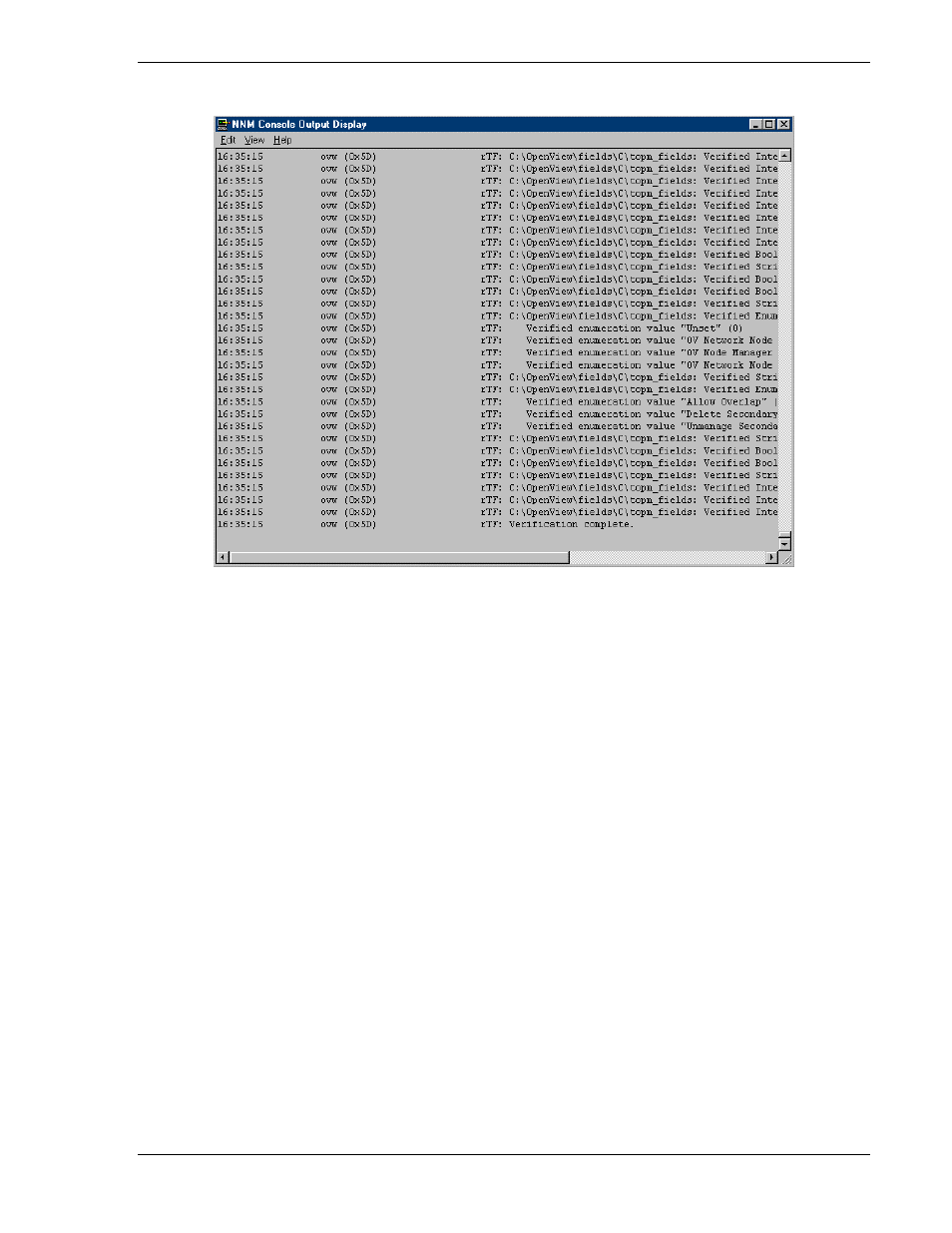
hp toptools for openview nnm
user guide
Page 32
Version 5.6
The following message will be displayed:
A Setup Complete dialog will then be displayed. Click Finish. You do not need to reboot your system.
4.2 Verifying a Successful Installation hp web jetadmin for opeview nnm-nt
Check for the following items:
• The Tools menu should have a new entry, HP WebJetAdmin: Printer Properties.
• If a printer is selected on the map, the functions supported by that printer will be displayed in the NNM context
menu.
4.3 Using hp web jetadmin for openview nnm-nt
4.3.1 Accessing Printer Properties
If Web Jetadmin has been installed on a system in the network and the Web Jetadmin bridge has been installed, the
HP Web Jetadmin Printer Properties function will be added to the menu displayed when you right click on an HP
Printer. HP Web Jetadmin Printer Properties opens Web Jetadmin in your default browser for the selected
printer. Printer properties can be accessed in two ways:
1. Right-click on a printer from the NNM Map Screen to bring up the popup menu as shown in the figure below.
2. Select
HP WebJetadmin: Printer Properties.
