Hardware installation – HP Desktop Computer User Manual
Page 57
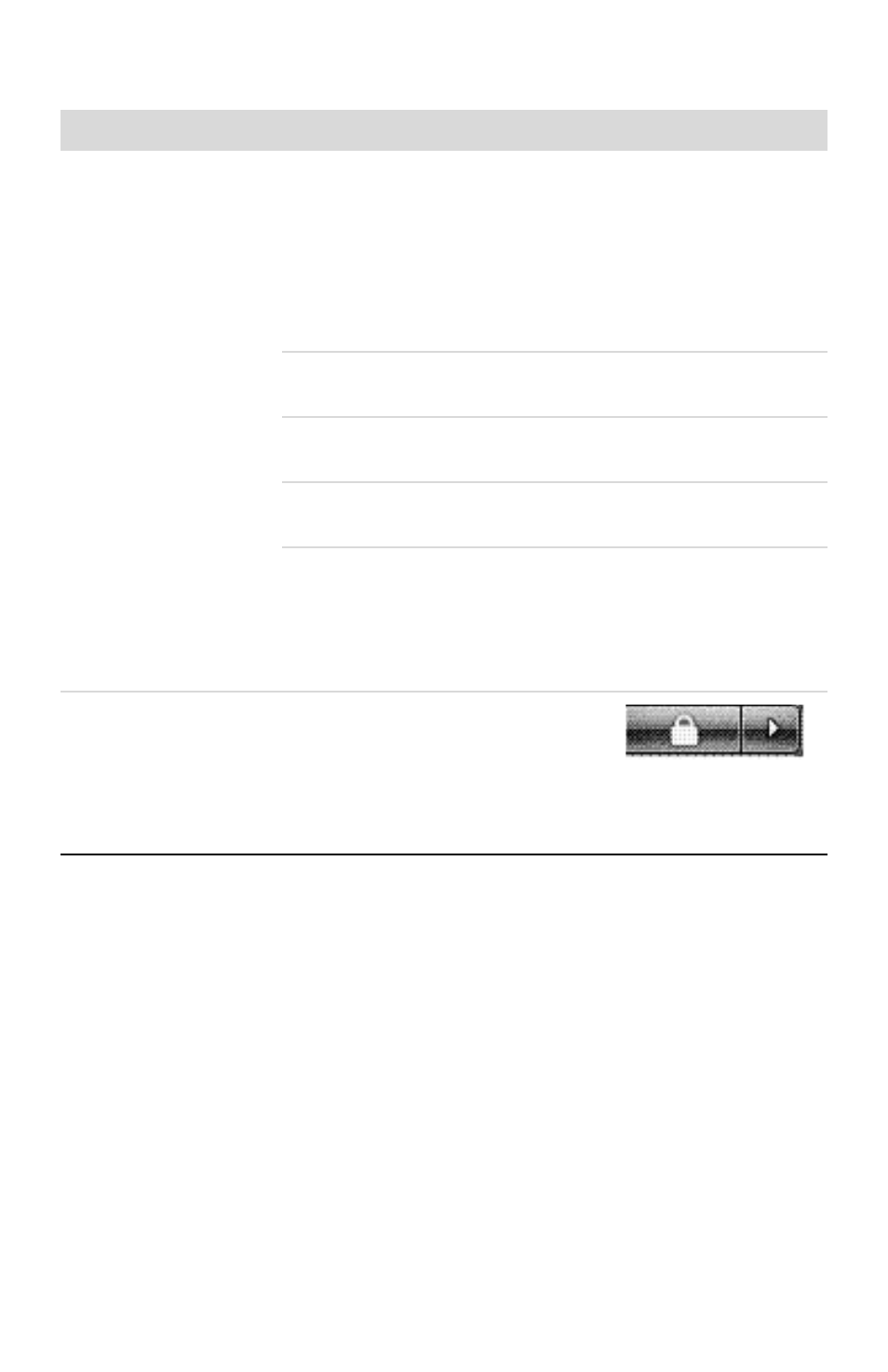
Troubleshooting and Maintenance
53
Hardware installation
Symptom
Possible solution
A new device is not
recognized as part of
the system.
Install the device driver from the CD provided with the device,
or download and install the driver from the device manufacturer
Web site.
You may need an updated driver for Windows Vista. Contact
the device vendor directly for an update.
For HP peripheral devices, visit the HP Web site. For details,
refer to the Limited Warranty and Support Guide.
Ensure that all cables are properly and securely connected and
that the pins in the cable or connector are not bent.
Turn off the computer, turn on the external device, and then turn
on the computer to integrate the device with the computer.
Restart the computer, and follow the instructions for accepting
the changes.
Disable the automatic settings in the operating system for the
new device, and choose a basic configuration that does not
cause a resource conflict.
You can also reconfigure or disable devices to resolve the
resource conflict.
A new device does
not work.
To install or uninstall a device driver,
you must be logged in with
administrative privileges. If you need to
switch users, click the Windows Vista start button, click
the Arrow button next to the Lock button, and then click
Switch User. Choose a user with administrative privileges.
