Protecting your computer, Using passwords – HP Desktop Computer User Manual
Page 26
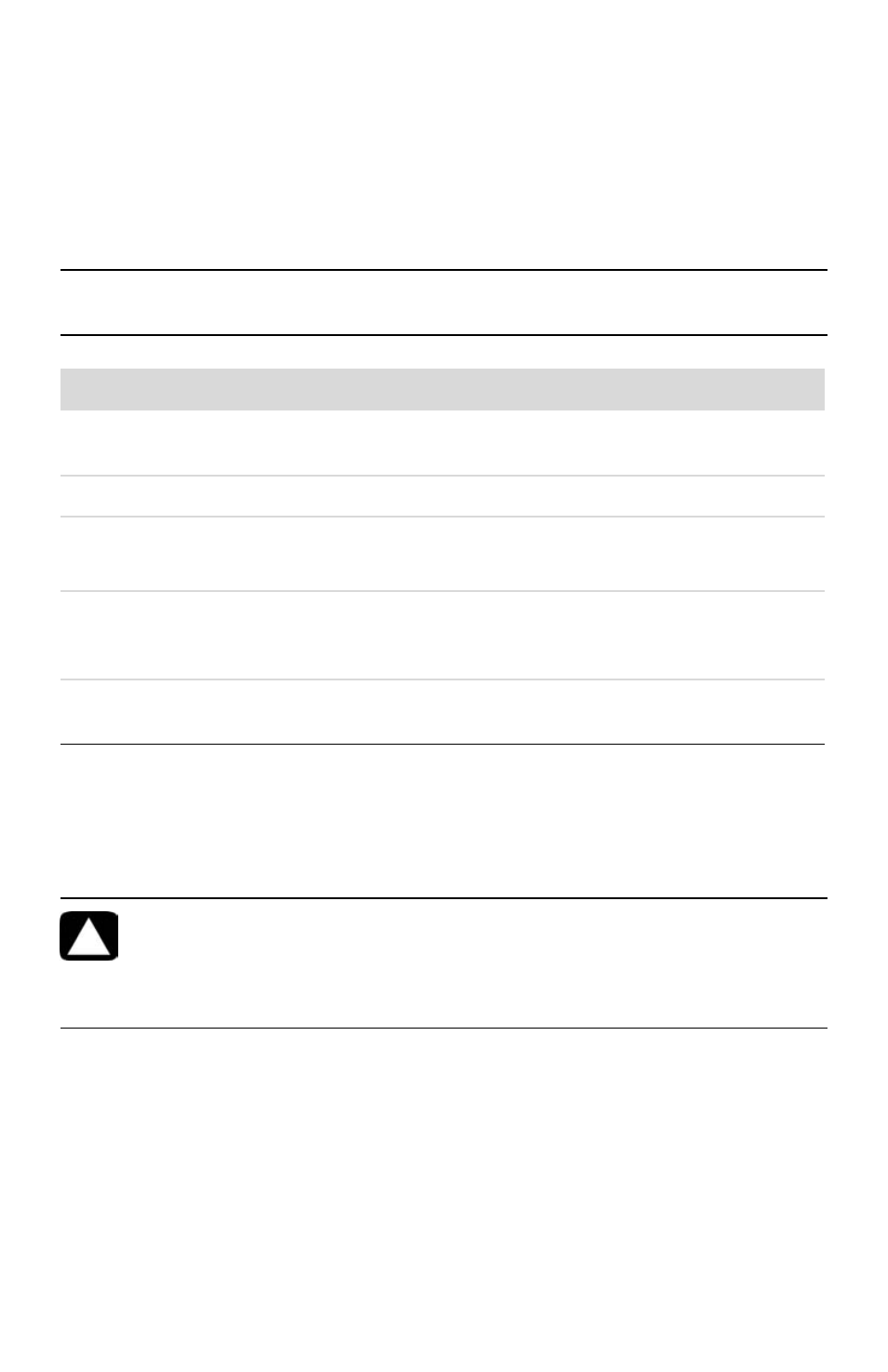
22
Getting Started (features vary by model)
Protecting Your Computer
Protect your computer, personal settings, and data from a variety of risks by using:
Passwords.
Antivirus software.
Firewall software.
Critical security updates.
Using passwords
A password is a group of characters that you choose to secure the computer information.
Several types of passwords can be set, depending on how you want to control access to your
information. Passwords can be set in the Windows Vista operating system on the computer.
You can use the same password for more than one Windows Vista security feature. A
password set in Windows Vista must be entered at a Windows Vista prompt.
For information on Windows Vista passwords: Click the Windows Vista start button on
the taskbar, click Help and Support, and then type passwords into the Search Help box
and press Enter. See “Using the Onscreen Help and Support Center” on page 35.
NOTE: Security solutions are designed to act as deterrents, but they may not be able to
prevent software attacks or to prevent the computer from being mishandled or stolen.
Computer risk
Computer feature
Unauthorized use of the computer or user
account
User password
Computer viruses
Antivirus program
Unauthorized access to data
Firewall program
Windows Vista updates
Unauthorized access to Setup Utility,
BIOS settings, and other system
identification information
Administrator password
Ongoing or future threats to the computer
Windows Vista critical security updates from
Microsoft
CAUTION: To avoid being locked out of the computer, record each
password you set. Because passwords are not displayed as they are set,
changed, or deleted, it is essential to record each password immediately
and store it in a secure place. Do not store passwords in a file on the
computer.
