Display (monitor) (continued) – HP Desktop Computer User Manual
Page 46
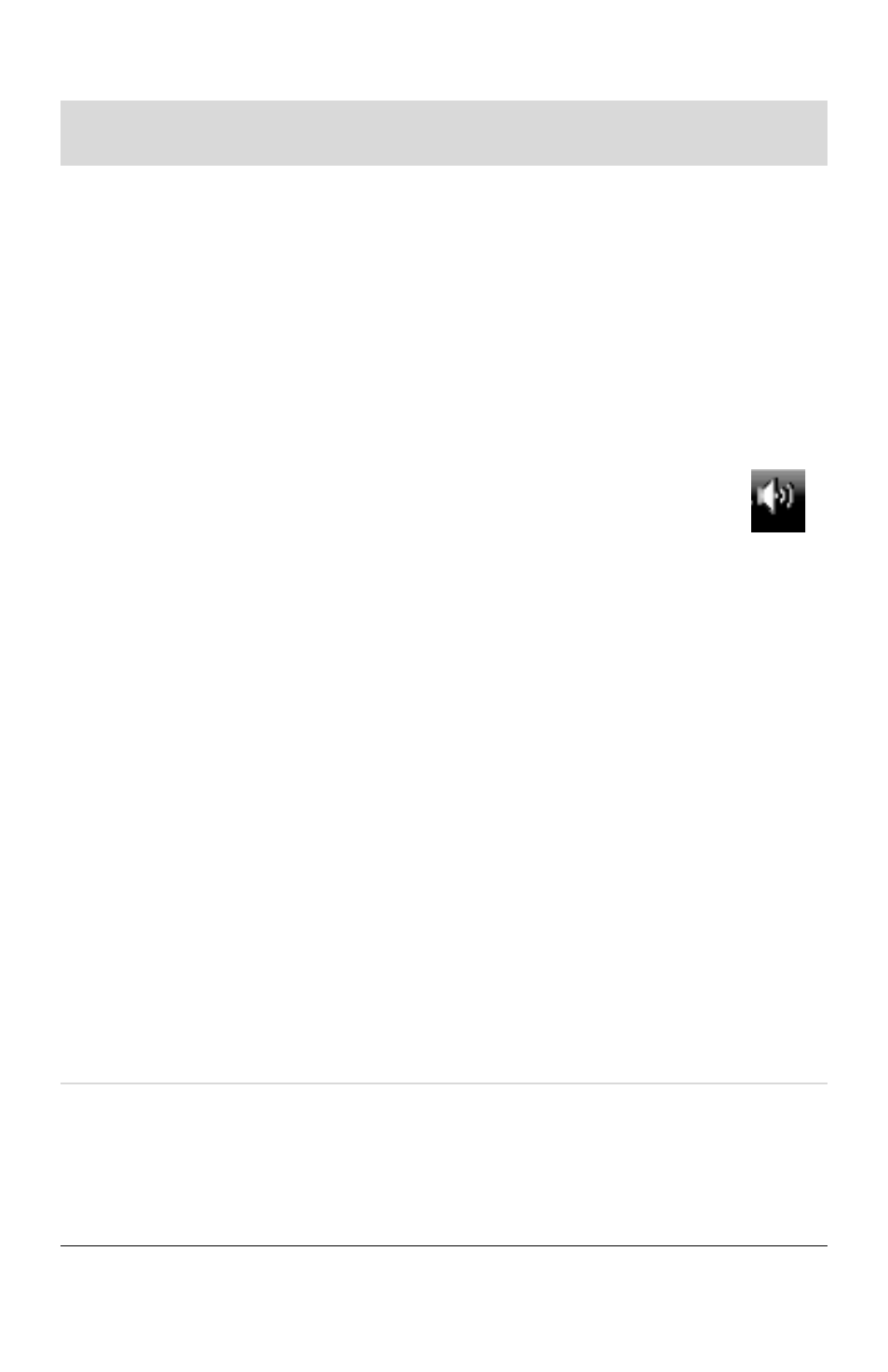
42
Getting Started (features vary by model)
HDMI-connected
display produces no
sound.
If you use an HDMI connector on the graphics card (select
models only) to connect your display (monitor) to the computer,
because the default setting is the DVI connector, you hear no
sound from your display. You should connect analog speakers
to the computer Audio Line Out connector if you want to hear
sound during the initial setup of the computer.
To change settings and hear sound from your HDMI-connected
display:
NOTE: If you ever need to recover the computer operating
system by using the Recovery Manager, you must repeat this
procedure to activate sound for the HDMI connector.
1
Right-click the white Microsoft Volume icon
(white speaker) on the taskbar, and then click
Playback Devices. The Sound window opens.
2
On the Playback tab, click Digital Output Device
(HDMI) if it is present. If it is not, click Realtek HDMI
Output.
3
Click Set Default.
4
Click Apply.
If you used Digital Output Device (HDMI), click
OK to close the window. This completes the steps to
activate HDMI sound for this option.
If you used Realtek HDMI Output, continue with
step 5.
5
Double-click Realtek HDMI Output. The Realtek Digital
Output Properties window opens.
6
Click the Supported Formats tab.
7
Place a check in the 48.0 KHz check box, and ensure
that there is no check in the Dolby Digital check box
and all other check boxes.
NOTE: For most TVs to play back audio, the sample rate
must be 48.0 KHz.
8
Click OK to close the window. This completes the steps to
activate HDMI sound for this option.
Images on the screen
are too large or too
small, or the images are
fuzzy.
Adjust the monitor resolution setting in Windows Vista:
1
Right-click an empty area on the desktop, and then click
Personalize.
2
Click Display Settings.
3
Adjust Resolution as necessary, and then click Apply.
Display (monitor) (continued)
Symptom
Possible solution (In addition to the information listed here,
also refer to the documentation that came with your monitor.)
