HP Desktop Computer User Manual
Page 23
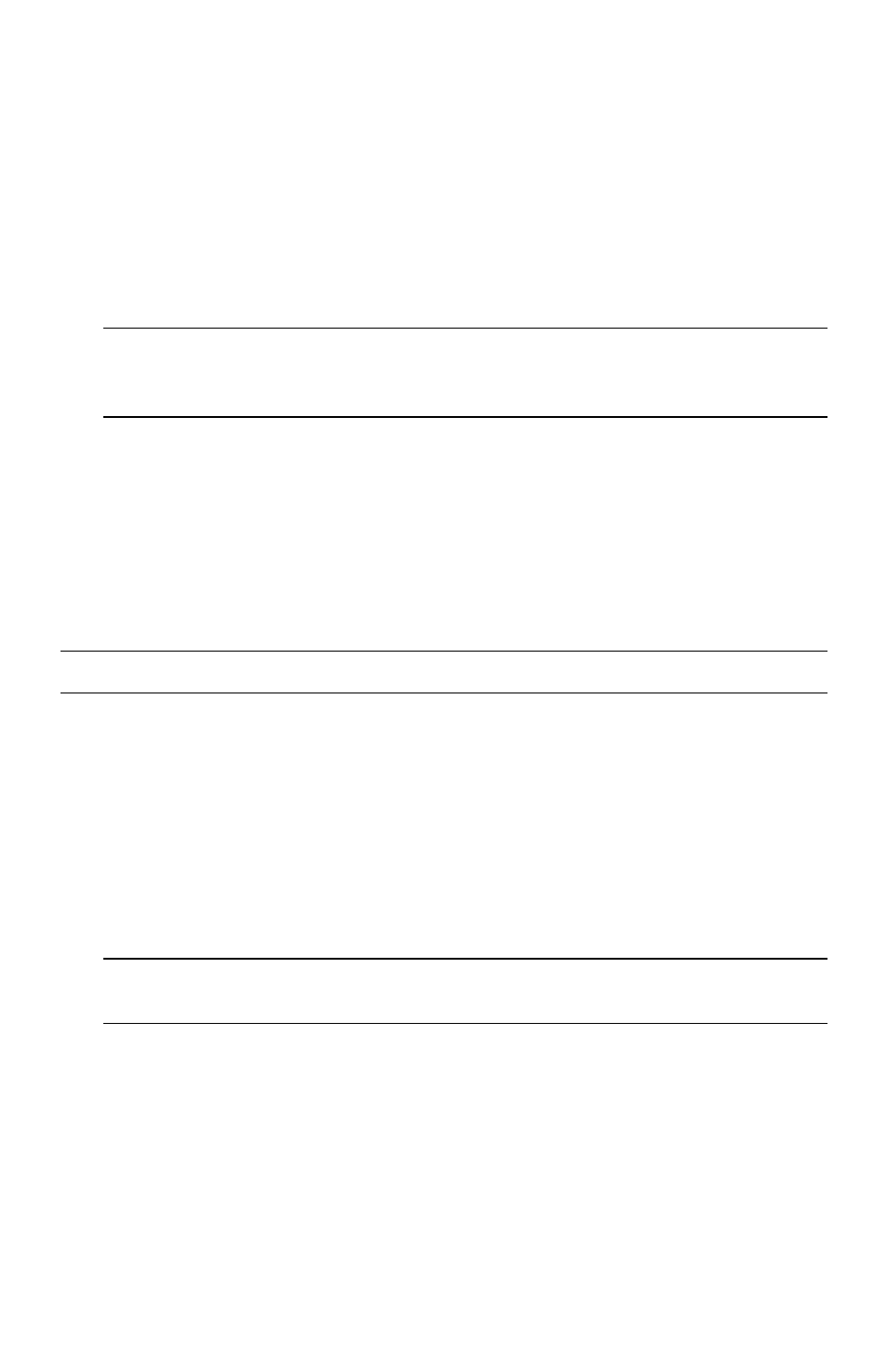
Turning On Your Computer for the First Time
19
2
To connect to the Internet:
Sign up with an ISP. If you already have an account with an ISP, skip this step and
follow the instructions provided by the ISP.
If you did not set up the computer for Internet service during the initial setup, do so
now by using Online Services:
a
Click the Windows Vista start button on the taskbar.
b
Click All Programs.
c
Click Online Services and then click Get Online.
d
Follow the onscreen instructions to select an ISP and set up Internet service.
3
Connect to the Internet. You must connect through your ISP.
For dial-up only, double-click the ISP-provided icon on the desktop, and then log in.
4
Open your Web browser and browse the Internet.
You can use any Web browser; most computers have Microsoft Internet Explorer
®
. To
open Internet Explorer:
a
Click the Windows Vista start button on the taskbar.
b
Click Internet Explorer.
Checking the wireless LAN device installation
You can verify that the integrated WLAN device is installed on the computer correctly by
using the Windows Vista operating system Device Manager:
1
Click the Windows Vista start button on the taskbar.
2
Type Device Manager into the Start Search box, and then click Device Manager to
open the Device Manager window.
3
Click Network adapters. Your WLAN device should be listed here. The WLAN
device may include the term wireless, wireless LAN, or 802.11.
4
Click the Windows Vista start button on the taskbar.
5
Type Network and Sharing Center into the Start Search box, and then click Network
and Sharing Center to open the Network and Sharing Center window.
6
Click Connect to a network, and then follow the onscreen instructions.
NOTE: Online Services provides a list of ISPs, however, you may choose another ISP or
transfer an existing account to this computer. To transfer existing accounts, follow the
instructions provided by the ISP.
NOTE: If you have issues connecting to the Internet, see “Internet access” on page 49.
NOTE: If no WLAN device is listed, either the computer does not have an integrated
WLAN device, or the driver for the device is not properly installed.
