Using the remote control – HP Desktop Computer User Manual
Page 35
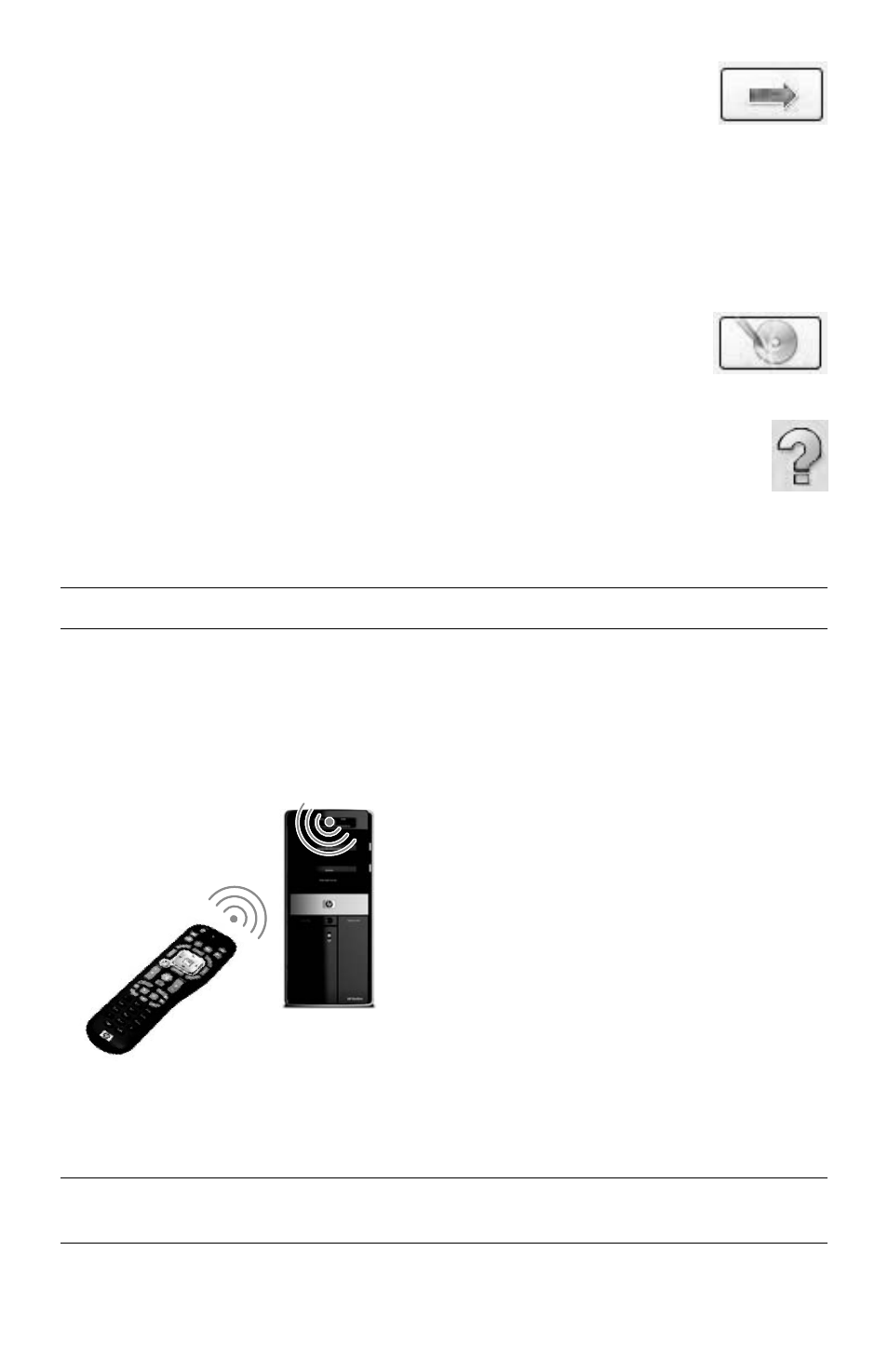
Special Features of Your Computer
31
8
Click the arrow button at the bottom of the window to continue.
9
Under Step 3: Edit Layout:
a
Select a layout style by clicking Select under Layout Style. Select the
style you want, and then click OK.
b
Select a background image by clicking Select under Background Image. Highlight
the image you want, and then click OK.
c
If you are creating a paper label, select a paper size under Paper Template by
using the drop-down menu.
10
Click the arrow button at the bottom of the window to continue.
11
When you are ready to create the LightScribe label, click the Print icon.
12
Click OK to create the LightScribe label. The program shows the
estimated time to complete the label, along with a progress bar. You can
continue to work on the computer while the LightScribe label is created.
For more help using CyberLink LabelPrint, click the Help icon to open the Help
information.
Using the Remote Control
(Select models only)
With your remote control, you can open Windows Media Center to view television
broadcasts, to record and play TV programs, and to play music, movies, or video.
To open Windows Media Center, point the remote control at the remote control sensor on the
top front of the computer, and press the Windows Media Center Start button on the remote
control.
To use the remote control, point it in a direct line of sight at the remote sensor. The remote
control and the sensor can be no farther than 8 meters (26 feet) apart. The remote control can
be no more than 22.5 degrees (45 degrees total) from the center of the remote sensor.
NOTE: Only use alkaline batteries in the remote control.
NOTE: Bright, direct light aimed toward the sensor might interfere with the remote control
operation.
