HP Desktop Computer User Manual
Page 30
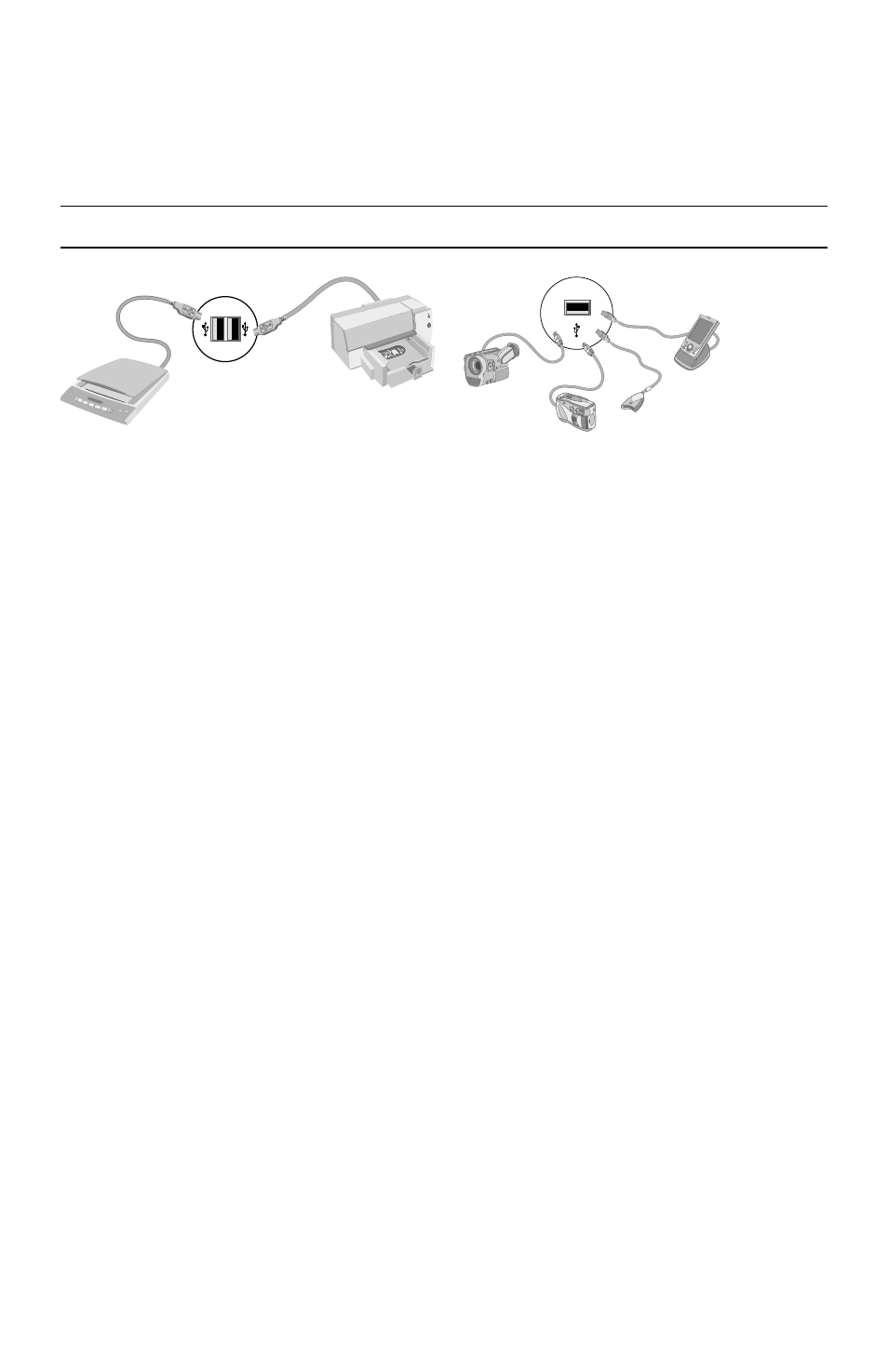
26
Getting Started (features vary by model)
Connecting USB devices
Connect USB peripheral devices to the computer by using any available USB connector.
These peripheral devices include printers, scanners, video cameras, digital photo cameras,
memory card readers, and personal digital assistants (PDAs) or handheld computers. Refer to
the documentation that came with your device for more information.
Transferring Files and Settings from an Old
Computer to Your New Computer
You can copy files from the old computer to your new computer by using CDs or DVDs,
memory sticks, or personal media drives, or by using the Windows Easy Transfer cable. To
transfer files and copy certain settings, such as Web browser Favorites and address books,
use Windows Easy Transfer software, which is included with Windows Vista.
Windows Easy Transfer software guides you to copy files and settings to a storage device or
across the Easy Transfer Cable connected to the old computer. The Easy Transfer Cable is a
USB cable designed to specifically connect two computers and work with the Windows Easy
Transfer software. (The cable is sold separately.) A standard USB cable does not work.
To transfer your files and settings:
1
Click the Windows Vista start button on the taskbar.
2
Click Tools.
3
Click Windows Easy Transfer.
4
Follow the onscreen instructions in the Windows Easy Transfer Wizard to transfer your
files from an old computer to your new one.
For more information, click the Windows Vista start button on the taskbar, click Help
and Support, and then type moving files into the Search Help box and press Enter. See
“Using the Onscreen Help and Support Center” on page 35.
NOTE: Some peripheral devices are not included with the computer.
