Turning off the computer – HP Desktop Computer User Manual
Page 20
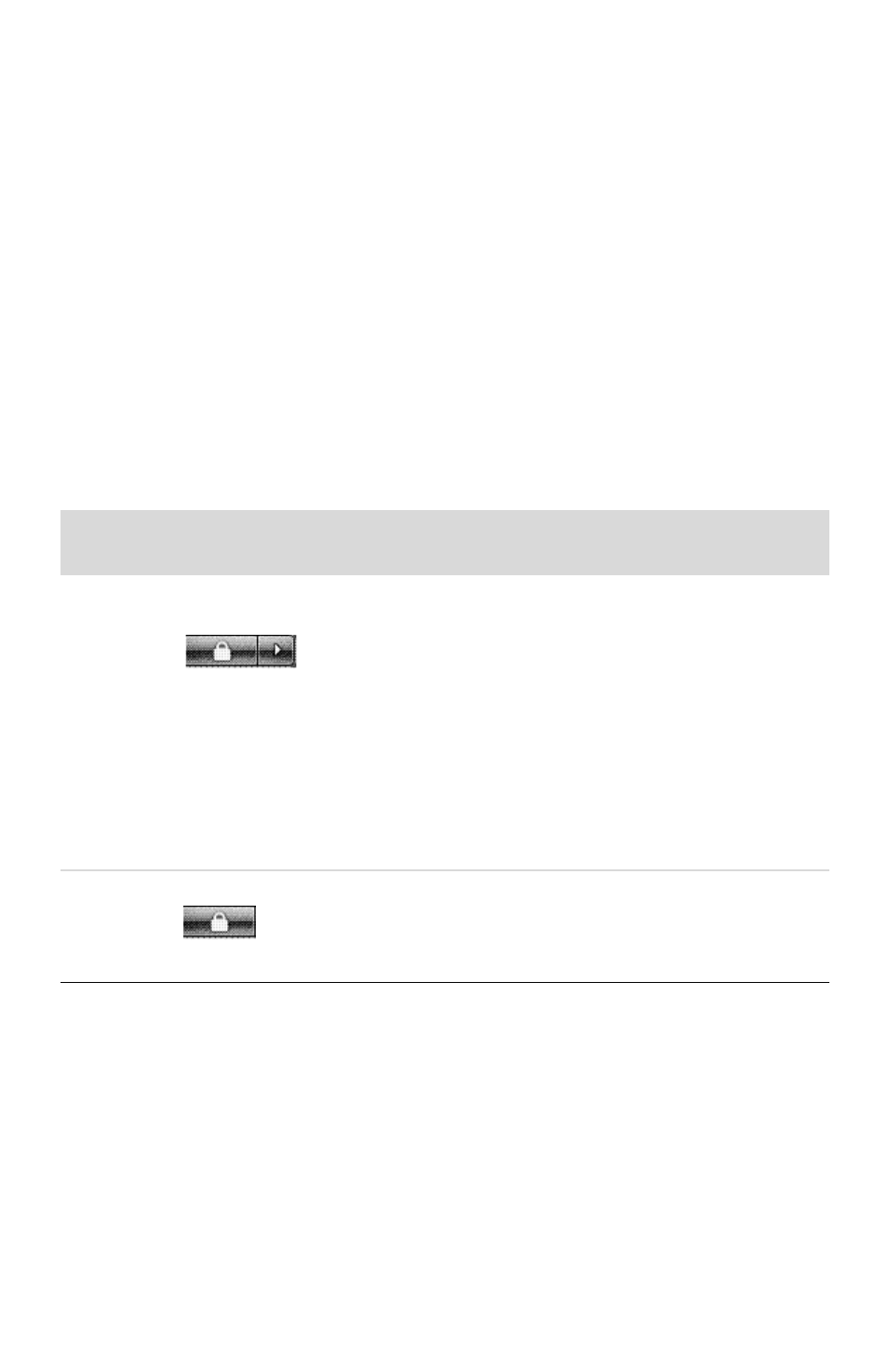
16
Getting Started (features vary by model)
Turning Off the Computer
For best results when using Windows Vista, do not shut down the computer except when you
must turn off the power for safety reasons: to make repairs, to install new hardware or cards
in the computer, or to change a battery.
As an alternative to shutting down the computer, you can lock it or put it into either Sleep or
Hibernate mode, if it is available. You can set the power management timers to put the
computer automatically into Sleep or Hibernate mode.
The computer has these reduced power states:
Sleep mode saves your work to memory, so you can resume quickly. It saves memory to
the hard disk drive, and then goes into a reduced-power state. During Sleep mode, the
computer hardware light remains on, and the computer is ready to wake quickly and
resume your work where you left off.
Hibernate mode (available as an advanced power setting) saves the system memory
to a temporary file on the hard disk and then turns off the hardware. When you turn on
the computer again, the programs, folders, and documents that you had open are
restored to the screen.
Action
Click the Windows Vista
start button and click:
Description
Shut
Down
The Arrow button next to
the Lock button,
and then click Shut Down.
When you shut down the computer, you
safely stop the operating system and turn
off the computer.
NOTE: Before you shut down the
computer, close any open software
programs by clicking the X at the
upper-right corner of each program
window.
To start the computer after a shut down,
press the On button on the front of the
computer.
Lock
The Lock button.
When you lock the computer, it continues
to operate and only you or an
administrator can log on to it by using a
password.
