Setting up your computer, Checking the computer installation, Our computer checking the computer installation – HP Desktop Computer User Manual
Page 5
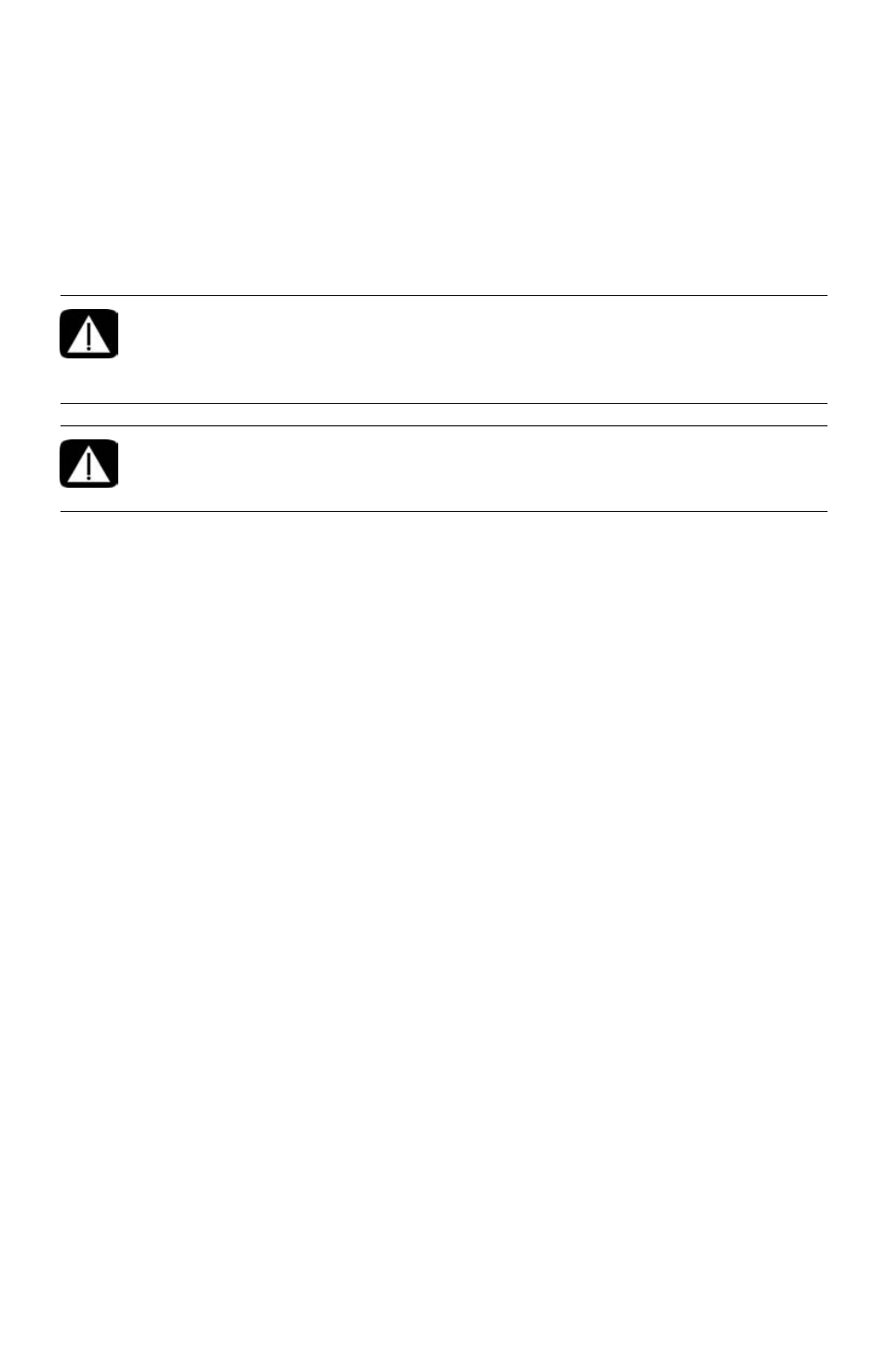
Setting Up Your Computer
1
Setting Up Your Computer
Follow the steps on the setup poster to set up the computer:
1
Connect a keyboard and a mouse to the computer.
2
Connect a display (monitor) to the computer.
Your computer may have a graphics card with an HDMI (High-Definition Multimedia
Interface) connector. If you use it to connect your display (monitor) to the computer, you
should also connect analog speakers to the computer if you want to hear sound during
the initial setup of the computer.
3
Connect power to the computer.
4
Follow the steps on the setup poster to turn on the computer. See “Turning On Your
Computer for the First Time” on page 15.
Checking the Computer Installation
Place the computer in the proper location so that:
All ventilation openings are unobstructed.
All cabling is out of the way. Do not place any cable in a walkway or where it can
be stepped on or damaged from placing furniture on it.
Protect the monitor, computer, and connected accessories by connecting all power cords
to a power surge protection device. Use a power strip specifically labeled as having
surge protection, or an uninterruptible power supply (UPS), or similar device.
If the computer has a television tuner, or a modem or telephone connection, protect the
computer by using the surge protection with these signal inputs, as well. Connect the
television cable or the telephone line cord to the inputs and outputs of the surge
protection device and then to the computer.
Look in the computer box for printed details or updates regarding the computer.
WARNING: The power supply is preset for the country/region in which
you purchased your computer. If you move, please check the voltage
requirements for your new location before plugging the computer into an
AC power outlet.
WARNING: Please read “Safety Information” in the Limited Warranty
and Support Guide before installing and connecting the computer to the
electrical power system.
