Computer does not start – HP Desktop Computer User Manual
Page 44
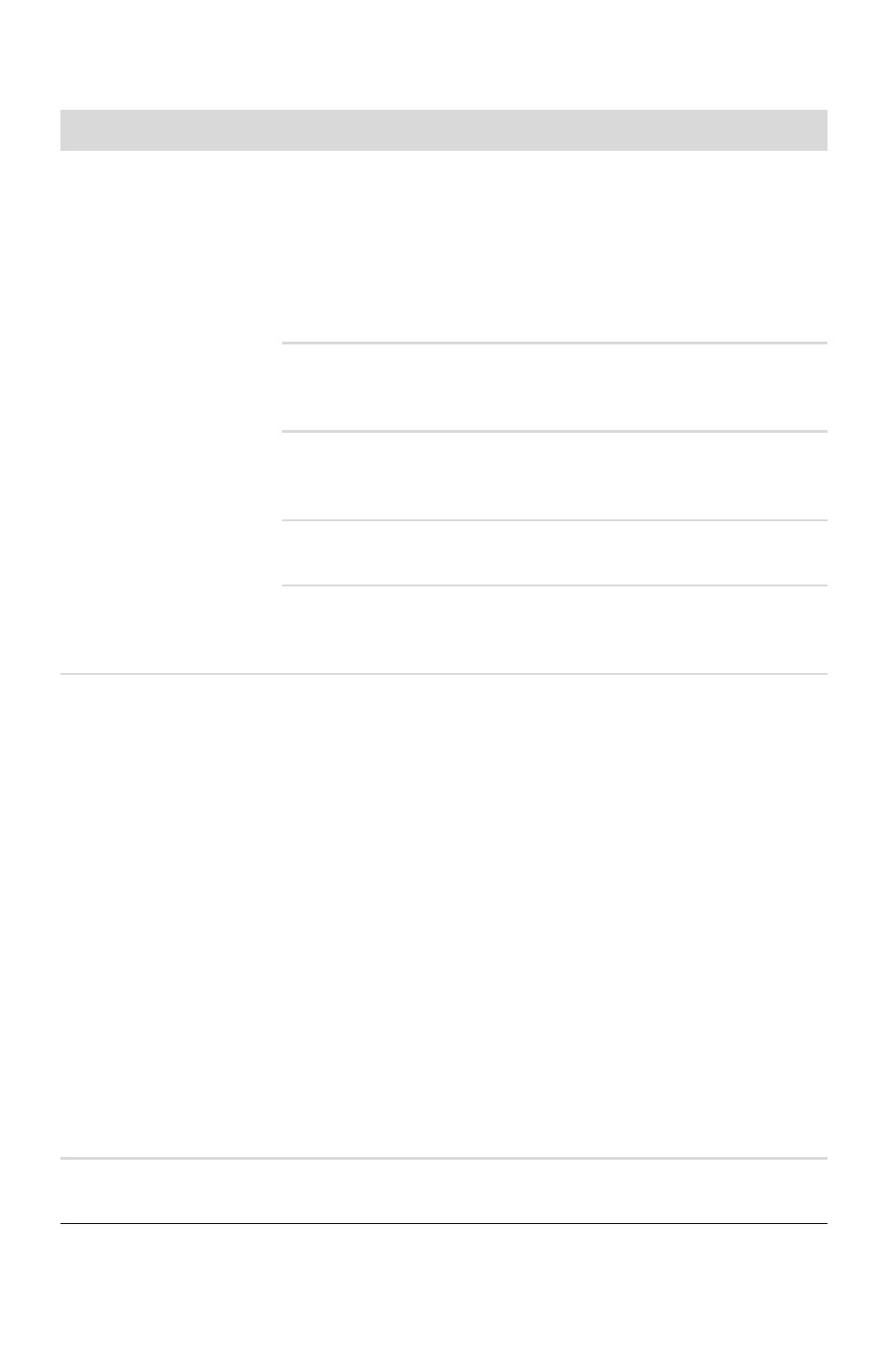
40
Getting Started (features vary by model)
Computer does not start
Symptom
Possible solution
Computer will not turn
on or start.
Ensure that the cables connecting the computer to the external
power source are plugged in properly.
When the cables connecting the computer to the external
power source are plugged in properly, and the wall outlet is
functioning, the green power supply light on the back of the
computer should be on; if it is not, refer to the Limited Warranty
and Support Guide to contact Support.
If the display (monitor) is blank, the monitor may not be
properly connected. Connect the monitor to the computer, plug
it in, and turn it on. See “Display (monitor)” on page 41.
Set the line voltage selection switch to the correct setting for
your country/region, or refer to the Limited Warranty and
Support Guide to contact Support.
Test the wall outlet by connecting a different electrical
device to it.
Incompatible memory (RAM) may have been installed. Reinstall
the old memory to return your computer to its original state. For
instructions, refer to the Upgrading and Servicing Guide.
Computer seems to be
locked up and is not
responding.
Use the Windows Task Manager to close any programs not
responding, or restart the computer:
1
Press the Ctrl, Alt, and Delete keys on the keyboard
simultaneously.
2
Click Start Task Manager.
3
Select the program that is not responding, and then click
End Task.
If closing programs does not work, restart the computer:
1
Press the Ctrl, Alt, and Delete keys on the keyboard
simultaneously.
2
Click the arrow next to the red Shut Down button, and
then click Restart.
Or
1
Press and hold the On button for 5 or more seconds to turn
off the computer.
2
Press the On button to start the computer.
Error message: Hard
disk drive error.
Refer to the Limited Warranty and Support Guide to contact
Support.
