BenQ ZOWIE XL2731K 27" 16:9 165 Hz TN Gaming Monitor User Manual
Page 52
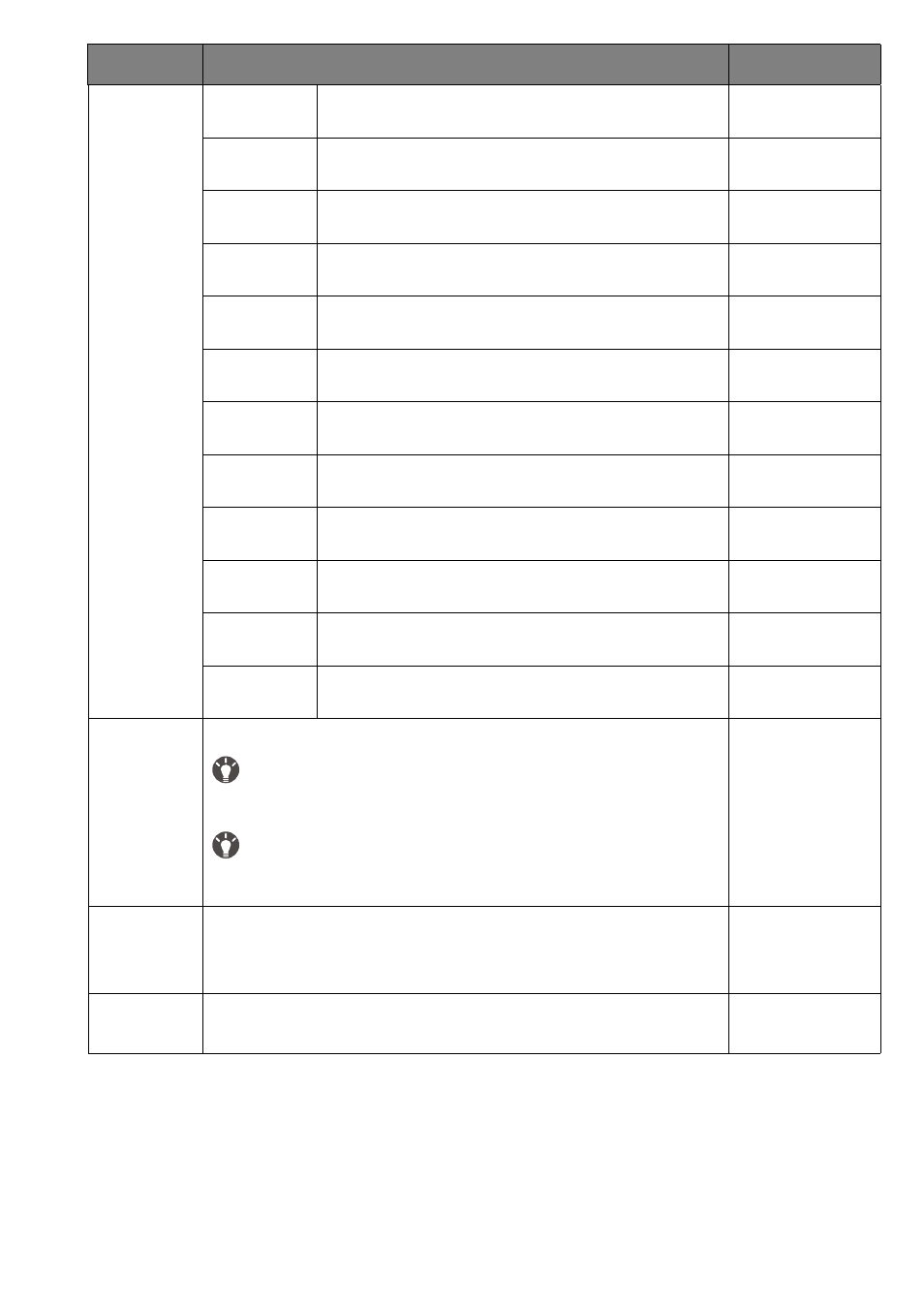
52
Aspect
The input image is displayed without geometric
distortion filling as much of the display as possible.
1:1
Displays the input image in its native resolution
without scaling.
17" (4:3)
Displays the input image as if on a 17" monitor of 4:3
aspect ratio.
19" (4:3)
Displays the input image as if on a 19" monitor of 4:3
aspect ratio.
19" (5:4)
Displays the input image as if on a 19" monitor of 5:4
aspect ratio.
19"W
(16:10)
Displays the input image as if on a 19"W monitor of
16:10 aspect ratio.
21.5" (16:9)
Displays the input image as if on a 21.5" monitor of
16:9 aspect ratio.
22"W
(16:10)
Displays the input image as if on a 22"W monitor of
16:10 aspect ratio.
23"W
(16:9)
Displays the input image as if on a 23"W monitor of
16:9 aspect ratio.
23.6"W
(16:9)
Displays the input image as if on a 23.6"W monitor
of 16:9 aspect ratio.
24"W
(16:9)
Displays the input image as if on a 24"W monitor of
16:9 aspect ratio.
24.5"W
(16:9)
Displays the input image as if on a 24.5"W monitor
of 16:9 aspect ratio.
Scaling
Adjusts the display size to best suit your needs.
Not available when the
Display Mode
is set to
Full
or
Aspect
. For other
modes (except
1:1
), each mode with its last scaling setting can be saved as
quick access.
If the
Display Mode
is
1:1
(and the resolution of the input source is lower
than 1920 x 1080), the last 3 scaling settings (in different resolutions of the
input source) will be saved for quick access.
0 ~ 100
RGB Range
Determines the range of color scales. Select an option that matches
the RGB range setting on the connected device.
•
Auto Detect
•
RGB (0~255)
•
RGB (16~255)
Overscan
Slightly enlarges the input image. Use this feature to hide annoying
edge noise if present around your image.
•
ON
•
OFF
Item
Function
Range
