BenQ ZOWIE XL2731K 27" 16:9 165 Hz TN Gaming Monitor User Manual
Page 41
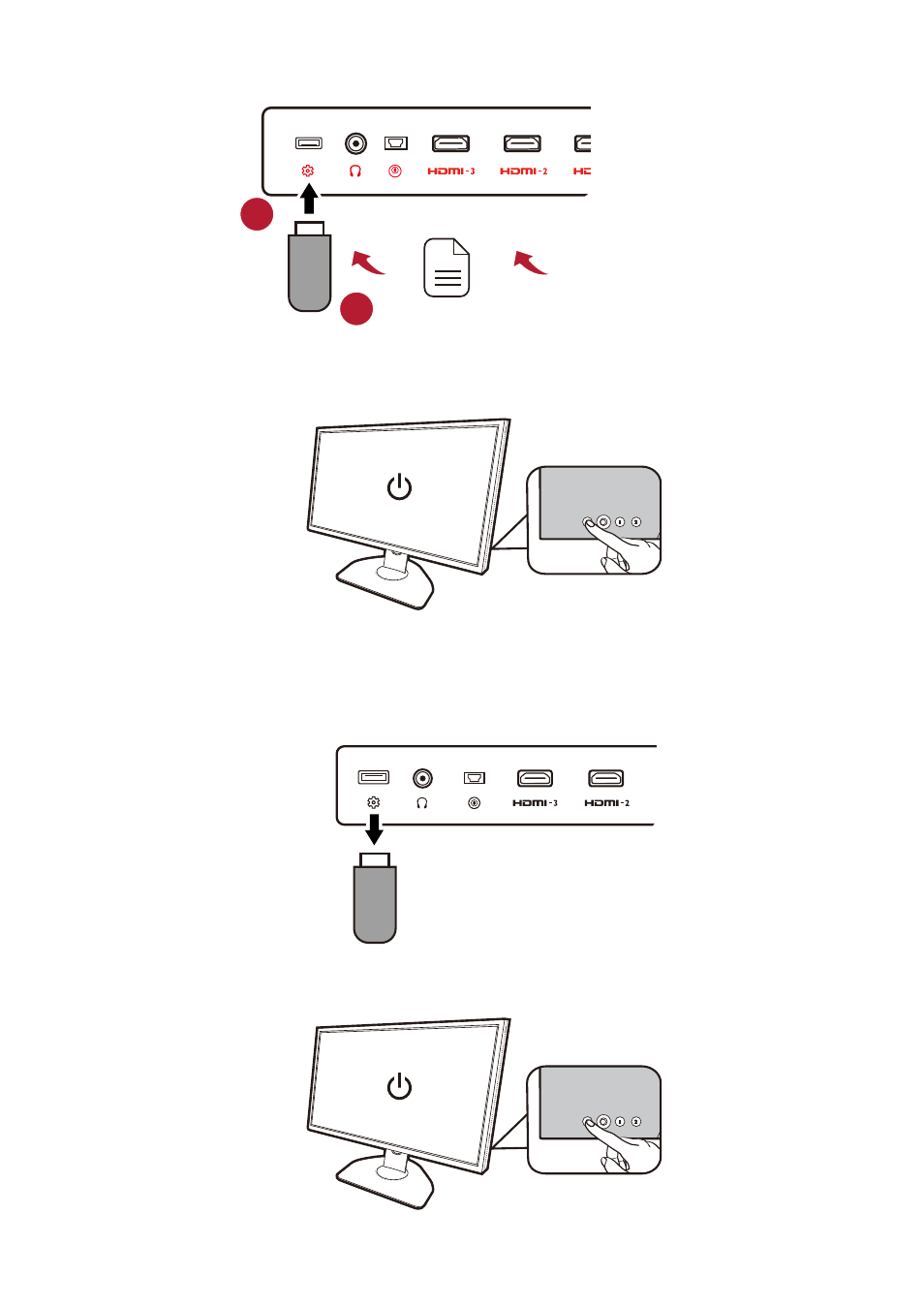
41
2. Connect the USB flash drive to the USB port reserved for firmware update on the rear of the
monitor.
3. Restart the monitor by powering off and on. The firmware file will be detected after the monitor is
powered on. Follow the on-screen instructions to proceed.
4. You will be prompted to activate Internet cafe mode. If activated, all the monitor settings will be
reset to factory default values every time after switching off-on the monitor. This mode is highly
recommended for cybercafe managers.
5. Unplug the USB flash drive after the update is complete or when you are instructed to.
6. Press the power key on the rear of the monitor to reboot the monitor and complete the firmware
update process.
1
2
Firmware file
(in *.bin format)
ZOWIE.BenQ.com >
Support
>
Download & FAQ
>
model name >
Driver
