Save menu, Save – BenQ ZOWIE XL2731K 27" 16:9 165 Hz TN Gaming Monitor User Manual
Page 50
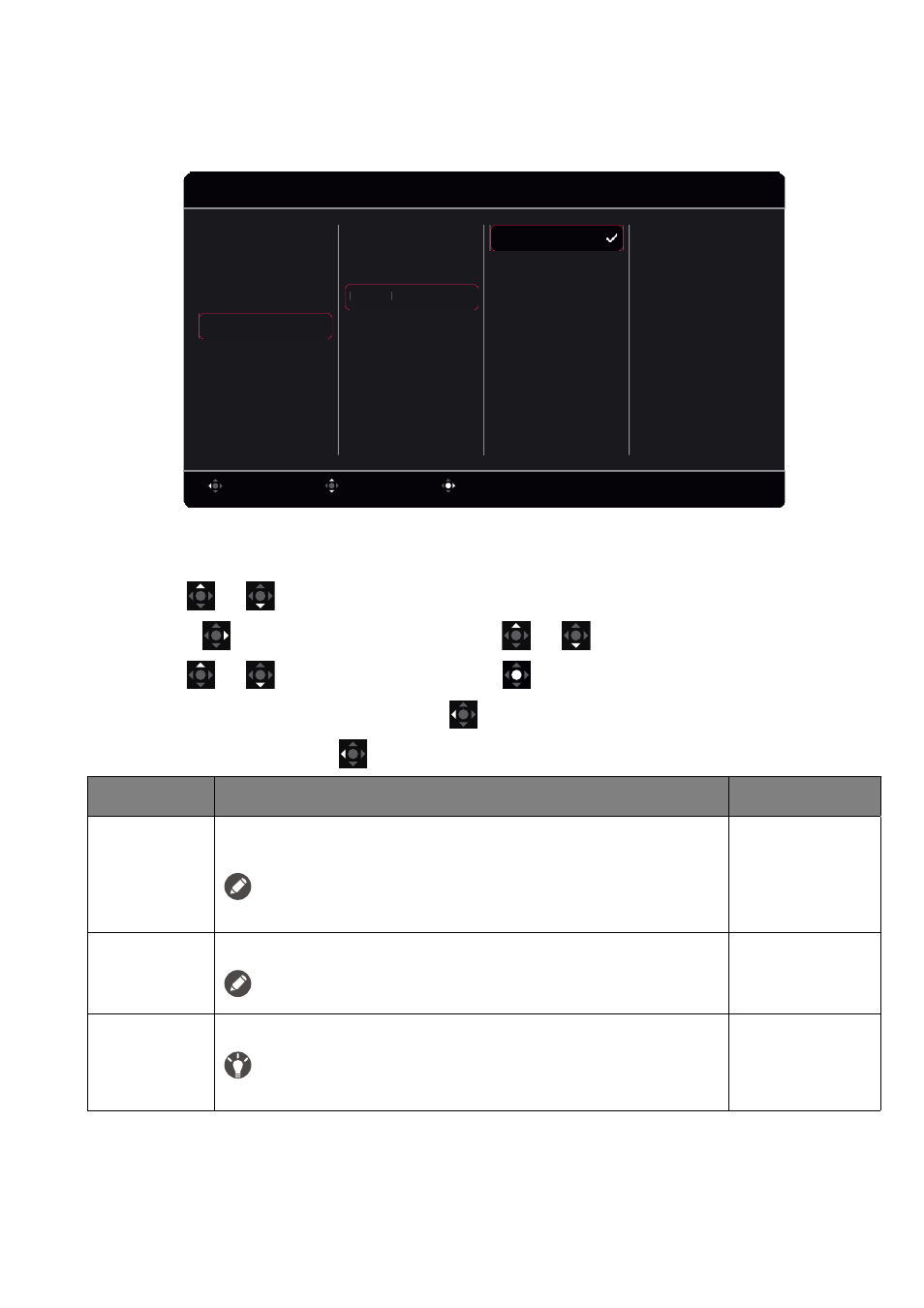
50
Save
menu
Available menu options may vary depending on the input sources, functions and settings. Menu options
that are not available will become grayed out. And keys that are not available will be disabled and the
corresponding OSD icons will disappear. For models without certain functions, their settings and related
items will not appear on the menu.
1. Press the 5-way controller to bring up the
Quick Menu
.
2. Select
Menu
from the
Quick Menu
.
3. Use
or
to select
Save
.
4. Select
to go to a sub menu, and then use
or
to select a menu item.
5. Use
or
to make adjustments, or use
to make selection.
6. To return to the previous menu, select
.
7. To exit the menu, select
.
Confirm
Move
Back
Save to
Save Settings
Auto Save
System
Custom
Display
Save
Picture
Color
Mode
Mode: FPS1
1920 x 1080 @ 240Hz
Gamer3
Gamer2
Gamer1
Save to
Item
Function
Range
Auto Save
Saves the adjusted display settings to the current mode
automatically.
If
Auto Save
is disabled, you need to go to
Save
>
Save Settings
to
manually save the settings to the current mode after display adjustment.
•
ON
•
OFF
Save
Settings
Saves the adjusted display settings to the current mode manually.
Available only when
Auto Save
is disabled.
•
YES
•
NO
Save to
Saves a new set of customized display settings.
See
Setting up your own game mode on page 37
for information on
applying the game mode.
•
Gamer1
•
Gamer2
•
Gamer3
