Adjusting display mode, Choosing an appropriate picture mode, Setting up your own game mode – BenQ ZOWIE XL2731K 27" 16:9 165 Hz TN Gaming Monitor User Manual
Page 37
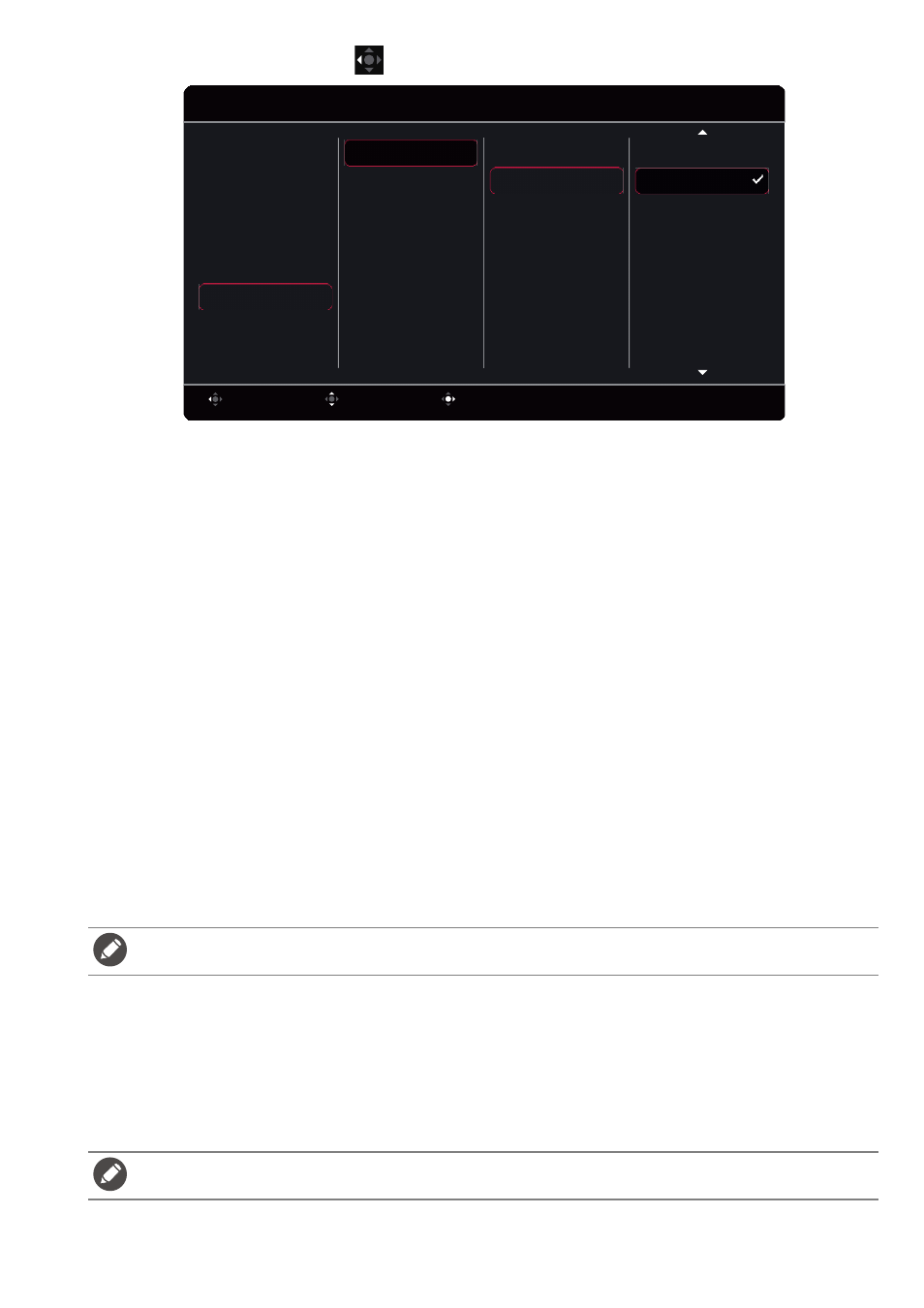
37
5. After the setting is done, press
to return to
Quick Menu
to save properly.
Adjusting display mode
To display images of aspect ratio other than 16:9 and size other than the panel size of your purchased
model, you can adjust the display mode on the monitor. See
for all the available
options.
1. Press the 5-way controller to bring up the
Quick Menu
.
2. Go to
Menu
>
Display
>
Display Mode
.
3. Select an appropriate display mode. The setting will take effect immediately.
Choosing an appropriate picture mode
Your monitor provides various picture modes that are suitable for different types of images. Display
settings can be saved by picture mode. See
for all the available options.
1. Press the 5-way controller to bring up the
Quick Menu
.
2. Go to
Menu
>
Mode
.
3. Select an appropriate picture mode. The setting will take effect immediately.
Setting up your own game mode
There are several preset picture modes on your monitor that are suitable for games. To better suit your
needs, you can change and save the related display settings, and switch to your own game mode easily.
1. Press the 5-way controller to bring up the
Quick Menu
.
2. Make sure the
Auto Save
function is enabled from
Menu
>
Save
>
Auto Save
.
3. Adjust the related available settings in different OSD menus.
4. The customized settings are applied and saved automatically to the current mode.
5. Alternatively, go to
Menu
>
Save
>
Save to
and save your preferences to a game mode (
Gamer1
/
Gamer2
/
Gamer3
) to the monitor. If you want to switch to your game mode at any time, go to
Mode
and select the game mode with the new settings to apply.
Do not plug or unplug S Switch while configuring game mode settings.
If
Auto Save
is disabled, you need to go to
Save
>
Save Settings
to save the settings manually to the current mode
after display adjustment.
Confirm
Move
Back
Rotation Key 2
Rotation Key 1
Quick Menu
System
Custom
Display
Save
Picture
Color
Mode
Mode: FPS1
1920 x 1080 @ 240Hz
S Switch Key
Contrast
Adaptive-Sync
Brightness
Color Vibrance
Black eQualizer
DyAc
Mode
None
5 Color Vibrance
4 None
3 Black eQualizer
2 Mode
1 Menu
