Change the display language – BenQ ZOWIE XL2731K 27" 16:9 165 Hz TN Gaming Monitor User Manual
Page 16
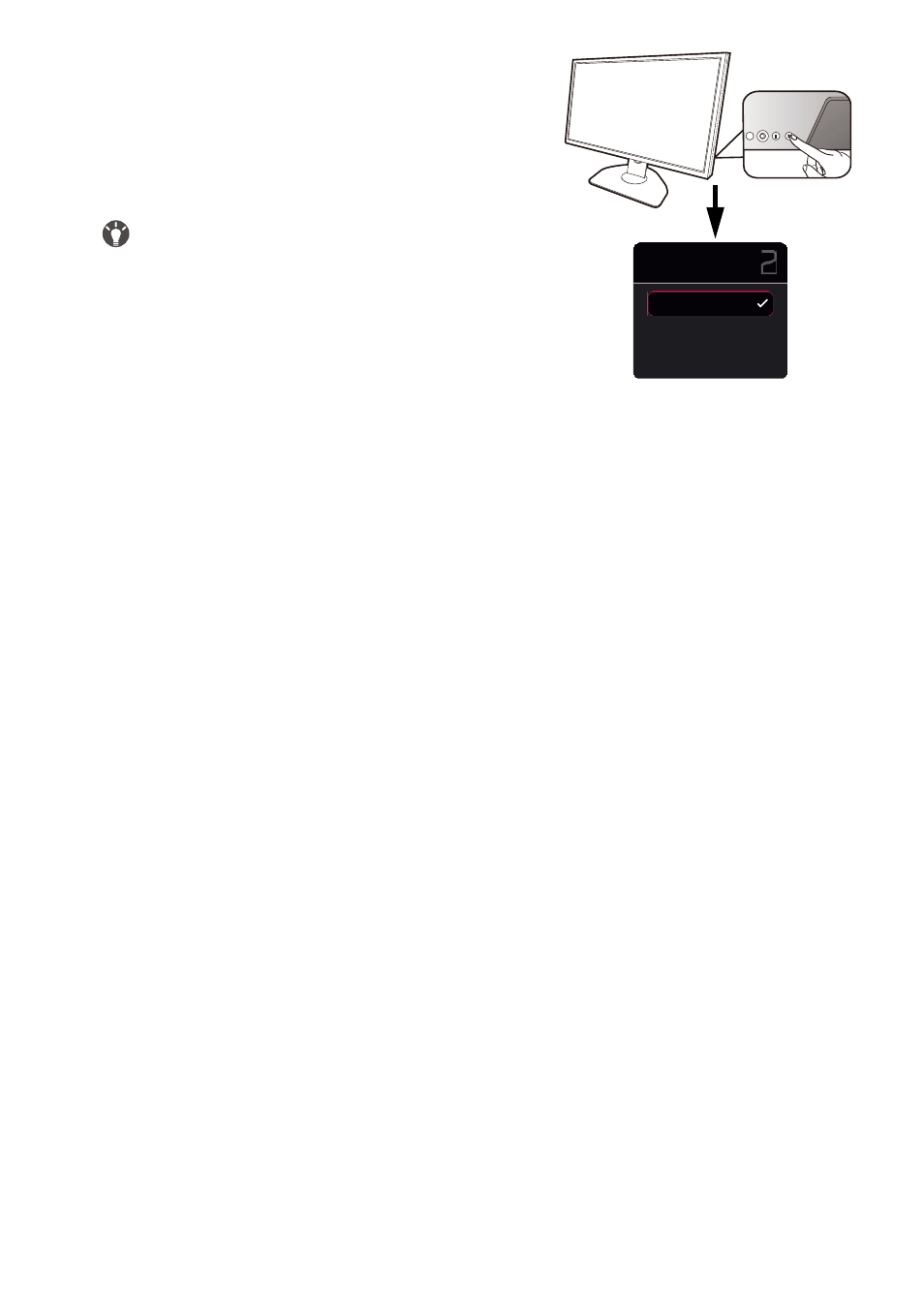
16
Turn on the computer too. If you have multiple video
sources, press the Rotation key 2 and the 5-way controller
to select an input source.
Follow the instructions in
to install the monitor software. If you
are prompted by any OSD message, follow the on-screen
instructions to proceed.
To extend the service life of the product, we recommend that
you use your computer's power management function.
9. Read the mode change notice. (Available by region.)
The monitor is set to a specific mode by default to keep low power consumption and meet the international
energy standards.
Any change to the default display settings may consume more power. Select
CONFIRM
to change modes,
or select
CANCEL
to keep the default settings.
10.Change the display language.
If you want to change the display language, go to
System
>
Language
. See
for
details.
Input
DisplayPort
HDMI1
HDMI2
