Picture menu, Picture – BenQ ZOWIE XL2731K 27" 16:9 165 Hz TN Gaming Monitor User Manual
Page 48
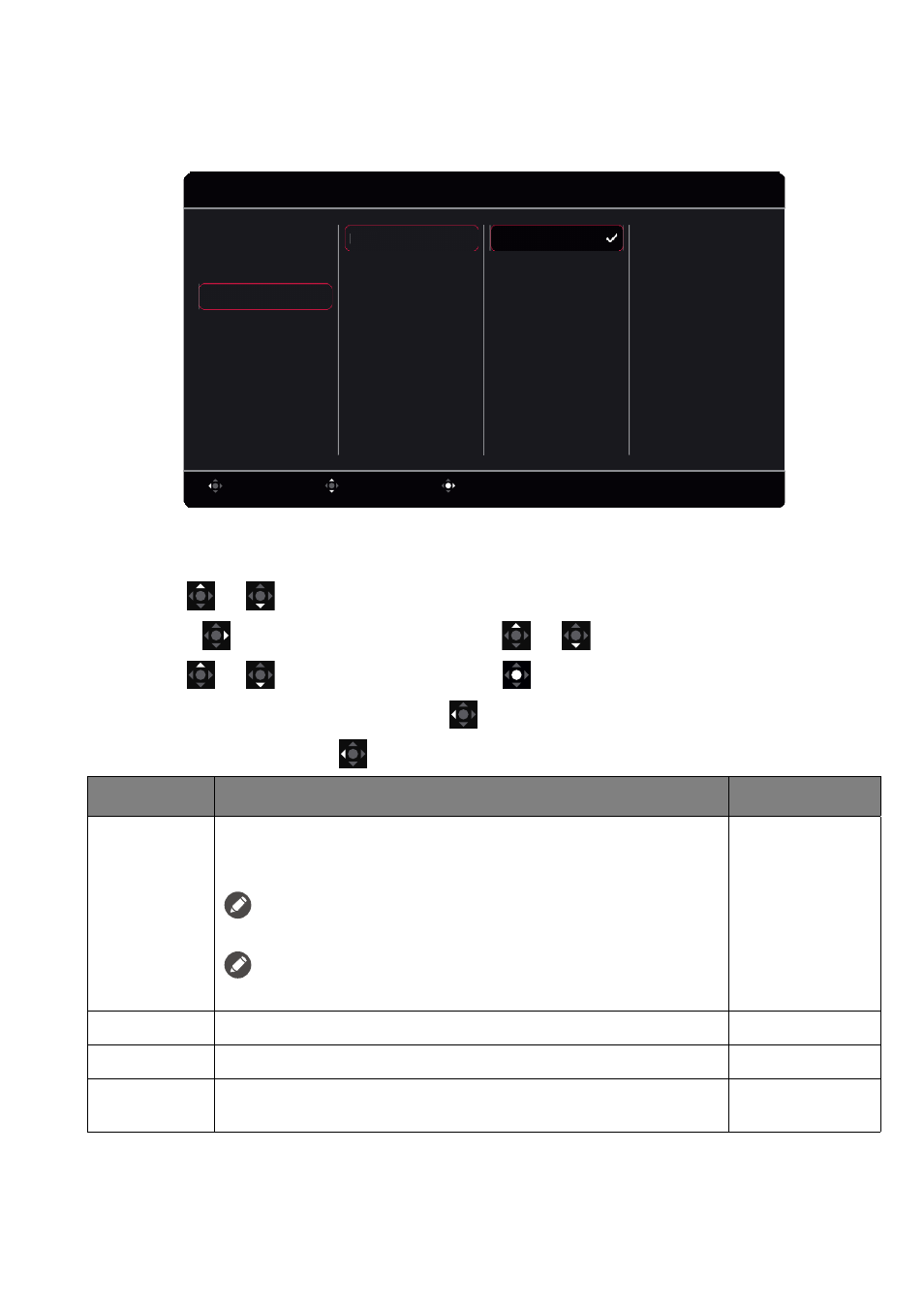
48
Picture
menu
Available menu options may vary depending on the input sources, functions and settings. Menu options
that are not available will become grayed out. And keys that are not available will be disabled and the
corresponding OSD icons will disappear. For models without certain functions, their settings and related
items will not appear on the menu.
1. Press the 5-way controller to bring up the
Quick Menu
.
2. Select
Menu
from the
Quick Menu
.
3. Use
or
to select
Picture
.
4. Select
to go to a sub menu, and then use
or
to select a menu item.
5. Use
or
to make adjustments, or use
to make selection.
6. To return to the previous menu, select
.
7. To exit the menu, select
.
Confirm
Move
Back
Contrast
Brightness
DyAc
System
Custom
Display
Save
Picture
Color
Mode
Mode: FPS1
1920 x 1080 @ 240Hz
OFF
High
Premium
DyAc
AMA
Sharpness
Item
Function
Range
DyAc
(XL2731K) /
DyAc
+
(XL2736K)
Dynamic Accuracy feature provides motion stability in games. This
feature is recommended only when the refresh rate is 100 Hz or
higher.
Once changed and saved, the setting takes effect immediately and applies
to all modes.
(XL2731K only) Due to the design limitations of the panel, the brightness
will be reduced when
DyAc
is switched on.
•
Premium
•
High
•
OFF
Brightness
Adjusts the balance between light and dark shades.
0 ~ 100
Contrast
Adjusts the degree of difference between darkness and lightness. 0 ~ 100
Sharpness
Adjusts the clarity and visibility of the edges of the subjects in the
image.
1 ~ 10
