Display menu, Display – BenQ ZOWIE XL2731K 27" 16:9 165 Hz TN Gaming Monitor User Manual
Page 51
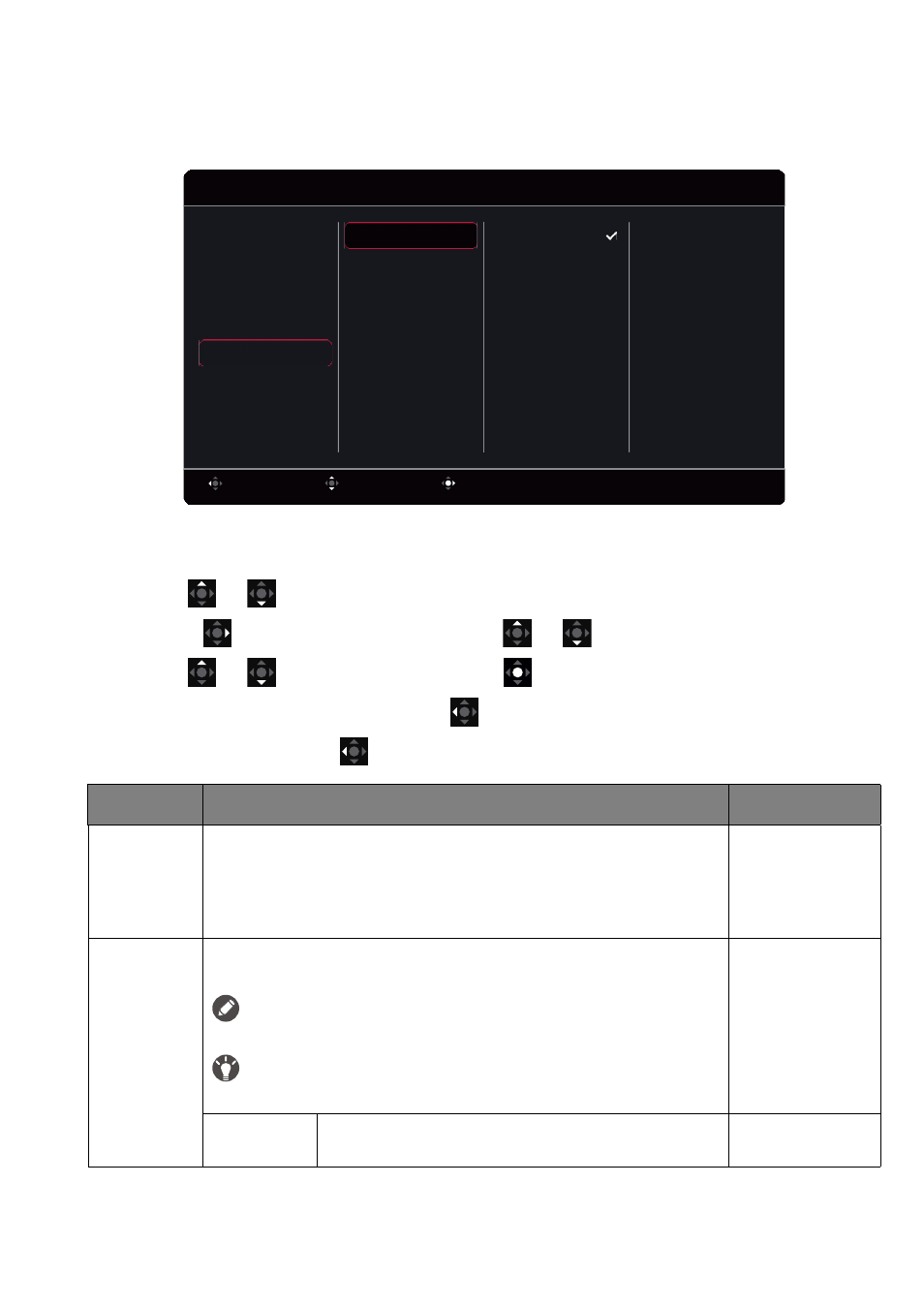
51
Display
menu
Available menu options may vary depending on the input sources, functions and settings. Menu options
that are not available will become grayed out. And keys that are not available will be disabled and the
corresponding OSD icons will disappear. For models without certain functions, their settings and related
items will not appear on the menu.
1. Press the 5-way controller to bring up the
Quick Menu
.
2. Select
Menu
from the
Quick Menu
.
3. Use
or
to select
Display
.
4. Select
to go to a sub menu, and then use
or
to select a menu item.
5. Use
or
to make adjustments, or use
to make selection.
6. To return to the previous menu, select
.
7. To exit the menu, select
.
Confirm
Move
Back
RGB Range
Scaling
Display Mode
Input
System
Custom
Display
Save
Picture
Color
Mode
Overscan
Mode: FPS1
1920 x 1080 @ 240Hz
HDMI3
HDMI2
HDMI1
DisplayPort
Item
Function
Range
Input
Use this to change the input to that appropriate to your video cable
connection type.
•
DisplayPort
•
HDMI1
•
HDMI2
•
HDMI3
Display
Mode
This feature is provided to allow aspect ratios other than 16:9 to be
displayed without geometric distortion.
The options under
Display Mode
will be different depending on the input
signal sources.
Depending on your selection of
Mode
, different
Display Mode
option is
pre-set. Change the setting if needed.
Full
Scales the input image to fill the screen. Ideal for 16:9
aspect images.
