Color menu, Color – BenQ ZOWIE XL2731K 27" 16:9 165 Hz TN Gaming Monitor User Manual
Page 46
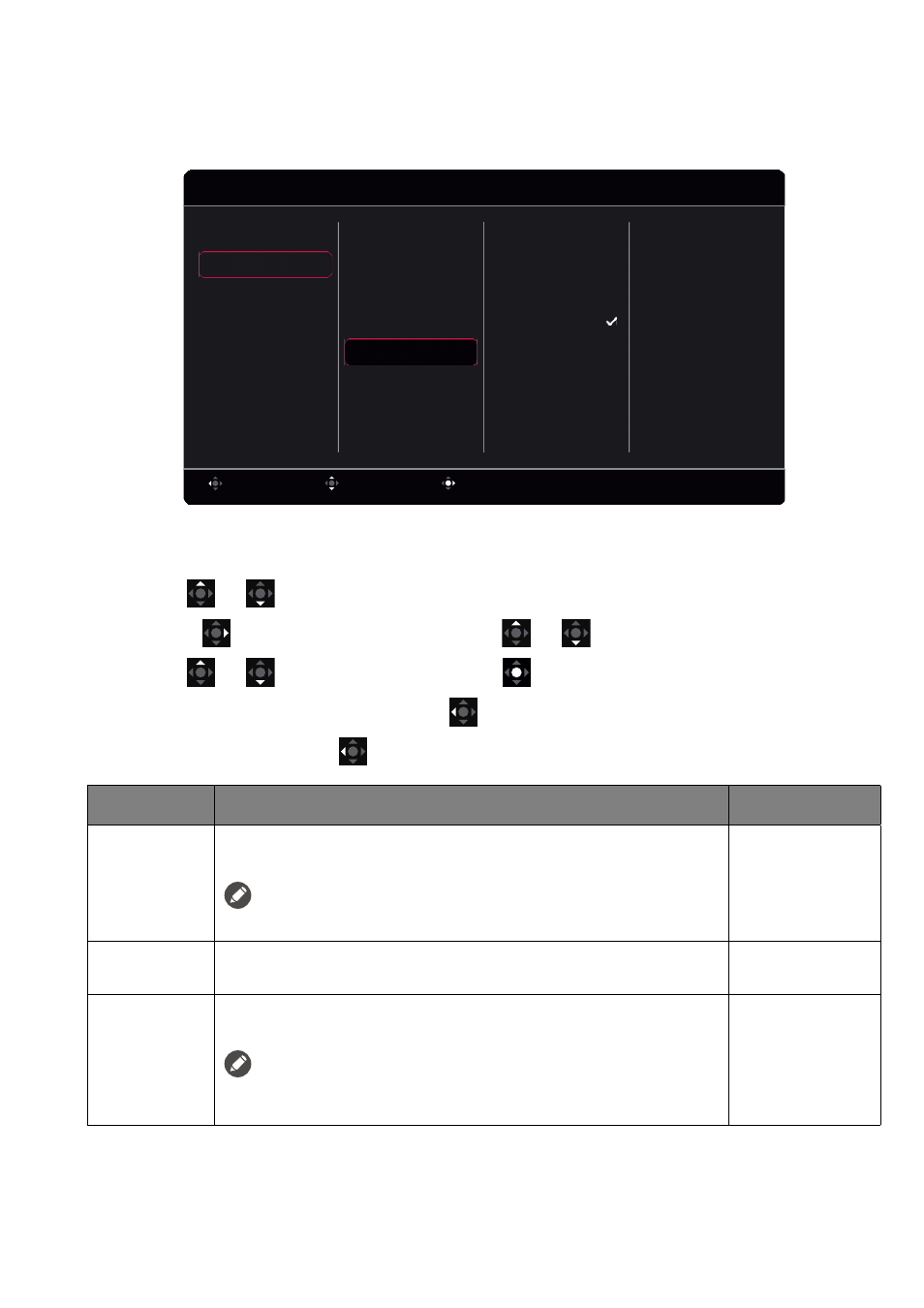
46
Color
menu
Available menu options may vary depending on the input sources, functions and settings. Menu options
that are not available will become grayed out. And keys that are not available will be disabled and the
corresponding OSD icons will disappear. For models without certain functions, their settings and related
items will not appear on the menu.
1. Press the 5-way controller to bring up the
Quick Menu
.
2. Select
Menu
from the
Quick Menu
.
3. Use
or
to select
Color
.
4. Select
to go to a sub menu, and then use
or
to select a menu item.
5. Use
or
to make adjustments, or use
to make selection.
6. To return to the previous menu, select
.
7. To exit the menu, select
.
Confirm
Move
Back
Gamma
Low Blue Light
Color Vibrance
Black eQualizer
System
Custom
Display
Save
Picture
Color
Mode
Color Temperature
Color Weakness
Mode: FPS1
1920 x 1080 @ 240Hz
User Define
Reddish
Bluish
Normal
Item
Function
Range
Black
eQualizer
Brings out the dark shades by increasing the brightness without
changing those of the light shades.
If the image is too bright or barely contains any dark shades, adjusting the
value of
Black eQualizer
may not show much change to the image.
0 ~ 20
Color
Vibrance
Provides different sets of color settings. Once applied, you can
adjust some of the color settings in the corresponding menus.
0 ~ 20
Low Blue
Light
Decreases the blue light emitted from the display to reduce the
risk of blue light exposure to your eyes.
The amount of blue light reduced in each low blue light mode varies and
has been set particularly for the specified scenario. Choose one mode to
suit your needs.
0 ~ 10
