Updating the firmware – BenQ ZOWIE XL2731K 27" 16:9 165 Hz TN Gaming Monitor User Manual
Page 40
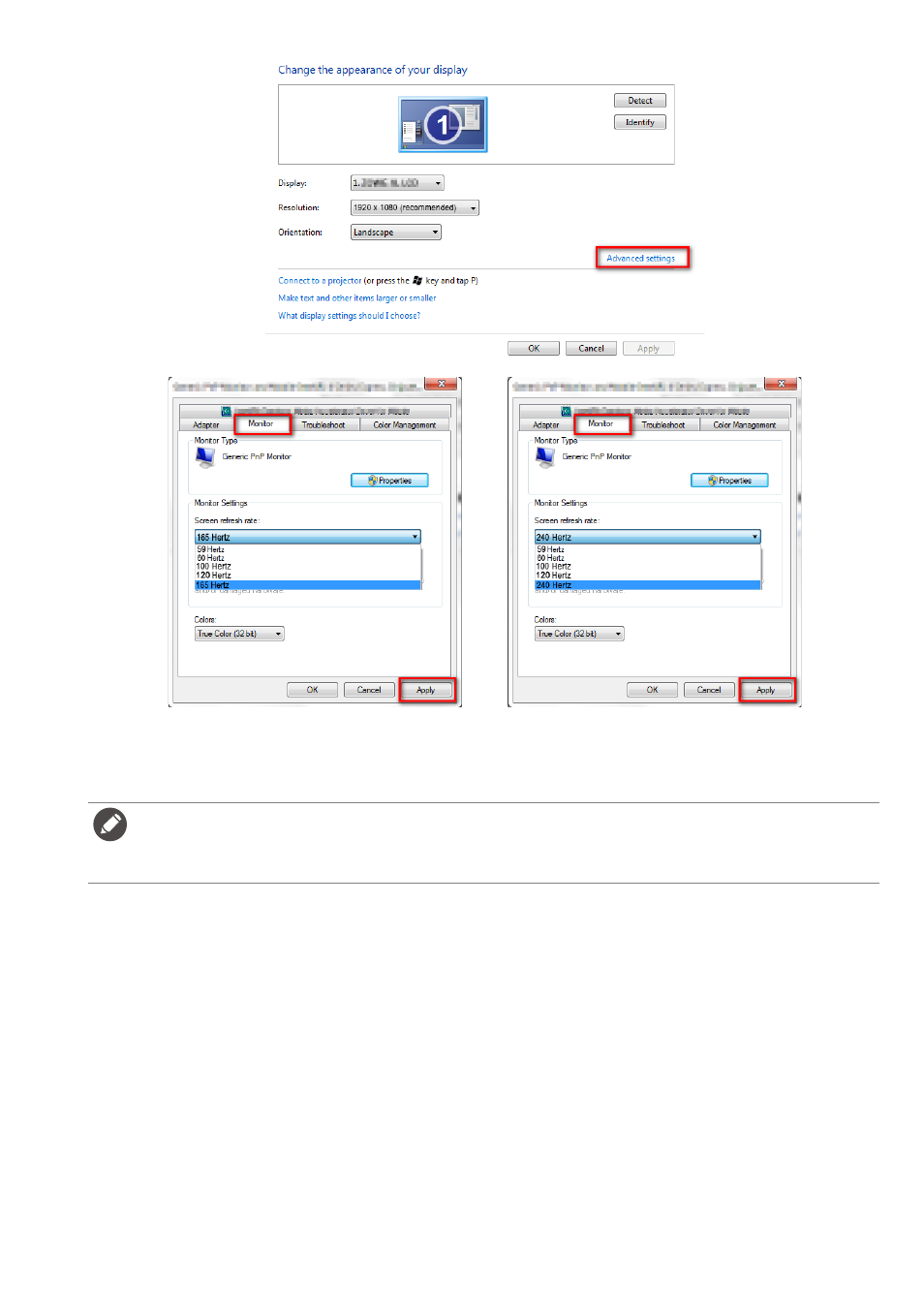
40
2. Go to the setup menu in your game, and change the frame rate or screen refresh rate to 165 Hz /
240 Hz. Refer to the Help document that came with your game for details.
3. To check if the screen refresh rate has been changed, go to the
Quick Menu
on your monitor and
check the system information.
Updating the firmware
Your monitor came with a USB port reserved for firmware update respectively. Visit the local website
from
ZOWIE.BenQ.com
for the firmware file if necessary. Note that settings on your monitor and S
Switch (if connected to the monitor while updating firmware) will be erased after firmware update. If you
prefer to keep the settings on S Switch, disconnect it before firmware update.
1. Download the firmware file (in *.bin format) from
ZOWIE.BenQ.com
>
Support
>
Download & FAQ
> model name >
Driver
to a USB flash drive. Note that the firmware file should be saved to the root
directory (instead of a folder) of the USB flash drive and the filename should never be changed.
If 165 Hz / 240 Hz is not available on your menus, check the following:
• make sure the HDMI 2.0 cable or DisplayPort cable is properly connected to your computer and the monitor
• make sure your GPU supports 165 Hz / 240 Hz
• make sure your game supports 165 Hz / 240 Hz.
