Working with the quick menu, Working with the, Quick menu – BenQ ZOWIE XL2731K 27" 16:9 165 Hz TN Gaming Monitor User Manual
Page 35: Customizing the rotation keys
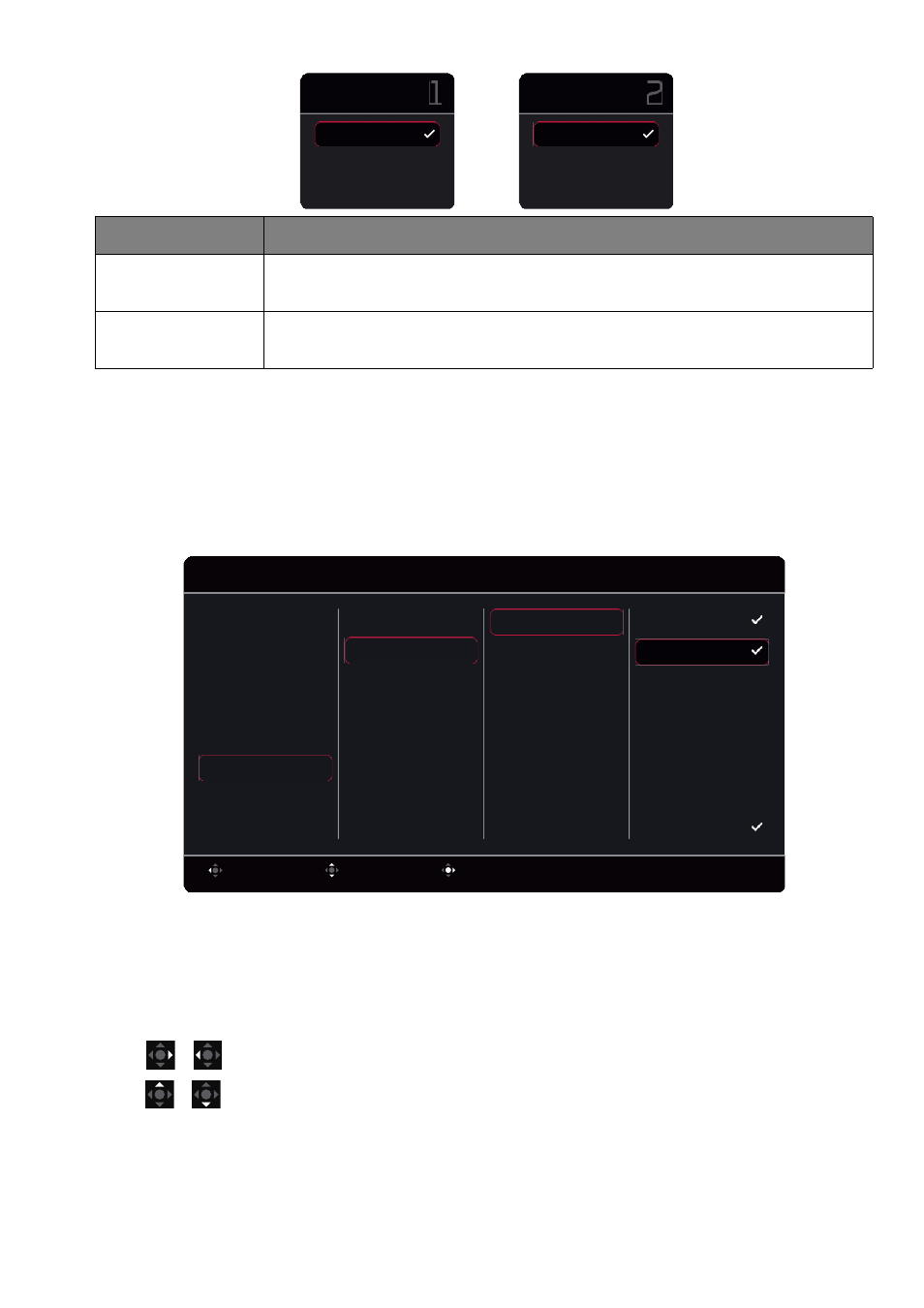
35
2. Press the same key repeatedly to cycle through available options on the list.
Customizing the Rotation Keys
1. Press the 5-way controller to bring up the
Quick Menu
.
2. Go to
Menu
>
Custom
>
Rotation Key 1
or
Rotation Key 2
.
3. On the sub menu, select a category.
4. Under the category, check to select up to 3 items for quick access by this key. If 3 items have been
selected and a change is preferred, deselect one so all items are available for selection again.
Working with the
Quick Menu
The
Quick Menu
is a quick access to some monitor settings frequently adjusted. It also provides the
access to the main menu.
• Press the 5-way controller to bring up the
Quick Menu
• Press
/
to different settings.
• Press
/
to cycle through menu options / make adjustments.
Item
Description
Rotation Key 1
Switches to a list of
Mode
options by default.
To change the default settings, see
Customizing the Rotation Keys on page 35
.
Rotation Key 2
Switches to a list of
Input
options by default.
To change the default settings, see
Customizing the Rotation Keys on page 35
.
Mode
FPS1
FPS2
Standard
Input
DisplayPort
HDMI1
HDMI2
Confirm
Move
Back
Rotation Key 2
Rotation Key 1
Quick Menu
System
Custom
Display
Save
Picture
Color
Mode
Mode: FPS1
1920 x 1080 @ 240Hz
S Switch Key
Choose 2 to 3 items
Standard
Movie
Gamer3
Gamer2
Gamer1
FPS3
FPS2
FPS1
Input
AMA
DyAc
Mode
