Dvd setup menu 7 menu d’installation dvd, Réglage des haut-parleurs, Speaker setting – Marantz DV-12S2 User Manual
Page 116: Remarque
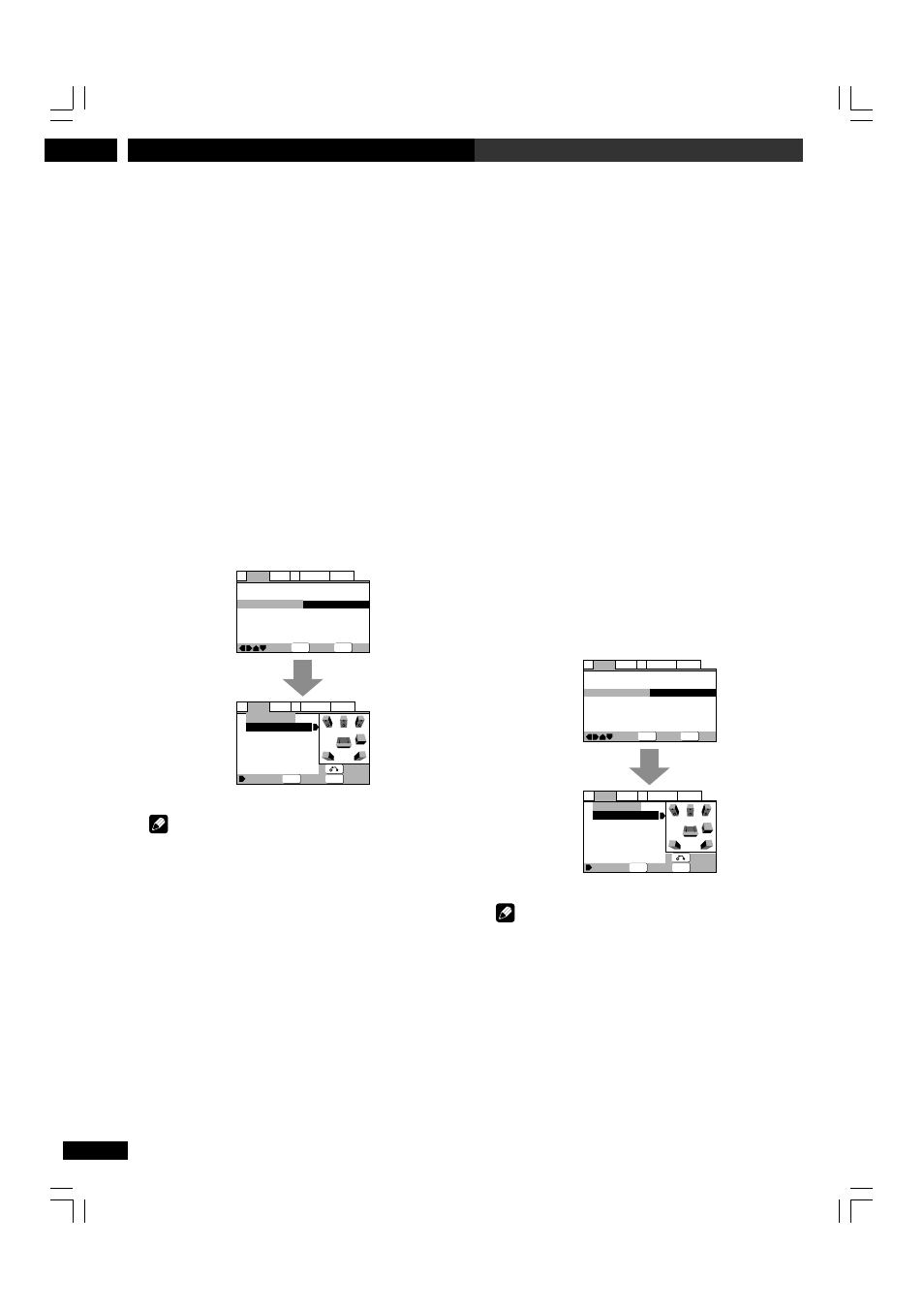
DVD Setup Menu
7
Menu d’installation DVD
116
En/Fr
Réglage des haut-parleurs
• Réglés dans le navigateur d’installation (réglage par défaut :
Center : Large | Sub: On | Surround : Large | Distance :
all 3,0m)
Vous ne devez effectuer ce réglage que si vous avez raccordé ce
lecteur à votre amplificateur via les sorties analogiques à 5,1
canaux. Ce réglage n’affecte pas la sortie audio numérique.
Suivez les instructions des menus pour décrire les haut-
parleurs qui composent votre installation ainsi que leur taille
et leur position.
Réglez la taille de vos haut-parleurs dans l’écran Size. Les
haut-parleurs gauche/droit avant (L/R) ont un réglage fixe
sur Large. Les haut-parleurs central (C), spatial gauche (LS)
et spatial droit (RS) peuvent chacun être réglés sur Large,
Small ou Off. Réglez un haut-parleur sur Large si le cône
principal du haut-parleur est de 12 cm ou plus ; réglez-le sur
Small s’il fait moins de 12 cm. Il est à remarquer que les
haut-parleurs LS et RS ne peuvent être réglés
indépendamment l’un de l’autre.
Le haut-parleur d’extrêmes-graves (SW) peut uniquement
être réglé sur On ou Off.
Le graphique à droite de l’écran représente la configuration
de vos haut-parleurs, le nom du haut-parleur sélectionné
étant mis en évidence en bleu, et les haut-parleurs réglés sur
On en jaune.
—
—
—
—
Audio2
Video1
Language General
A1
V2
Exit
Move
Virtual Surround
Audio Out
Speaker Setting
Gain Setting
CD Digital Direct
Off
2 Channel
Start
Fix
Off
SETUP
Select
ENTER
Exit
Select
Distance
Return
Audio2
Video1
Language General
A1
V2
Speaker Setting
L/R
C
LS
RS
SW
Size
—
Large
—
Large
—
Large
—
Large
—
On
L
R
C
SW
LS RS
SETUP
ENTER
Remarque
• Lorsque vous écoutez un DVD-audio, les haut-parleurs C,
LS et RS se règlent automatiquement sur la position
Large. Le son n’est cependant pas affecté par ce
changement. Le passage à une autre source ramène les
haut-parleurs à leurs réglages initiaux.
• Pour les DVD-audio uniquement, si les haut-parleurs C,
LS ou RS sont réglés sur Off, le son est automatiquement
mixé en stéréo.
Speaker Setting
• Set in Setup Navigator (default: Center: Large | Sub: On |
Surround: Large | Distance: all 3.0m)
You only need to make this setting if you connected this player to
your amplifier using the 5.1 channel analog outputs. This
setting does not affect digital audio output.
Follow the on-screen displays to describe which speakers are
in your system and their sizes and positions.
Set the size of your speakers in the Size screen. The front
left/right (L/R) speakers have a fixed setting of Large. The
center (C), left surround (LS) and right surround (RS)
speakers can each be set to Large, Small or Off. Set a
speaker to Large if the main speaker cone is 12cm or more;
set to Small if the it’s less than 12cm. Note that the LS and
RS speakers cannot be set independently.
The subwoofer (SW) can only be set to On or Off.
The graphic on the right of the screen represents your
speaker setup, with the currently selected speaker’s name
highlighted in blue, and the speakers set to On highlighted
in yellow.
—
—
—
—
Audio2
Video1
Language General
A1
V2
Exit
Move
Virtual Surround
Audio Out
Speaker Setting
Gain Setting
CD Digital Direct
Off
2 Channel
Start
Fix
Off
SETUP
Select
ENTER
Exit
Select
Distance
Return
Audio2
Video1
Language General
A1
V2
Speaker Setting
L/R
C
LS
RS
SW
Size
—
Large
—
Large
—
Large
—
Large
—
On
L
R
C
SW
LS RS
SETUP
ENTER
Note
• When listening to a DVD audio source, the C, LS, and RS
speakers will automatically be set to the Large size
setting. However, the sound will not be affected by the
change. Listening to another source will return the
speakers to their original settings.
• For DVD-Audio only, if the C, LS, or RS speakers is set to
Off, the audio is automatically downmixed to stereo.
Appuyez sur ENTER
Press ENTER
DV-12S2.4L.104.123
8/6/03, 9:16 PM
116
