Search results – AltiGen MAXCS 7.0 CDR User Manual
Page 29
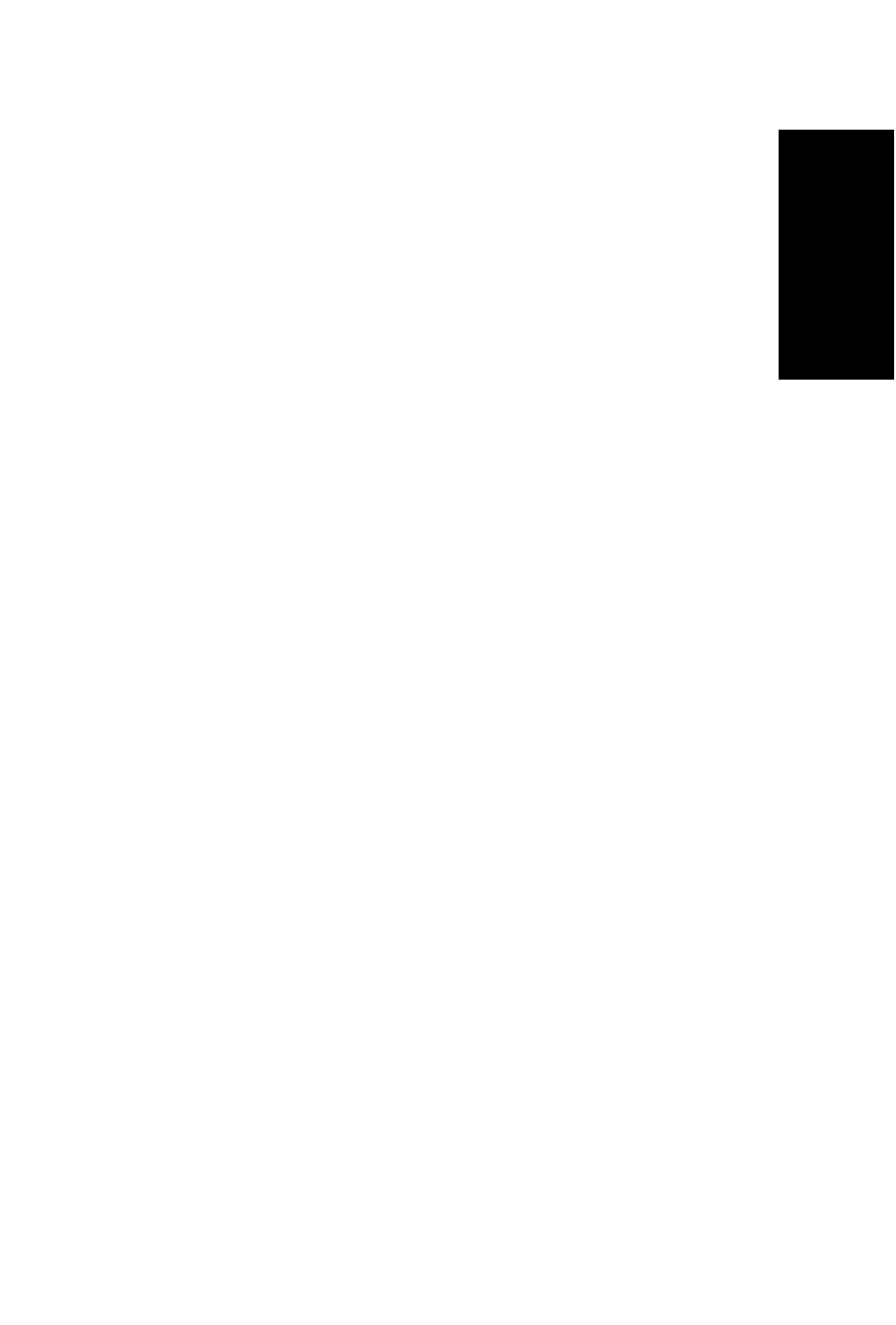
Using CDR Search
CDR Manual 25
Using CDR Search
1. Select the time range for the search:
• User Define—the From/To fields default to a range that includes
the 10 previous days. Edit the date and time for a custom range
• Today—sets the From/To fields to the current date
• Last 7 Days—sets the From/To range to the previous seven days
2. Select the Interval (1 day, 1 hour, or 15 minutes) to specify the
granularity of your search results.
Note: This selection is overridden by the interval setting in
MaxAdmin. If your search results produce greater intervals
than you specified, consult your system administrator.
3. Select the type of search:
• Workgroup Statistics—statistics on a specific workgroup
• Agent Statistics per Workgroup—statistics on a specific agent
for a specific workgroup
• Agent Statistics—statistics on a specific agent for every
workgroup to which the agent belongs
Note: See “CDR Search / Group CDR Search Results: Summary
Window” on page 47 for workgroup statistics call data details.
4. Depending on the type of search you selected, specify a Workgroup
and/or Agent to search on.
5. Click Search. During the search, a progress window appears. To
cancel the search, click Cancel.
Search results appear in the Statistics window. Refer to “Search
Results” on page 25 for details on working with search results.
Search Results
The type of search you perform determines the type of results you see:
• Summary (which also enables drilldown to call Details and Records
windows)
All Results windows have the following buttons:
•
Export—exports selected calls to a csv file. Refer to “Exporting
Records” for details.
