Changing basic settings using discovery server – Baseline Systems FreeWave Ethernet Radio User Manual
Page 132
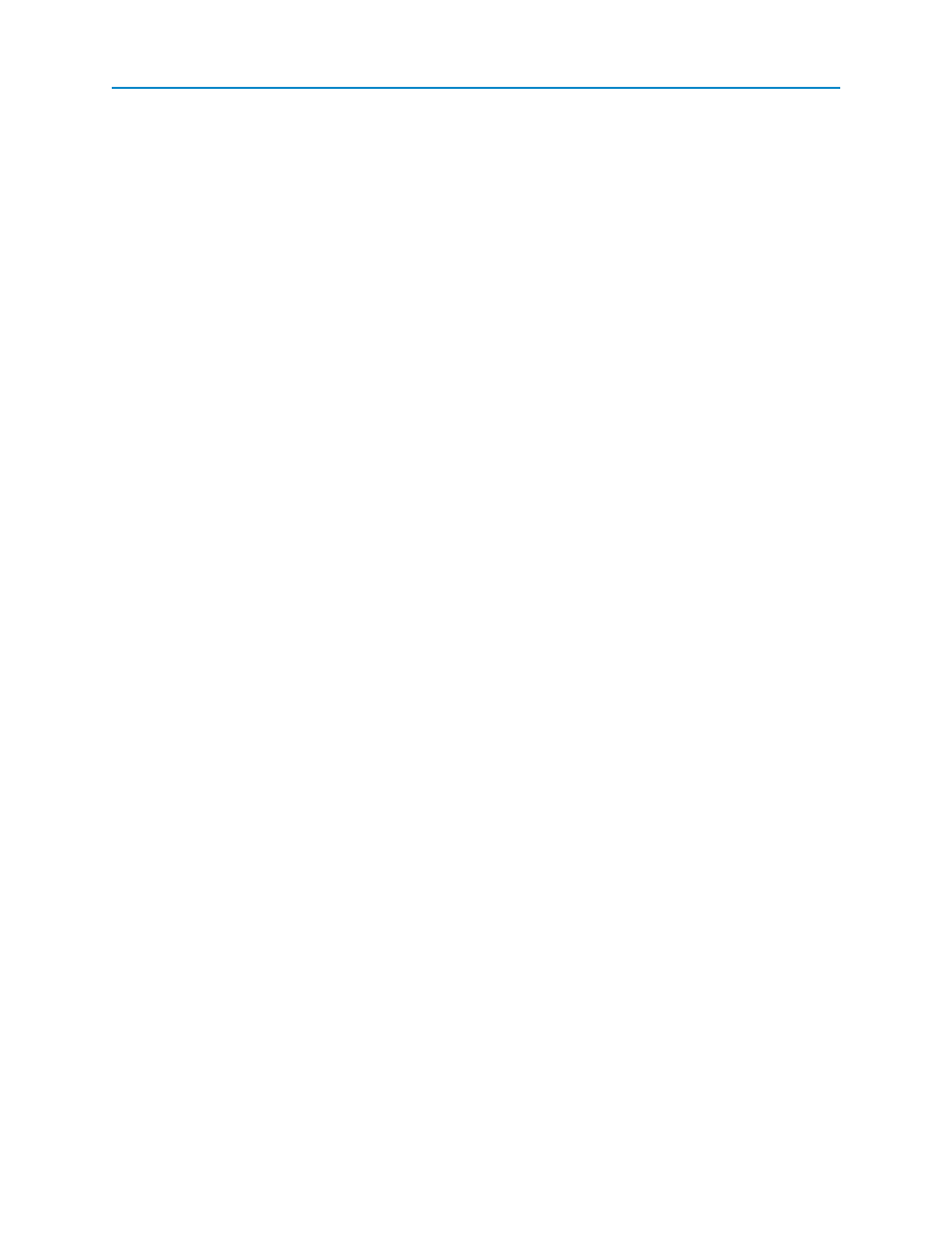
FGR2-PE Wirelss Data Transceiver
LUM0024AB Rev A
Note: Depending on your IT department’s policies, broadcasts may be blocked
through any routers, so the transceiver may need to be on the same LAN
segment as the computer running the Discovery Server.
The Discovery Server shows the serial number, radio name (if assigned), IP address, subnet mask, default
gateway, Web port, and firmware version for each discovered transceiver in the network. You can set each of
these parameters through the Discovery Server, or through the transceiver's configuration Web pages.
Adding Transceivers Manually to the Discovery Server List
When you open the Discovery Server application, it automatically attempts to discover any Plus-style
transceivers connected via Ethernet. However, you can also manually add a transceiver to the list.
1. Open the Discovery Server application.
2. Right-click the discovered transceiver in the list that you want to change and select Add.
3. In the Enter IP Address field, enter the IP address of the transceiver you want to add.
4. Click OK to add the transceiver to the list or click Cancel to exit without adding the transceiver.
Deleting Transceivers from the Discovery Server List
You can delete a transceiver from the list of discovered transceivers in the Discovery Server application.
However, if the transceiver is still connected to the Ethernet link, the entry reappears upon the transceiver's
next broadcast.
1. Open the Discovery Server application.
2. Right-click the discovered transceiver in the list that you want to remove and select Delete.
Changing Basic Settings Using Discovery Server
From the Discovery Server application, you can change a transceiver's IP address, network mask, Gateway
address, Web port, and password. Each of these settings can also be changed on the IP Setup page in the
configuration Web pages or through the IP Setup menu in HyperTerminal.
1. Open the Discovery Server application.
Right-click the discovered transceiver in the list that you want to change and select Change
Basic Settings.
2. Enter the parameter changes in the fields provided.
3. In the Password field, enter the transceiver's password.
Note: Radios running firmware version 2.14 or lower only accept admin as the valid
password.
Discovery Server can only change the basic settings of a transceiver if that transceiver’s
administrator password is seven characters long or less. Any passwords longer than seven
characters are not accepted in Discovery Server. You can use this password limitation to limit
which transceivers can be changed using the Discovery Server application.
4. Click Change to apply the changes or Exit to cancel without making the changes.
116
