Using the remote printer console main program – Brother HL-1040 User Manual
Page 192
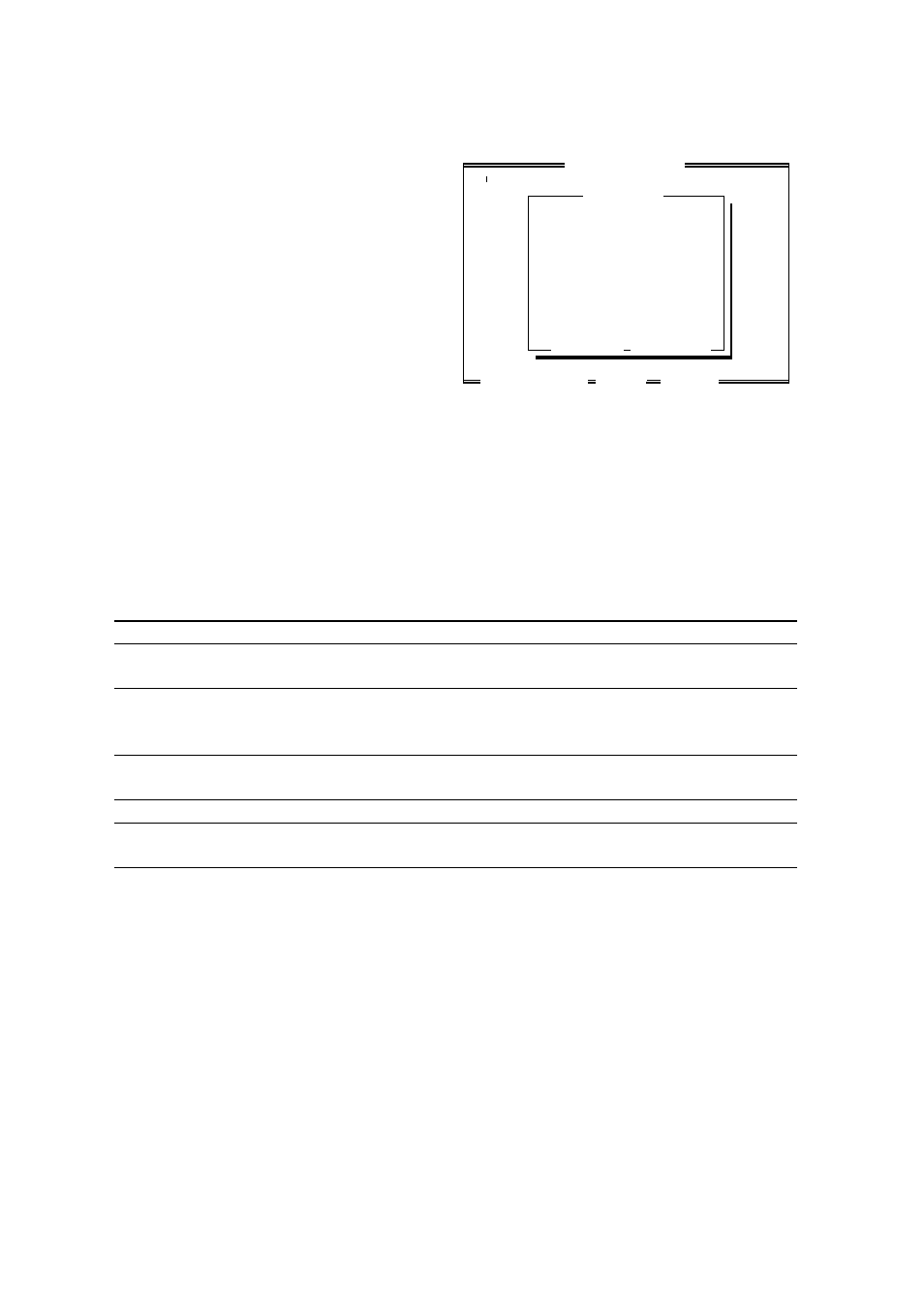
- 18 -
Using the Remote Printer Console Main Program
Type
C:\RPCX>RPCX
and press the
Enter
key to start the Remote Printer
Console main program.
The Main Screen will appear on your
computer screen as shown on the right.
Remote Printer Console
Direct_Access Printer_Setup Console_Config Guide
Current Status
Status Ready
Media Type Regular
Emulation Auto
Paper Size Letter
Orientation Portrait
Quality Normal
Copies 1
Memory Size 1048576 Bytes
[
/
] Select
[Enter]Setting
[Alt+Character] Menu
[F1] Help
[Esc] Exit
The RPC gets the current settings information from your printer when it starts if bi-directional
communication is enabled between your computer and printer. Otherwise, RPC shows its
default settings. If you want to change settings, move the cursor to the desired item and select
the desired setting by using the
Enter
and
cursor
keys. Then, press the
Enter
key to make
the selected setting valid. If you use a mouse, click the desired item to change the setting.
Additionally, there are four sub-menus as shown in the table below. Select a sub-menu by
clicking the desired sub-menu with the mouse, by using the
cursor
key and the
Enter
key,
or by using the keys shown below to switch the screen to the sub menus.
Menu Press the keys Functions
Direct Access Alt + D You can directly control printer functions such as Print
Form, Self Print, Reset Printer, Sleep Control.
Printer Setup Alt + P You can enter the setting mode to change further printer
settings, such as, margin settings, continue mode,
reprint function, font, and sleep mode.
Console Config
Alt + C You can change the environment settings for the RPC
program: color, Status Monitor configuration, etc.
Guide Alt + G You can get into the Guide mode.
Help F1 You can get On-Line help about the current highlighted
item by pressing F1.
