52 fotoshow, Digital image center user’s manual, Using write protected files – Iomega FotoShow Digital Image Center User Manual
Page 52: Shutting down the fotoshow, Image center
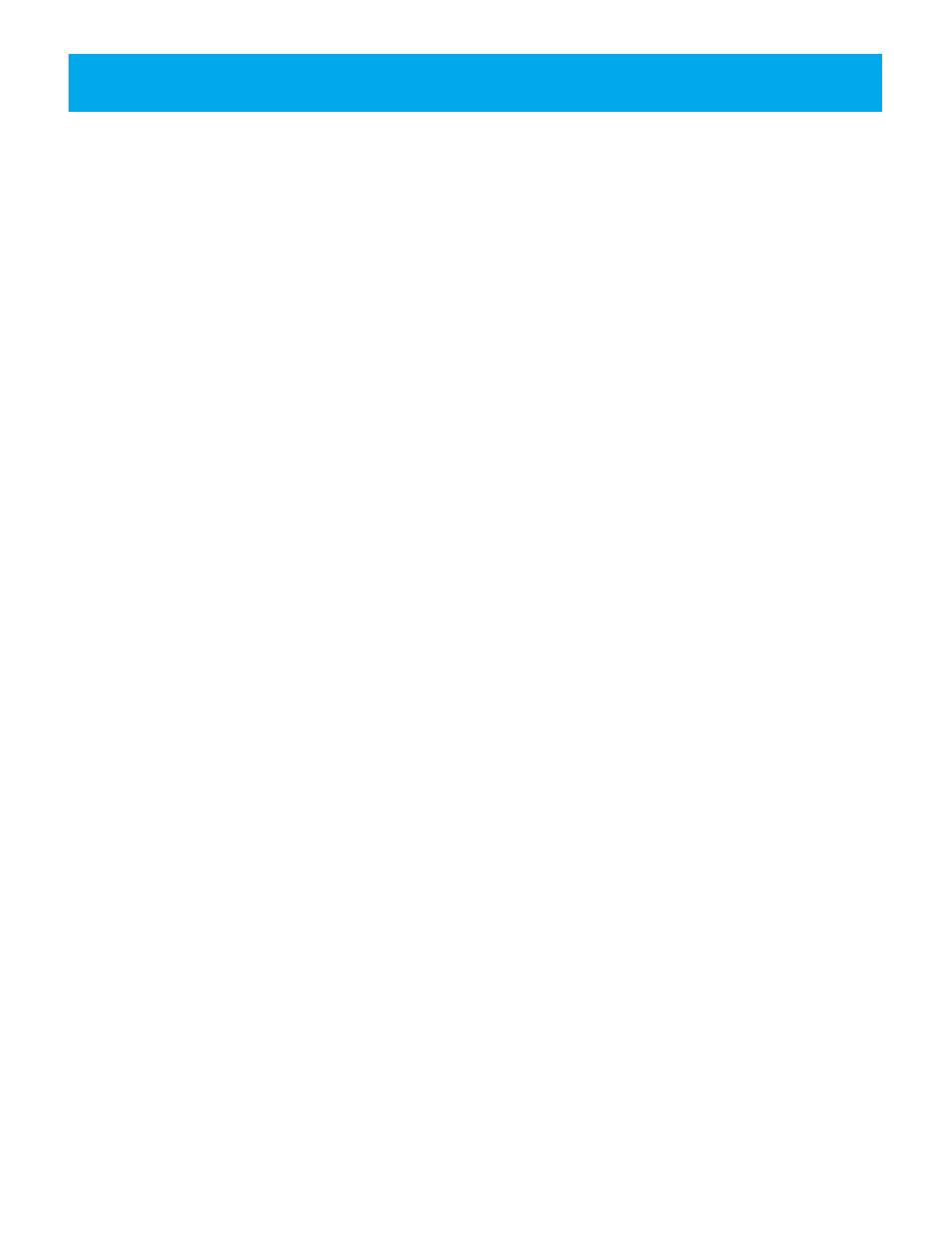
52
FotoShow
™
Digital Image Center User’s Manual
Removing Zip
®
Disk Protection under Windows
®
:
1.Follow the instructions on the purple side of the QuickStart Guide to connect your
FotoShow
™
Image Center to your computer.
2.Insert the disk you want to unprotect into your Zip
®
drive.
3.Open My Computer and right mouse click on the Zip
®
drive icon.
4.Select Protect… from the drive shortcut menu.
5.Choose the protection option you want to use.
Click the Help button if you need
information on any of these options.
NOTE:
Although Zip
®
disk protection options are set and removed using IomegaWare
™
software, the actual protection mechanism is secured in the drive hardware. This means
the disk protection cannot be bypassed using other software programs.
Using Write Protected Files
Computers and some digital cameras can mark files as read only. You can view Read only
(or locked) photos just like any other photo on your FotoShow
™
Image Center; however,
you can only edit a read only file if you select the Save a Copy option.
Shutting Down the FotoShow
™
Image Center
The POWER button enables and disables the FotoShow
™
software only. When the
software is active (the power light is on), your FotoShow Image Center not only copies
the files but prepares them to be displayed on the TV. When the software is inactive (the
power light is off ), your FotoShow Image Center will copy all of the files from your
SmartMedia
™
card, CompactFlash
™
card, or Microdrive
™
without preparing them for display
on your TV.
Since the FotoShow
™
Image Center is still active when the power light is off, it will
consume up to 4 Watts of electricity. When using your FotoShow Image Center with the
auto adapter, always remember to disconnect it when it is not in use.
If you leave your digital film inserted when you power down the FotoShow™ Image
Center, you will notice that the yellow light in the COPY button flashes for a moment.
Your FotoShow Image Center is preparing your digital film for portable downloads. For
more information on performing portable downloads, see “Portable Downloads the Quick
Way”
on page 17.
CAUTION!
Never move your FotoShow Image Center with a Zip disk or digital film
inserted.
