16 fotoshow, Digital image center user’s manual, Copying everything the simple way – Iomega FotoShow Digital Image Center User Manual
Page 16
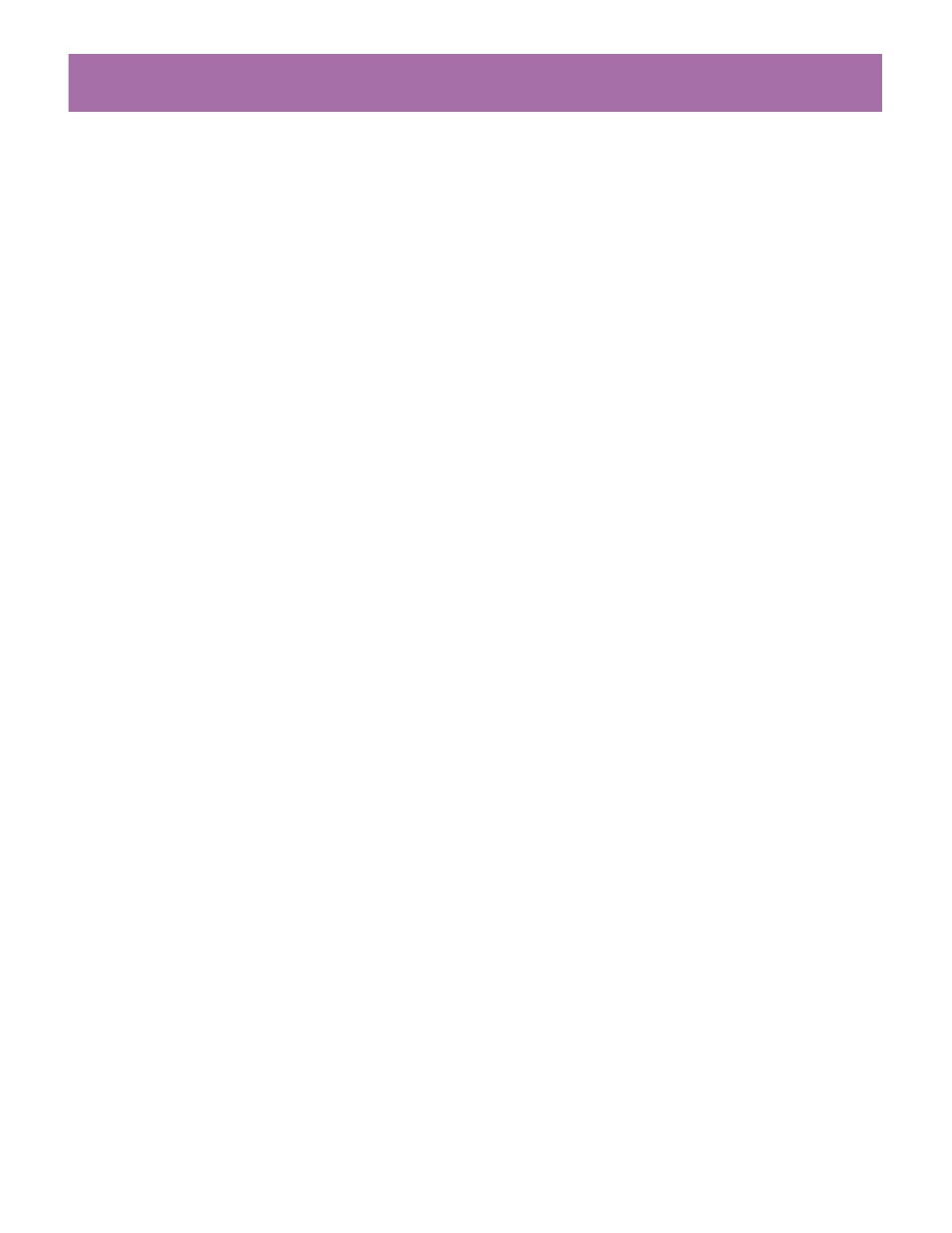
16
FotoShow
™
Digital Image Center User’s Manual
The Copy Grid is used to view and select those pictures you would like to copy. It
will display photos from your specified digital source—SmartMedia
™
,
CompactFlash
™
, or Microdrive
™
. It may take a moment for all of your photos to
appear on the screen. By default, all photos are selected for copying. For more
information on the Copy Grid, see “Understanding Grids.”
8.Press the arrow buttons to move between photos.
Press C to deselect the photos
you don’t want to copy. Press PHOTO GRID to select/deselect all of the photos.
9.Press GO when you have finished marking the photos. Press BACK to cancel the
operation.
10.The light in the Copy button will flash green while your data is being transferred.
11.When the data transfer is complete the Copy button will glow green if the transfer
was successful, red if there was a disk or drive error, or flash red if your disk is full.
CAUTION!
Your FotoShow
™
Image Center is compatible with 3.3v SmartMedia
™
memory
cards only. Using a 5v SmartMedia card with your FotoShow
™
Image Center may cause
irreparable damage to either the SmartMedia card or the FotoShow Image Center.
NOTE:
There are two locations to which your files may be copied. JPEG files will be
copied to an album titled “Album
titled “Camera_Misc.” Non-JPEG files will not be visible on your FotoShow
™
Image Center.
You must have a computer to view the contents of the Camera_Misc folder.
Copying Everything the Simple Way
The simplest way to copy the entire contents of your digital film involves little more than
inserting your media and pressing the COPY button. You can do a simple copy with or
without a TV.
1.If your FotoShow
™
Image Center is off, turn it on by pressing the POWER button on
your remote control.
2.Insert your 3.
3v SmartMedia card, CompactFlash card, or IBM
®
Microdrive
™
into the
appropriate FotoShow
™
card reader slot. See page 45 for more information.
3.The yellow light in the COPY button will flash momentarily, make sure it has quit
flashing before proceeding to the next step.If the light in the COPY button turns
solid red, eject the media and try again.
4.Insert a PC-formatted Zip
®
disk into the FotoShow
™
Zip drive.
5.Press the COPY button.
6.If your FotoShow
™
Image Center is hooked to a TV, You will see the Copy Photos
dialog box.
7.Press the GO button to start transferring your photos or wait 10 seconds for the
copy to start automatically.
NOTE:
This is the simple part, you don’t have to do anything and your copy will
still be completed.
8.The light in the Copy button will flash green while your data is being transferred.
