48 fotoshow, Digital image center user’s manual, Drive sleep – Iomega FotoShow Digital Image Center User Manual
Page 48: Compatibility with 100mb zip, Disks, Jpeg guidelines
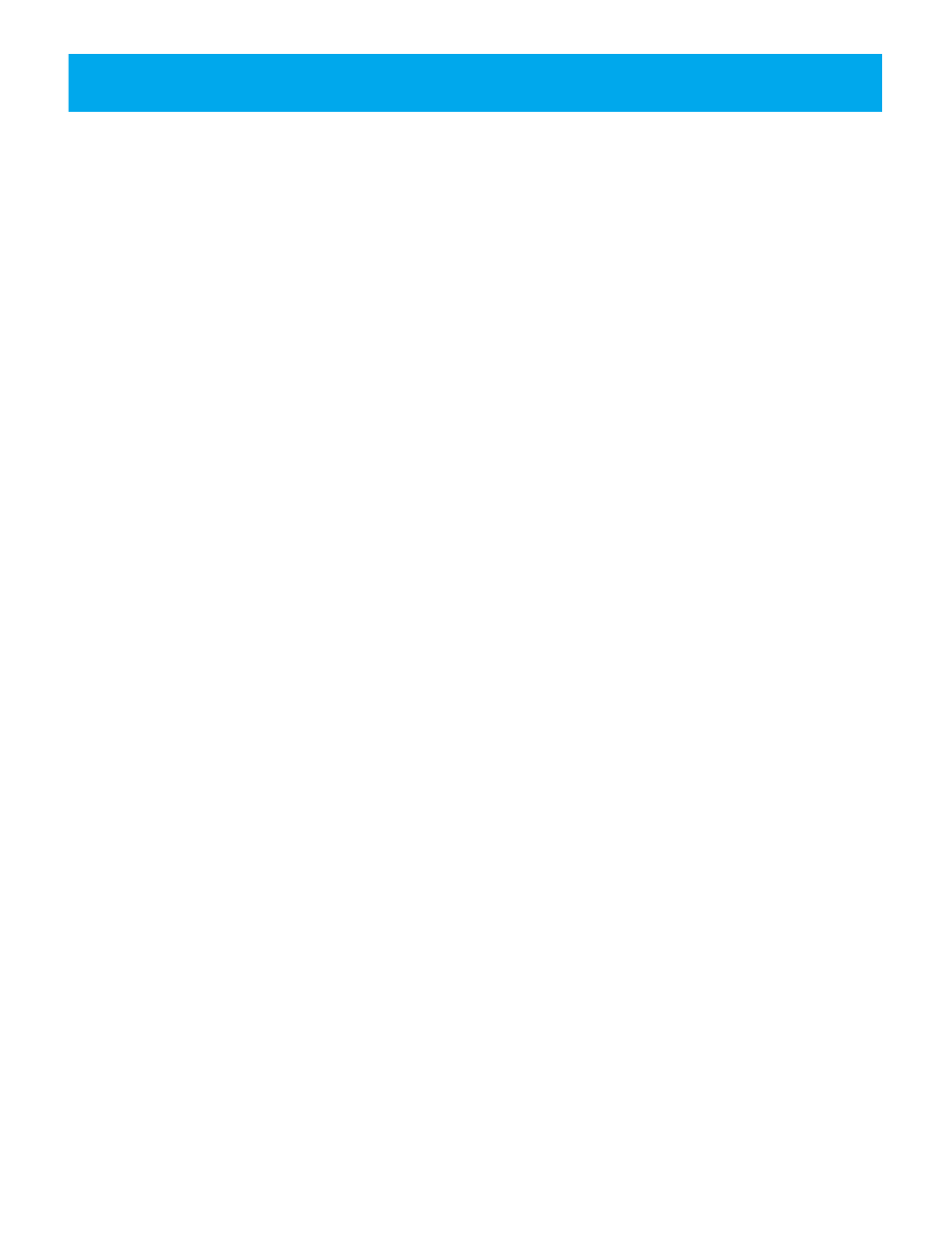
48
FotoShow
™
Digital Image Center User’s Manual
Drive Sleep
The FotoShow
™
Image Center has an automatic sleep mode that spins down a Zip
®
disk
after several minutes of inactivity. This feature minimizes power consumption when the
Zip drive is not being accessed. During drive sleep, the green power light remains on,
and the Zip disk automatically spins up again when accessed.
Compatibility with 100MB Zip
®
Disks
The Zip
®
250 drive is compatible with both 100MB and 250MB Zip disks. However,
because of the difference in technology between the Zip 250 and Zip 100 drive,
performance when writing to a 100MB Zip disk is significantly reduced. This means that a
large file that takes 10 seconds to write to a 250MB Zip disk could take about a minute-
and-a-half to write to a 100MB Zip disk (using your Zip 250 drive to write both disks).
To maximize performance of your Zip 250 drive, you should use 250MB Zip disks
whenever you want to store new information. If you have existing data on 100MB disks,
you can transfer it to 250MB Zip disks using the Iomega CopyDisk tool. (See “Copying
Zip Disks”
in the HTML Zip Drive Manual that came with your device.)
Here are some important things to know about using 250MB and 100MB Zip
®
disks and
drives together:
1.If the Zip
®
250 drive appears to hang when you are writing to a 100MB Zip disk,
you can verify that the drive is operating correctly by checking that the green
activity light is blinking irregularly. (A slow, steady blink may indicate a problem
with the drive. If there is a slow, steady blink, try pushing the disk eject button to
eject the disk, then reinserting it.)
2.If you encounter any problems using 100MB Zip
®
disks in your Zip 250 drive, go to
the support site at: http://www.iomega.com/support.
JPEG Guidelines
There are many different programs available for both the Mac
®
OS and Microsoft
®
Windows
®
that will allow you to convert the non-JPEG images. You can convert images
saved from your digital camera, downloaded from the internet, scanned, etc. into JPEG
images. Then you can view, edit, and organize these images on your FotoShow
™
Digital
Image Center
For best results follow these tips when saving your JPEG images.
• Make sure that when you convert your files that you change them from CMYK images
(optimized for print) to RGB images (optimized for computer monitors).
• The JPEG format allows you to compress your images to save space. Remember the
higher the percentage of compression you use, the lower the image quality.
• Never save your images as progressive JPEGs. They are incompatible with your
FotoShow
™
Digital Image Center.
