Using the fotoshow, Image center 23, Software – Iomega FotoShow Digital Image Center User Manual
Page 23: Starting your fotoshow, Digital image center for the first time, Before you start using the fotoshow™ software
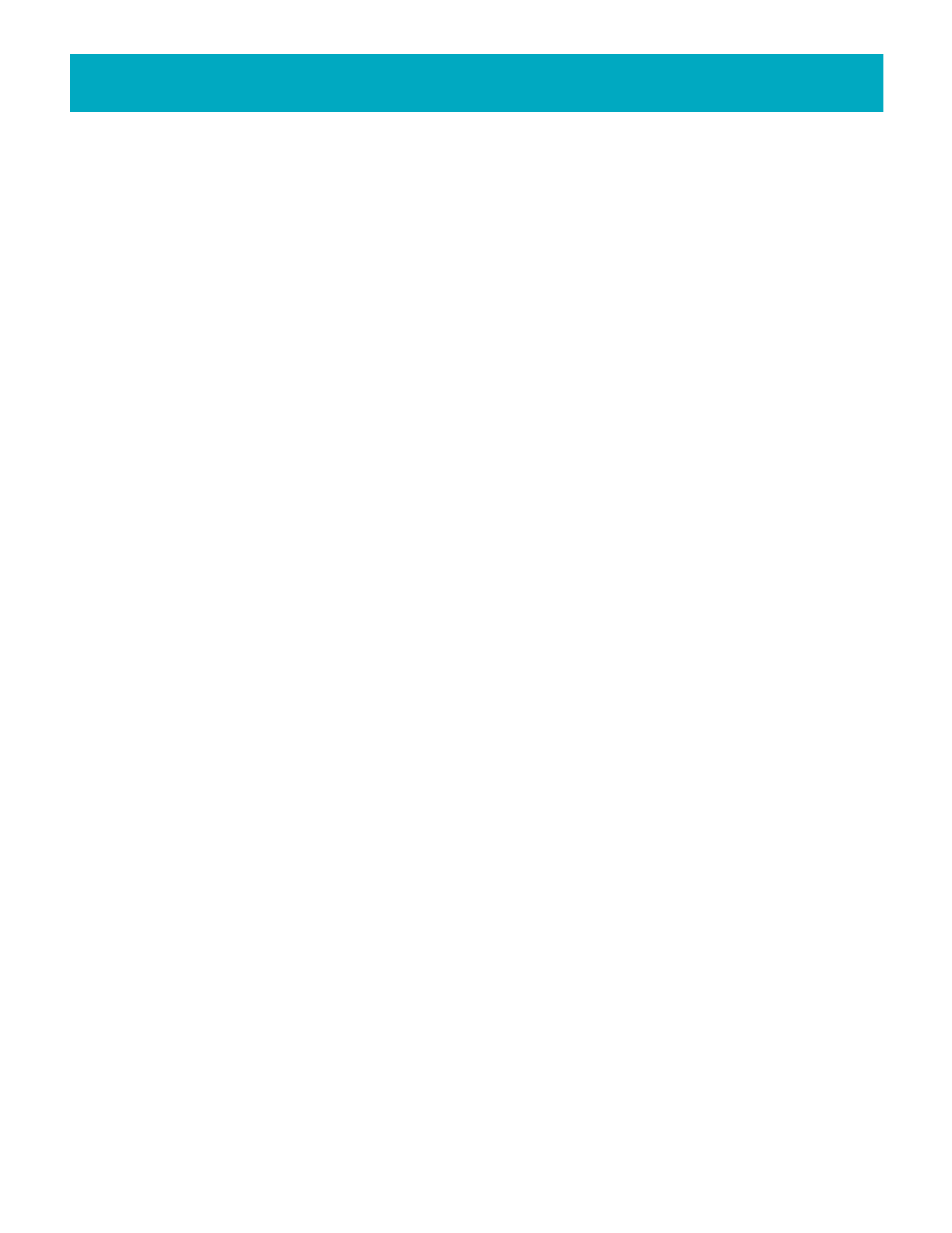
Using the FotoShow
™
Image Center
23
Using the FotoShow
™
Software
The FotoShow
™
software is divided into three easy-to-use sections: the Album Gallery, the
Editing Room, and the Slideshow Organizer. Each of these “rooms” has a unique set of
tools to help you organize, enhance, and view your photos. These icon-based toolbars
are intuitive to use, and this manual will explain the special features of each.
Starting Your FotoShow
™
Digital Image Center for the First Time
Setting the System Clock
When you start your FotoShow
™
Image Center, it runs a quick check to make sure the
system is working with a valid time and date. If the system can’t find this information,
the Set Clock dialog will be displayed and you must then enter the current time and
date. Use your FotoShow remote to enter the information. Use the left and right arrows
to move between date and time fields. Use the up and down arrows to change the
selected date or time. Press the GO button to accept changes.
NOTE:
Your FotoShow
™
Image Center has an internal battery that maintains the date and
time; however, you may want to change the date and time for daylight savings. To
change the date and time, remove the Zip
®
disk, then press the C button on the remote
control to bring up the Set Clock dialog box.
View the FotoShow
™
Image Center Tutorial
Insert the Zip
®
disk that came with your FotoShow
™
Image Center. The FotoShow Image
Center tutorial should start automatically. Press either the BACK or SLIDESHOW button to
exit the tutorial.
Before You Start Using the FotoShow™ Software
Insert a Zip
®
Disk. When you insert a Zip disk, the system will then run a check to see if
any changes have been made to the Zip disk. If changes have been made, the system
will take a few minutes to prepare your new images for viewing on a TV.
Please take a minute to learn more about the basic structure of the FotoShow
™
software,
before you start using the software.
Understanding Grids
Your FotoShow
™
Digital Image Center uses a grid system to help you view, manage, and
present your photos. While there are a number of different types of grids, they all look
