20 fotoshow, Digital image center user’s manual, Understanding the copy button on y our fotos ho w – Iomega FotoShow Digital Image Center User Manual
Page 20: Digital image center, Using the r emote contr ol
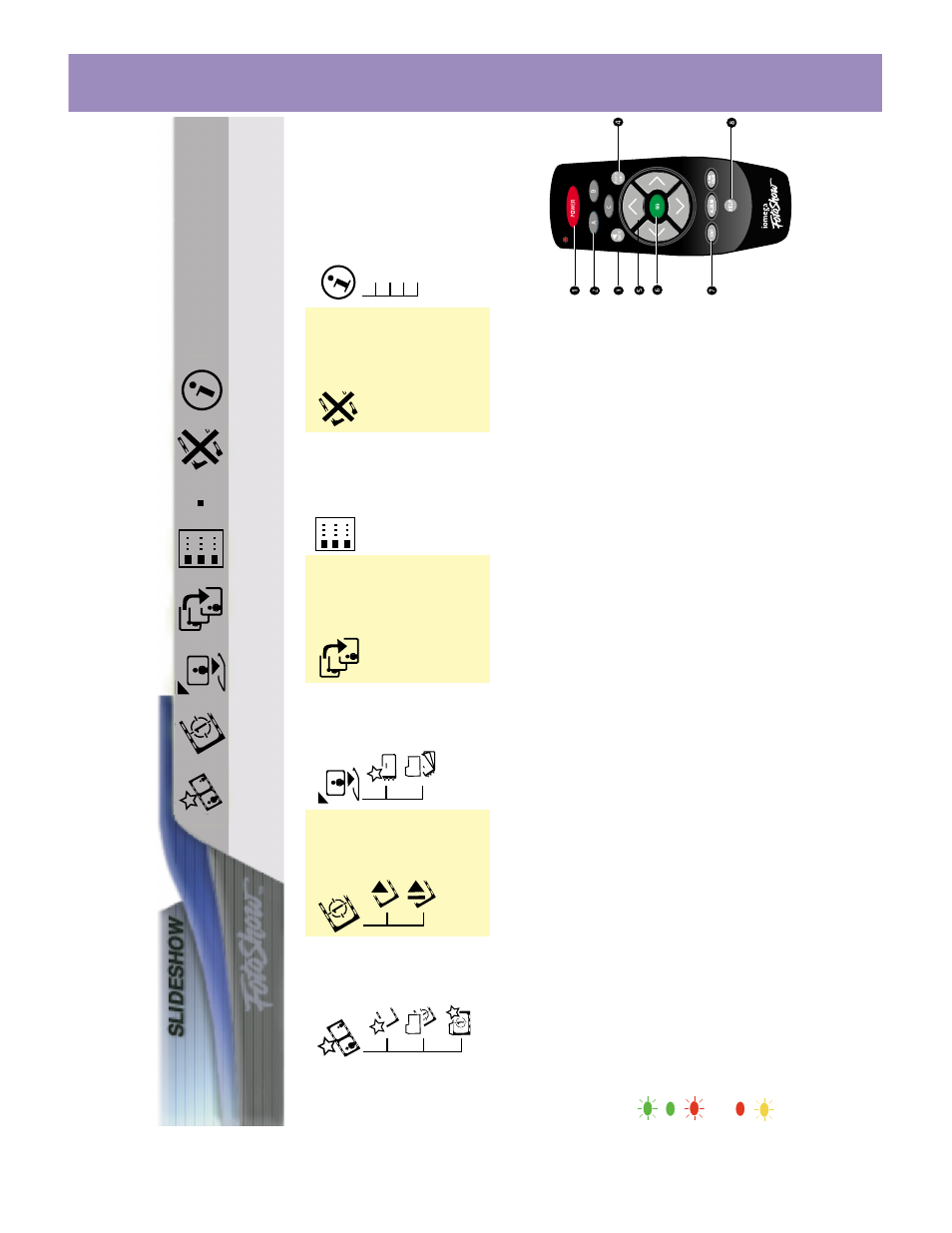
20
FotoShow
™
Digital Image Center User’s Manual
O
pen/C
reate
S
lidesho
w
pg.
3
7
O
pen
S
lidesho
w
pg.
3
8
C
reate
S
lidesho
w
pg.
3
7
S
tart
S
lidesho
w
M
anual/A
uto
pg.
3
9
S
tart
S
h
o
w
M
anual
pg.
3
9
S
tart
S
h
o
w
A
uto
pg.
3
9
A
dd/R
emo
v
e
P
hotos
pg.
3
9
Re
m
o
v
e
P
hotos
pg.
3
9
A
dd
P
hotos
pg.
3
9
Choose
Theme
pg.
4
0
D
elete
S
lidesho
w
pg.
4
1
S
lidesho
w
Info
pg.
4
1
N
ame
P
hotos
D
elay
Transition
C
reate
fr
om
Album
pg.
3
8
Arrange
P
hotos
pg.
4
0
U
nderstanding
the
COPY
button
on
y
our
FotoS
ho
w
™
D
igital
Image
Center
When
the
COPY
button
is
pr
essed,
the
button
will
light
up
sho
wing
the
status
of
the
digital
film
reader
.
Flashing
G
reen—Copy
in
pr
ogr
ess.
S
olid
G
reen—Copy
successful.
Flashing
R
ed—N
ot
enough
space
on
the
Zi
p
®
disk
(no
files
copied).
S
olid
R
ed—Copy
failed.
V
erify
all
media
and
try
again.
Flashing
Yello
w—R
eading
your
digital
film.
W
ait
until
the
flashing
stops
befor
e
pr
essing
the
COPY
button.
U
sing
the
R
emote
Contr
ol
1.P
o
w
er
B
utton—activ
ates
the
FotoS
ho
w
™
softwar
e.
2.A,
B,
and
C
B
uttons—perform
v
arious
tasks
in
the
FotoS
ho
w
™
softwar
e
(depending
on
the
scr
een).
3.B
ack
B
utton—Cancels
the
curr
ent
task
and
returns
to
the
pr
evious
scr
een.
4.P
H
O
T
O
GRID
B
utton—accesses
the
P
hoto
G
rid
scr
een
or
mar
ks
all
photos
when
in
the
P
hoto
G
rid
scr
een.
5.D
ir
ectional
N
avigation
(arr
o
w)
B
uttons—used
to
make
on-scr
een
selections.
6.GO
B
u
tton—selects
curr
ent
option.
7.M
e
nu
B
uttons—the
EDIT,
ALB
UM,
and
SLIDESHO
W
buttons
change
rooms
in
the
FotoS
ho
w
™
softwar
e.
8.H
elp
B
utton—A
ccesses
the
FotoS
ho
w
™
softwar
e’
s
on-scr
een
help
system.
